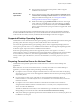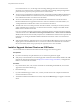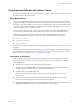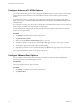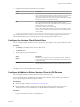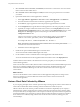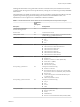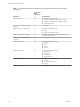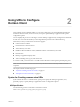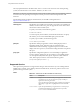User manual
Table Of Contents
- Using VMware Horizon Client for iOS
- Contents
- Using VMware Horizon Client for iOS
- Setup and Installation
- System Requirements
- System Requirements for Real-Time Audio-Video
- Smart Card Authentication Requirements
- Configure Smart Card Authentication
- Touch ID Authentication Requirements
- Supported Desktop Operating Systems
- Preparing Connection Server for Horizon Client
- Install or Upgrade Horizon Client on an iOS Device
- Using Embedded RSA SecurID Software Tokens
- Configure Advanced TLS/SSL Options
- Configure VMware Blast Options
- Configure the Horizon Client Default View
- Configure AirWatch to Deliver Horizon Client to iOS Devices
- Horizon Client Data Collected by VMware
- Using URIs to Configure Horizon Client
- Managing Remote Desktop and Application Connections
- Connect to a Remote Desktop or Application
- Setting the Certificate Checking Mode for Horizon Client
- Manage Saved Servers
- Select a Favorite Remote Desktop or Application
- Disconnecting From a Remote Desktop or Application
- Log Off from a Remote Desktop
- Manage Desktop and Application Shortcuts
- Using 3D Touch with Horizon Client
- Using Spotlight Search with Horizon Client
- Using Split View and Slide Over with Horizon Client
- Using a Microsoft Windows Desktop or Application
- Feature Support Matrix for iOS
- External Keyboards and Input Devices
- Enable the Japanese 106/109 Keyboard Layout
- Using the Real-Time Audio-Video Feature for Microphones
- Using Native Operating System Gestures with Touch Redirection
- Using the Unity Touch Sidebar with a Remote Desktop
- Using the Unity Touch Sidebar with a Remote Application
- Horizon Client Tools on a Mobile Device
- Gestures
- Multitasking
- Copying and Pasting Text and Images
- Saving Documents in a Remote Application
- Configure Horizon Client to Support Reversed Mouse Buttons
- Screen Resolutions and Using External Displays
- PCoIP Client-Side Image Cache
- Suppress the Cellular Data Warning Message
- Internationalization
- Troubleshooting Horizon Client
- Index
For Connection Server 5.3.x, see the topics about creating desktop pools in the View Administration
document. For Connection Server 6.0 and later, see the topics about creating desktop and application
pools in the Seing Up Desktop and Application Pools in View document.
n
To use two-factor authentication with Horizon Client, such as RSA SecurID or RADIUS authentication,
you must enable this feature on Connection Server. For more information, see the topics about two-
factor authentication in the View Administration document.
n
To use Touch ID authentication, you must enable biometric authentication in Connection Server.
Biometric authentication is supported in Horizon 6 version 6.2 and later. For more information, see
"Congure Biometric Authentication" in the View Administration document.
n
To enable end users to save their passwords with Horizon Client, so that they do not always need to
supply credentials when connecting to a Connection Server instance, congure View LDAP for this
feature on the Connection Server host.
Users can save their passwords if View LDAP is congured to allow it, if the Horizon Client certicate
verication mode is set to Warn before connecting to untrusted servers or Never connect to untrusted
servers, and if Horizon Client can fully verify the server certicate that Connection Server presents. For
instructions, see "Saving Credentials in Mobile and Mac Horizon Clients" in the View Administration
document.
n
Verify that the desktop or application pool is set to use the VMware Blast display protocol or the PCoIP
display protocol. For Connection Server 5.3.x, see the View Administration document. For Connection
Server 6.0 and later, see the Seing Up Desktop and Application Pools in View document.
Install or Upgrade Horizon Client on an iOS Device
You can install Horizon Client from the VMware Downloads page or from the App Store.
Prerequisites
n
If you have not already set up the iOS device, do so. See the user guide from Apple.
n
Verify that you have the URL for a download page that contains the Horizon Client installer. This URL
might be the VMware Downloads page at hp://www.vmware.com/go/viewclients, or it might be the
URL for a Connection Server instance.
Procedure
1 On your iOS device, Mac, or PC, browse to the URL for downloading the installer le, or search the
App Store for the Horizon Client app.
2 Download the app.
3 If you downloaded the app to a Mac or PC, connect your iOS device to the computer and follow the
onscreen instructions in iTunes.
4 To determine whether the installation succeeded, verify that the Horizon app icon appears on the iOS
device.
Using VMware Horizon Client for iOS
12 VMware, Inc.