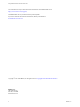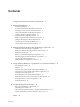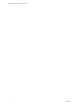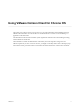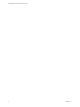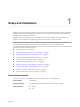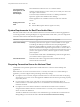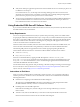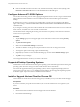User manual
Table Of Contents
- Using VMware Horizon Client for Chrome OS
- Contents
- Using VMware Horizon Client for Chrome OS
- Setup and Installation
- System Requirements
- System Requirements for Real-Time Audio-Video
- Preparing Connection Server for Horizon Client
- Using Embedded RSA SecurID Software Tokens
- Configure Advanced TLS/SSL Options
- Supported Desktop Operating Systems
- Install or Upgrade Horizon Client for Chrome OS
- Configure Decoding for VMware Blast Sessions
- Configure the Horizon Client Default View
- Horizon Client Data Collected by VMware
- Managing Remote Desktop and Application Connections
- Using a Remote Desktop or Application on a Chrome OS Device
- Feature Support Matrix
- Gestures
- Using the Unity Touch Sidebar with a Remote Desktop
- Using the Unity Touch Sidebar with a Remote Application
- Using the Onscreen Keyboard
- Screen Resolutions and Using External Displays
- Using the Real-Time Audio-Video Feature for Microphones
- Saving Documents in a Remote Application
- Internationalization
- Troubleshooting Horizon Client
- Index
n
Verify that a desktop or application pool has been created and that the user account that you plan to use
is entitled to access the pool.
For Connection Server 5.3.x, see the topics about creating desktop pools in the View Administration
document. For Connection Server 6.0 and later, see the topics about creating desktop and application
pools in the Seing Up Desktop and Application Pools in View document.
n
To use two-factor authentication with Horizon Client, such as RSA SecurID or RADIUS authentication,
you must enable this feature on Connection Server. For more information, see the topics about two-
factor authentication in the View Administration document.
Using Embedded RSA SecurID Software Tokens
If you create and distribute RSA SecurID software tokens to end users, they need enter only their PIN, rather
than PIN and token code, to authenticate.
Setup Requirements
You can use Compressed Token Format (CTF) or dynamic seed provisioning, which is also called CT-KIP
(Cryptographic Token Key Initialization Protocol), to set up an easy-to-use RSA authentication system. With
this system, you generate a URL to send to end users. To install the token, end users paste this URL directly
into Horizon Client on their client devices. The dialog box for pasting this URL appears when end users
connect to Connection Server with Horizon Client.
After the software token is installed, end users enter a PIN to authenticate. With external RSA tokens, end
users must enter a PIN and the token code generated by a hardware or software authentication token.
The following URL prexes are supported if end users will be copying and pasting the URL into
Horizon Client when Horizon Client is connected to an RSA-enabled Connection Server instance:
n
viewclient-securid://
n
http://127.0.0.1/securid/
End users can install the token by tapping the URL. Both prexes viewclient-securid:// and
http://127.0.0.1/securid/ are supported. Note that not all browsers support hyperlinks that begin with
http://127.0.0.1. Also some le browsers, such as the File Manager app on the ASUS Transformer Pad,
cannot link the SDTID le with Horizon Client.
For information about using dynamic seed provisioning or le-based (CTF) provisioning, see the Web page
RSA SecurID Software Token for iPhone Devices at hp://www.rsa.com/node.aspx?id=3652 or RSA SecurID
Software Token for Android at hp://www.rsa.com/node.aspx?id=3832.
Instructions to End Users
When you create a CTFString URL or CT-KIP URL to send to end users, you can generate a URL with or
without a password or activation code. You send this URL to end users in an email that must include the
following information:
n
Instructions for navigating to the Install Software Token dialog box.
Tell end users to tap External Token in the Horizon Client dialog box that prompts them for RSA
SecurID credentials when they connect to a Connection Server instance.
n
CTFString URL or CT-KIP URL in plain text.
If the URL has formaing on it, end users will get an error message when they try to use it in
Horizon Client.
n
Activation code, if the CT-KIP URL that you create does not already include the activation code.
End users must enter this activation code in a text eld of the dialog box.
Chapter 1 Setup and Installation
VMware, Inc. 9