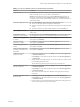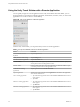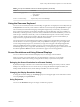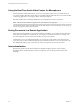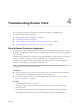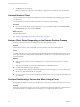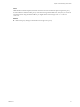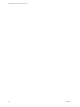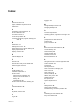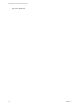User manual
Table Of Contents
- Using VMware Horizon Client for Chrome OS
- Contents
- Using VMware Horizon Client for Chrome OS
- Setup and Installation
- System Requirements
- System Requirements for Real-Time Audio-Video
- Preparing Connection Server for Horizon Client
- Using Embedded RSA SecurID Software Tokens
- Configure Advanced TLS/SSL Options
- Supported Desktop Operating Systems
- Install or Upgrade Horizon Client for Chrome OS
- Configure Decoding for VMware Blast Sessions
- Configure the Horizon Client Default View
- Horizon Client Data Collected by VMware
- Managing Remote Desktop and Application Connections
- Using a Remote Desktop or Application on a Chrome OS Device
- Feature Support Matrix
- Gestures
- Using the Unity Touch Sidebar with a Remote Desktop
- Using the Unity Touch Sidebar with a Remote Application
- Using the Onscreen Keyboard
- Screen Resolutions and Using External Displays
- Using the Real-Time Audio-Video Feature for Microphones
- Saving Documents in a Remote Application
- Internationalization
- Troubleshooting Horizon Client
- Index
Cause
Unlike Windows Internet Explorer, the client device does not have an Internet option to bypass the proxy
for local addresses. When an HTTP proxy is used for browsing external addresses, and you try to connect to
Connection Server using an internal address, you might see the error message Could not establish
connection.
Solution
u
Remove the proxy seings so that the device no longer uses a proxy.
Chapter 4 Troubleshooting Horizon Client
VMware, Inc. 31