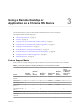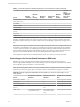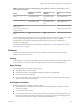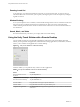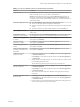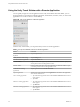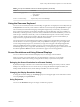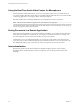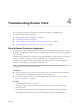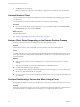User manual
Table Of Contents
- Using VMware Horizon Client for Chrome OS
- Contents
- Using VMware Horizon Client for Chrome OS
- Setup and Installation
- System Requirements
- System Requirements for Real-Time Audio-Video
- Preparing Connection Server for Horizon Client
- Using Embedded RSA SecurID Software Tokens
- Configure Advanced TLS/SSL Options
- Supported Desktop Operating Systems
- Install or Upgrade Horizon Client for Chrome OS
- Configure Decoding for VMware Blast Sessions
- Configure the Horizon Client Default View
- Horizon Client Data Collected by VMware
- Managing Remote Desktop and Application Connections
- Using a Remote Desktop or Application on a Chrome OS Device
- Feature Support Matrix
- Gestures
- Using the Unity Touch Sidebar with a Remote Desktop
- Using the Unity Touch Sidebar with a Remote Application
- Using the Onscreen Keyboard
- Screen Resolutions and Using External Displays
- Using the Real-Time Audio-Video Feature for Microphones
- Saving Documents in a Remote Application
- Internationalization
- Troubleshooting Horizon Client
- Index
4 Tap Reset in the context menu.
Reset is available only if the status of the desktop or application is such that the action can be taken.
Uninstall Horizon Client
You can sometimes resolve problems with Horizon Client by uninstalling and reinstalling Horizon Client
for Chrome OS.
You uninstall Horizon Client for Chrome OS just as you would any Chrome OS app.
Procedure
u
On your Chrome OS device, tap the App Launcher icon in the taskbar, right-click the Horizon Client
for Chrome OS app icon, and select Uninstall.
What to do next
Reinstall Horizon Client.
See “Install or Upgrade Horizon Client for Chrome OS,” on page 10.
Horizon Client Stops Responding or the Remote Desktop Freezes
When the screen freezes, rst, try reseing the remote desktop operating system.
Problem
Horizon Client does not work or repeatedly exits unexpectedly or the remote desktop freezes.
Cause
Assuming that View servers are congured properly and that rewalls surrounding them have the correct
ports open, other issues usually relate to Horizon Client on the device or to the guest operating system on
the remote desktop.
Solution
n
If the operating system in the remote desktop freezes, use Horizon Client on the device to reset the
desktop.
This option is available only if the View administrator has enabled this feature.
n
Uninstall and reinstall the app on the device.
n
If reseing the remote desktop and reinstalling Horizon Client do not help, you can reset the Chrome
OS device, as described in the device user guide.
n
If you get a connection error when you aempt to connect to the server, you might need to change your
proxy seings.
Problem Establishing a Connection When Using a Proxy
Sometimes if you aempt to connect to Connection Server using a proxy while on the LAN, an error occurs.
Problem
If the View environment is set up to use a secure connection from the remote desktop to Connection Server,
and if the client device is congured to use an HTTP proxy, you might not be able to connect.
Using VMware Horizon Client for Chrome OS
30 VMware, Inc.