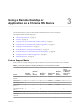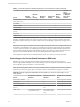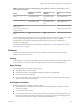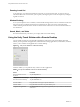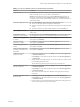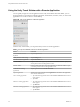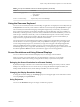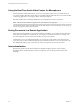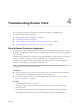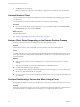User manual
Table Of Contents
- Using VMware Horizon Client for Chrome OS
- Contents
- Using VMware Horizon Client for Chrome OS
- Setup and Installation
- System Requirements
- System Requirements for Real-Time Audio-Video
- Preparing Connection Server for Horizon Client
- Using Embedded RSA SecurID Software Tokens
- Configure Advanced TLS/SSL Options
- Supported Desktop Operating Systems
- Install or Upgrade Horizon Client for Chrome OS
- Configure Decoding for VMware Blast Sessions
- Configure the Horizon Client Default View
- Horizon Client Data Collected by VMware
- Managing Remote Desktop and Application Connections
- Using a Remote Desktop or Application on a Chrome OS Device
- Feature Support Matrix
- Gestures
- Using the Unity Touch Sidebar with a Remote Desktop
- Using the Unity Touch Sidebar with a Remote Application
- Using the Onscreen Keyboard
- Screen Resolutions and Using External Displays
- Using the Real-Time Audio-Video Feature for Microphones
- Saving Documents in a Remote Application
- Internationalization
- Troubleshooting Horizon Client
- Index
Troubleshooting Horizon Client 4
You can solve most Horizon Client problems by reseing the desktop or reinstalling the app.
This chapter includes the following topics:
n
“Reset a Remote Desktop or Application,” on page 29
n
“Uninstall Horizon Client,” on page 30
n
“Horizon Client Stops Responding or the Remote Desktop Freezes,” on page 30
n
“Problem Establishing a Connection When Using a Proxy,” on page 30
Reset a Remote Desktop or Application
Reseing a remote desktop shuts down and restarts the desktop. Reseing a remote application quits the
application. You might need to reset a desktop or application if the desktop operating system or application
stops responding.
Reseing a remote desktop is the equivalent of pressing the Reset buon on a physical PC to force the PC to
restart. Any les that are open on the remote desktop will be closed without being saved rst.
Reseing a remote application quits all remote applications and logs o all of your remote application
sessions. Unsaved changes in remote applications might be lost.
N A View administrator can disable the reset feature for certain types of desktops. For more
information, see the View Administration document.
Prerequisites
n
Obtain credentials to log in, such as an Active Directory user name and password, RSA SecurID user
name and passcode, or RADIUS authentication user name and passcode.
n
If you have not logged in at least once, become familiar with the procedure “Connect to a Remote
Desktop or Application,” on page 15.
Procedure
1 On the Servers tab, tap the server shortcut.
2 If prompted, supply your RSA user name and passcode, your Active Directory user name and
password, or both.
3 On the All tab, tap and hold the desktop or application shortcut until the context menu appears.
If the desktop or application is a favorite, you can also perform this step on the Favorites tab.
VMware, Inc.
29