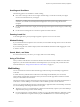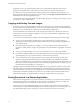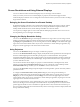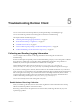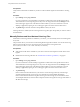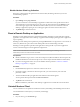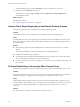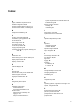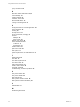User manual
Table Of Contents
- Using VMware Horizon Client for Android
- Contents
- Using VMware Horizon Client for Android
- Setup and Installation
- System Requirements
- System Requirements for Thin Clients
- System Requirements for Chromebooks
- System Requirements for Real-Time Audio-Video
- Smart Card Authentication Requirements
- Configure Smart Card Authentication
- Fingerprint Authentication Requirements
- Supported Desktop Operating Systems
- Preparing Connection Server for Horizon Client
- Install or Upgrade Horizon Client
- Configure Horizon Client in Thin Client Mode
- Using Embedded RSA SecurID Software Tokens
- Configure Advanced TLS/SSL Options
- Configure VMware Blast Options
- Configure the Horizon Client Default View
- Configure AirWatch to Deliver Horizon Client to Android Devices
- Configure AirWatch to Deliver Horizon Client to Android for Work Devices
- Horizon Client Data Collected by VMware
- Using URIs to Configure Horizon Client
- Managing Remote Desktop and Application Connections
- Connect to a Remote Desktop or Application
- Setting the Certificate Checking Mode for Horizon Client
- Share Access to Local Storage
- Create a Desktop or Application Shortcut for the Android Home Screen
- Manage Server Shortcuts
- Select a Favorite Remote Desktop or Application
- Disconnecting From a Remote Desktop or Application
- Log Off from a Remote Desktop
- Manage Desktop and Application Shortcuts
- Using Android 7.0 Nougat Multi-Window Modes with Horizon Client
- Using a Microsoft Windows Desktop or Application
- Feature Support Matrix for Android
- Input Devices, Keyboards, and Keyboard Settings
- Enable the Japanese 106/109 Keyboard Layout
- Using the Real-Time Audio-Video Feature for Microphones
- Using Native Operating System Gestures with Touch Redirection
- Using the Unity Touch Sidebar with a Remote Desktop
- Using the Unity Touch Sidebar with a Remote Application
- Horizon Client Tools on a Mobile Device
- Gestures
- Multitasking
- Copying and Pasting Text and Images
- Saving Documents in a Remote Application
- Screen Resolutions and Using External Displays
- PCoIP Client-Side Image Cache
- Internationalization and International Keyboards
- Troubleshooting Horizon Client
- Index
Screen Resolutions and Using External Displays
You can use Horizon Client with external displays and you can change screen resolutions.
When you connect your device to an external display or projector, Horizon Client supports certain
maximum display resolutions. You can change the screen resolution used on your device to allow scrolling a
larger screen resolution.
Enlarging the Screen Resolution for a Remote Desktop
By default, the display resolution is set so that the entire Windows desktop ts inside your device, and the
desktop icons and task bar icons are a certain size. If you change the default to a higher resolution, the
desktop still ts inside the device, but the desktop and taskbar icons become smaller.
You can pinch your ngers apart to zoom in and make the desktop larger than the device screen. You can
then tap and drag to access the edges of the desktop.
Changing the Display Resolution Setting
You can use the Resolution seing to set the display resolution to a larger value. If you are using a remote
desktop or application in full-screen mode, tap the Horizon Client Tools radial menu icon, tap the gear icon,
tap Display, and tap Resolution. If you are not using full-screen mode, is in the menu in the upper-
right corner of the Horizon Client toolbar. If you are not connected to a remote desktop or application, tap
the gear icon in the upper right corner of the Horizon Client screen.
Using Projectors
You can use the Resolution seing to set a larger resolution for projectors.
You can use the Presentation mode seing to display the keyboard and an expanded onscreen touchpad on
the device while displaying the remote desktop on the projector or aached monitor. The expanded
touchpad and keyboard appear when you plug the device into the external monitor. The device detects the
maximum resolution provided by the external display. The presentation mode feature is supported only if
you have Android 4.2 or later.
You can mirror the entire device display on a projector or aached monitor, including the Unity Touch
sidebar, by turning o the Presentation mode seing. If you are connected to a remote desktop and the
Presentation Mode seing is enabled, you can click Done to switch to mirror mode.
You can use the Stay awake seing to keep the display from turning o after a period of inactivity while in
presentation mode.
To congure the Presentation mode and Stay awake seings if you are using a remote desktop or
application in full-screen mode, tap the Horizon Client Tools radial menu icon, tap the gear icon, and tap
Display. If you are not using full-screen mode, is in the menu in the upper-right corner of the
Horizon Client toolbar. If you are not connected to a remote desktop or application, tap the gear icon in the
upper right corner of the Horizon Client screen.
Do not use an external mouse, such as a Bluetooth mouse, when using the Presentation mode seing.
Instead, use the large onscreen touchpad on the Android device. If you aempt to use a mouse, the mouse
pointer might not be able to move to the boom or right side of the screen, and when moved to the top of
the screen, might conict with some of the function keys shown on the large onscreen touchpad, rather than
the top of the remote desktop.
Chapter 4 Using a Microsoft Windows Desktop or Application
VMware, Inc. 53