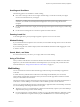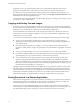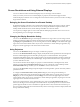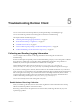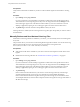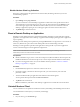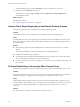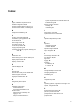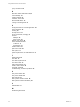User manual
Table Of Contents
- Using VMware Horizon Client for Android
- Contents
- Using VMware Horizon Client for Android
- Setup and Installation
- System Requirements
- System Requirements for Thin Clients
- System Requirements for Chromebooks
- System Requirements for Real-Time Audio-Video
- Smart Card Authentication Requirements
- Configure Smart Card Authentication
- Fingerprint Authentication Requirements
- Supported Desktop Operating Systems
- Preparing Connection Server for Horizon Client
- Install or Upgrade Horizon Client
- Configure Horizon Client in Thin Client Mode
- Using Embedded RSA SecurID Software Tokens
- Configure Advanced TLS/SSL Options
- Configure VMware Blast Options
- Configure the Horizon Client Default View
- Configure AirWatch to Deliver Horizon Client to Android Devices
- Configure AirWatch to Deliver Horizon Client to Android for Work Devices
- Horizon Client Data Collected by VMware
- Using URIs to Configure Horizon Client
- Managing Remote Desktop and Application Connections
- Connect to a Remote Desktop or Application
- Setting the Certificate Checking Mode for Horizon Client
- Share Access to Local Storage
- Create a Desktop or Application Shortcut for the Android Home Screen
- Manage Server Shortcuts
- Select a Favorite Remote Desktop or Application
- Disconnecting From a Remote Desktop or Application
- Log Off from a Remote Desktop
- Manage Desktop and Application Shortcuts
- Using Android 7.0 Nougat Multi-Window Modes with Horizon Client
- Using a Microsoft Windows Desktop or Application
- Feature Support Matrix for Android
- Input Devices, Keyboards, and Keyboard Settings
- Enable the Japanese 106/109 Keyboard Layout
- Using the Real-Time Audio-Video Feature for Microphones
- Using Native Operating System Gestures with Touch Redirection
- Using the Unity Touch Sidebar with a Remote Desktop
- Using the Unity Touch Sidebar with a Remote Application
- Horizon Client Tools on a Mobile Device
- Gestures
- Multitasking
- Copying and Pasting Text and Images
- Saving Documents in a Remote Application
- Screen Resolutions and Using External Displays
- PCoIP Client-Side Image Cache
- Internationalization and International Keyboards
- Troubleshooting Horizon Client
- Index
By default, you can copy and paste plain text between an Android device application and a remote
application. The clipboard can accommodate up to 64K characters for copy and paste operations.
To enable users to copy plain text between a remote application and an Android device application, you
must modify the PCoIP or VMware Blast group policy seing called clipboard redirection on the
RDS host that hosts the remote application pool.
For information about conguring PCoIP and VMware Blast group policy seings, see the Seing Up Desktop
and Application Pools in View document.
Copying and Pasting Text and Images
By default, you can copy and paste plain text from your Android device to a remote desktop or application.
If a View administrator enables the feature, you can also copy and paste plain text from a remote desktop or
application to your Android device, or between two remote desktops or applications.
A View administrator can set this feature so that copy and paste operations are allowed only from your
Android device to a remote desktop or application, or only from a remote desktop or application to your
Android device, or both, or neither.
You can also copy and paste images and Rich Text Format (RTF) text, but the following restrictions apply:
n
You can copy and paste images and RTF text from your Android device to a remote desktop or
application. You cannot copy and paste images and RTF text from a remote desktop or application to
your Android device.
n
Only Google apps are supported. For example, you can copy and paste images and RTF text from
Google Docs, Gmail, Chrome, Google+, Google Hangouts, Google Calendar, Google Sheets, and Google
Slides.
n
You can copy and paste images only when your Android device can access the Google website.
n
If you select an image and RTF text (or plain text) together, the image is discarded and only the text is
copied and pasted. To copy and paste an image, you must select only the image.
n
A View administrator can use group policies to restrict clipboard formats during copy and paste
operations. The clipboard format lter policies for Microsoft Oce Chart and Smart Art data and
Microsoft Text Eects data are not supported. For information about clipboard format lter policies, see
the Seing Up Desktop and Application Pools in View document. Using Smart Policies to control copy and
paste behavior in remote desktops is not supported.
The clipboard can accommodate a maximum of 1 MB of data for copy and paste operations. If the text and
RTF data together use less than maximum clipboard size, the formaed text is pasted. Often the RTF data
cannot be truncated, so that if the text and formaing use more than the maximum clipboard size amount,
the RTF data is discarded, and plain text is pasted. If you are unable to paste all of the formaed text you
selected in one operation, you might need to copy and paste smaller amounts in each operation.
Saving Documents in a Remote Application
With certain remote applications, such as Microsoft Word or WordPad, you can create and save documents.
Where these documents are saved depends on your company's network environment. For example, your
documents might be saved to a home share mounted on your local computer.
Administrators can use an ADMX template le to set a group policy that species where documents are
saved. This policy is called "Set Remote Desktop Services User Home Directory." For more information, see
the "RDS Proles Seings" topic in the Seing Up Desktop and Application Pools in View document.
Using VMware Horizon Client for Android
52 VMware, Inc.