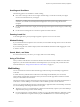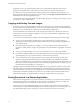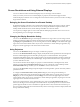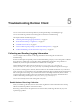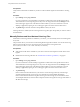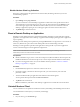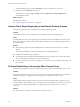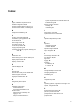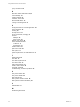User manual
Table Of Contents
- Using VMware Horizon Client for Android
- Contents
- Using VMware Horizon Client for Android
- Setup and Installation
- System Requirements
- System Requirements for Thin Clients
- System Requirements for Chromebooks
- System Requirements for Real-Time Audio-Video
- Smart Card Authentication Requirements
- Configure Smart Card Authentication
- Fingerprint Authentication Requirements
- Supported Desktop Operating Systems
- Preparing Connection Server for Horizon Client
- Install or Upgrade Horizon Client
- Configure Horizon Client in Thin Client Mode
- Using Embedded RSA SecurID Software Tokens
- Configure Advanced TLS/SSL Options
- Configure VMware Blast Options
- Configure the Horizon Client Default View
- Configure AirWatch to Deliver Horizon Client to Android Devices
- Configure AirWatch to Deliver Horizon Client to Android for Work Devices
- Horizon Client Data Collected by VMware
- Using URIs to Configure Horizon Client
- Managing Remote Desktop and Application Connections
- Connect to a Remote Desktop or Application
- Setting the Certificate Checking Mode for Horizon Client
- Share Access to Local Storage
- Create a Desktop or Application Shortcut for the Android Home Screen
- Manage Server Shortcuts
- Select a Favorite Remote Desktop or Application
- Disconnecting From a Remote Desktop or Application
- Log Off from a Remote Desktop
- Manage Desktop and Application Shortcuts
- Using Android 7.0 Nougat Multi-Window Modes with Horizon Client
- Using a Microsoft Windows Desktop or Application
- Feature Support Matrix for Android
- Input Devices, Keyboards, and Keyboard Settings
- Enable the Japanese 106/109 Keyboard Layout
- Using the Real-Time Audio-Video Feature for Microphones
- Using Native Operating System Gestures with Touch Redirection
- Using the Unity Touch Sidebar with a Remote Desktop
- Using the Unity Touch Sidebar with a Remote Application
- Horizon Client Tools on a Mobile Device
- Gestures
- Multitasking
- Copying and Pasting Text and Images
- Saving Documents in a Remote Application
- Screen Resolutions and Using External Displays
- PCoIP Client-Side Image Cache
- Internationalization and International Keyboards
- Troubleshooting Horizon Client
- Index
Scrolling and Scrollbars
The following options are available for vertical scrolling.
n
On a touch screen, tap with one or two ngers and then drag to scroll. The text under your ngers
moves in the same direction as your ngers.
I Scrolling with one nger has the following limitations: It does not work if you have
zoomed in, or when the onscreen keyboard is displayed, or when you are using the full screen
touchpad.
n
Use the Horizon Client Tools to display the touchpad, tap the touchpad with two ngers, and then drag
to scroll.
n
Use the onscreen touchpad to move the mouse pointer and click scroll bars.
Zooming In and Out
As in other applications, pinch your ngers together or apart to zoom on a touch screen.
Window Resizing
If you use the full-screen touchpad to resize a window, touch and hold one nger at the corner or side of the
window and drag to resize.
If you use the regular-size virtual touchpad, touch and hold the left-click buon while dragging the corner
or side of a window.
Sound, Music, and Video
If sound is turned on for your device, you can play audio in a remote desktop.
Using a Thin Client
How you interact with Windows user interface elements when Horizon Client is installed on a thin client
depends on your thin client model and the external input device you are using with your thin client. For
more information, see “Using Horizon Client on a Thin Client,” on page 15.
Multitasking
You can switch between Horizon Client and other apps without losing a remote desktop or application
connection.
In a WiFi network, by default Horizon Client runs in the background indenitely. In a 3G network,
Horizon Client suspends data transmission when you switch to another app. Data transmission resumes
when you switch back to Horizon Client.
The Horizon Client icon appears in the status bar when the app is running in the background and there is a
connection to a remote desktop. To switch back to Horizon Client, tap the icon in the status bar.
You can copy and paste plain text between an Android device application and a remote desktop or between
two remote desktops. Formaing information is not copied.
n
Text that you copy to your Android device's clipboard is automatically copied to your remote desktop's
clipboard when you log in to the remote desktop.
n
If you are logged in to a remote desktop, text that you copy to the remote desktop's clipboard is copied
to your Android device's clipboard when you press the Home buon or switch to the background.
Chapter 4 Using a Microsoft Windows Desktop or Application
VMware, Inc. 51