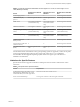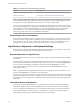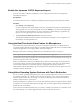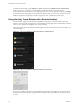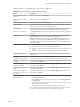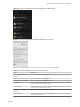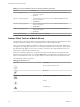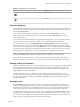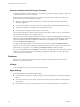User manual
Table Of Contents
- Using VMware Horizon Client for Android
- Contents
- Using VMware Horizon Client for Android
- Setup and Installation
- System Requirements
- System Requirements for Thin Clients
- System Requirements for Chromebooks
- System Requirements for Real-Time Audio-Video
- Smart Card Authentication Requirements
- Configure Smart Card Authentication
- Fingerprint Authentication Requirements
- Supported Desktop Operating Systems
- Preparing Connection Server for Horizon Client
- Install or Upgrade Horizon Client
- Configure Horizon Client in Thin Client Mode
- Using Embedded RSA SecurID Software Tokens
- Configure Advanced TLS/SSL Options
- Configure VMware Blast Options
- Configure the Horizon Client Default View
- Configure AirWatch to Deliver Horizon Client to Android Devices
- Configure AirWatch to Deliver Horizon Client to Android for Work Devices
- Horizon Client Data Collected by VMware
- Using URIs to Configure Horizon Client
- Managing Remote Desktop and Application Connections
- Connect to a Remote Desktop or Application
- Setting the Certificate Checking Mode for Horizon Client
- Share Access to Local Storage
- Create a Desktop or Application Shortcut for the Android Home Screen
- Manage Server Shortcuts
- Select a Favorite Remote Desktop or Application
- Disconnecting From a Remote Desktop or Application
- Log Off from a Remote Desktop
- Manage Desktop and Application Shortcuts
- Using Android 7.0 Nougat Multi-Window Modes with Horizon Client
- Using a Microsoft Windows Desktop or Application
- Feature Support Matrix for Android
- Input Devices, Keyboards, and Keyboard Settings
- Enable the Japanese 106/109 Keyboard Layout
- Using the Real-Time Audio-Video Feature for Microphones
- Using Native Operating System Gestures with Touch Redirection
- Using the Unity Touch Sidebar with a Remote Desktop
- Using the Unity Touch Sidebar with a Remote Application
- Horizon Client Tools on a Mobile Device
- Gestures
- Multitasking
- Copying and Pasting Text and Images
- Saving Documents in a Remote Application
- Screen Resolutions and Using External Displays
- PCoIP Client-Side Image Cache
- Internationalization and International Keyboards
- Troubleshooting Horizon Client
- Index
Onscreen Touchpad and Full Screen Touchpad
The virtual touchpad can be either regular-size, to resemble a touchpad on a laptop computer, or full screen,
so that the entire device screen is a touchpad.
By default, when you tap the touchpad icon, you can touch anywhere on the screen to move the mouse
pointer. The screen becomes a full-screen touchpad.
n
Moving your nger around the touchpad creates a mouse pointer that moves around the remote
desktop or application.
n
You can use the regular-size and full screen virtual touchpad for single-clicking and double-clicking.
n
The regular touchpad also contains left-click and right-click buons.
n
You can tap with two ngers and then drag to scroll vertically.
You can drag the regular-size virtual touchpad to the side of the device so that you can use your thumb to
operate the touchpad while you are holding the device.
You can make the virtual touchpad resemble the touchpad on a laptop, including right-click and left-click
buons, by seing the Full screen touchpad seing to o. If you are using the remote desktop or application
in full-screen mode, tap the Horizon Client Tools radial menu icon, tap the gear icon, tap Touch, and
deselect the Full screen touchpad seing.
To adjust how quickly the pointer moves when you use the touchpad, adjust the Touchpad sensitivity
option. If you are using the remote desktop or application in full-screen mode, tap the Horizon Client Tools
radial menu icon, tap the gear icon, tap Touch, tap Touchpad sensitivity, and drag the slider.
If you are not using full-screen mode, is in the menu in the upper-right corner of the Horizon Client
toolbar. If you are not connected to a remote desktop or application, tap the gear icon in the upper right
corner of the Horizon Client screen.
Gestures
VMware has created user interaction aids to help you navigate conventional Windows user interface
elements on a non-Windows device.
Clicking
As in other applications, you tap to click a user interface element.
Right-Clicking
The following options are available for right-clicking:
n
Use the Horizon Client Tools to display the regular virtual touchpad and use the touchpad's right-click
buon.
n
On a touch screen, tap with two ngers at nearly the same time. The right-click occurs where the rst
nger tapped.
n
On some devices, you can use an external mouse, such as a USB or Bluetooth mouse, to right-click.
Using VMware Horizon Client for Android
50 VMware, Inc.