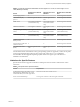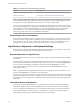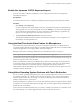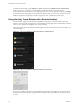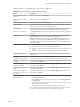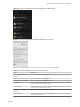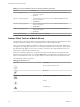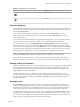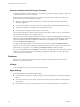User manual
Table Of Contents
- Using VMware Horizon Client for Android
- Contents
- Using VMware Horizon Client for Android
- Setup and Installation
- System Requirements
- System Requirements for Thin Clients
- System Requirements for Chromebooks
- System Requirements for Real-Time Audio-Video
- Smart Card Authentication Requirements
- Configure Smart Card Authentication
- Fingerprint Authentication Requirements
- Supported Desktop Operating Systems
- Preparing Connection Server for Horizon Client
- Install or Upgrade Horizon Client
- Configure Horizon Client in Thin Client Mode
- Using Embedded RSA SecurID Software Tokens
- Configure Advanced TLS/SSL Options
- Configure VMware Blast Options
- Configure the Horizon Client Default View
- Configure AirWatch to Deliver Horizon Client to Android Devices
- Configure AirWatch to Deliver Horizon Client to Android for Work Devices
- Horizon Client Data Collected by VMware
- Using URIs to Configure Horizon Client
- Managing Remote Desktop and Application Connections
- Connect to a Remote Desktop or Application
- Setting the Certificate Checking Mode for Horizon Client
- Share Access to Local Storage
- Create a Desktop or Application Shortcut for the Android Home Screen
- Manage Server Shortcuts
- Select a Favorite Remote Desktop or Application
- Disconnecting From a Remote Desktop or Application
- Log Off from a Remote Desktop
- Manage Desktop and Application Shortcuts
- Using Android 7.0 Nougat Multi-Window Modes with Horizon Client
- Using a Microsoft Windows Desktop or Application
- Feature Support Matrix for Android
- Input Devices, Keyboards, and Keyboard Settings
- Enable the Japanese 106/109 Keyboard Layout
- Using the Real-Time Audio-Video Feature for Microphones
- Using Native Operating System Gestures with Touch Redirection
- Using the Unity Touch Sidebar with a Remote Desktop
- Using the Unity Touch Sidebar with a Remote Application
- Horizon Client Tools on a Mobile Device
- Gestures
- Multitasking
- Copying and Pasting Text and Images
- Saving Documents in a Remote Application
- Screen Resolutions and Using External Displays
- PCoIP Client-Side Image Cache
- Internationalization and International Keyboards
- Troubleshooting Horizon Client
- Index
Table 4‑5. Unity Touch Sidebar Actions for a Remote Application (Continued)
Action Procedure
Close a running application 1 Touch and hold the application name under Current Connection until the
context menu appears.
2 Tap Close.
Minimize a running application 1 Touch and hold the application name under Current Connection until the
context menu appears.
2 Tap Minimize.
Maximize a running application 1 Touch and hold the application name under Current Connection until the
context menu appears.
2 Tap Maximize.
Restore a running application 1 Touch and hold the application name under Current Connection until the
context menu appears.
2 Tap Restore.
Switch to a remote desktop Tap the desktop name under Desktops.
Horizon Client Tools on a Mobile Device
On a mobile device, the Horizon Client Tools include buons for displaying the onscreen keyboard, virtual
touchpad, conguration seings, and a virtual keypad for arrow keys and function keys.
When you use a remote desktop or application in full-screen mode, the Horizon Client Tools radial menu
icon appears at the right edge of the screen. You can drag the radial menu icon to relocate it. Tap to expand
the radial menu and display icons for each tool, which you can tap to select. Tap outside the tool icons to
collapse the icons back into the radial menu icon.
If the remote desktop or application is not in full-screen mode, a toolbar appears on the right side of the
menu bar at the top of the screen. You can tap the Full Screen icon on the toolbar to enter full-screen mode.
When you are in full-screen mode, you can tap a similar icon in the radial menu to exit full-screen mode.
The radial menu includes several tools.
Table 4‑6. Radial Menu Icons
Icon Description
Horizon Client Tools radial menu
Disconnect
Onscreen keyboard (toggles to show or hide)
Seings
Navigation keys
Using VMware Horizon Client for Android
48 VMware, Inc.