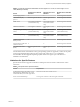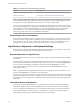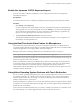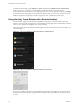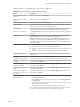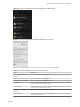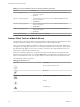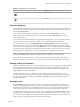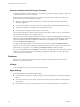User manual
Table Of Contents
- Using VMware Horizon Client for Android
- Contents
- Using VMware Horizon Client for Android
- Setup and Installation
- System Requirements
- System Requirements for Thin Clients
- System Requirements for Chromebooks
- System Requirements for Real-Time Audio-Video
- Smart Card Authentication Requirements
- Configure Smart Card Authentication
- Fingerprint Authentication Requirements
- Supported Desktop Operating Systems
- Preparing Connection Server for Horizon Client
- Install or Upgrade Horizon Client
- Configure Horizon Client in Thin Client Mode
- Using Embedded RSA SecurID Software Tokens
- Configure Advanced TLS/SSL Options
- Configure VMware Blast Options
- Configure the Horizon Client Default View
- Configure AirWatch to Deliver Horizon Client to Android Devices
- Configure AirWatch to Deliver Horizon Client to Android for Work Devices
- Horizon Client Data Collected by VMware
- Using URIs to Configure Horizon Client
- Managing Remote Desktop and Application Connections
- Connect to a Remote Desktop or Application
- Setting the Certificate Checking Mode for Horizon Client
- Share Access to Local Storage
- Create a Desktop or Application Shortcut for the Android Home Screen
- Manage Server Shortcuts
- Select a Favorite Remote Desktop or Application
- Disconnecting From a Remote Desktop or Application
- Log Off from a Remote Desktop
- Manage Desktop and Application Shortcuts
- Using Android 7.0 Nougat Multi-Window Modes with Horizon Client
- Using a Microsoft Windows Desktop or Application
- Feature Support Matrix for Android
- Input Devices, Keyboards, and Keyboard Settings
- Enable the Japanese 106/109 Keyboard Layout
- Using the Real-Time Audio-Video Feature for Microphones
- Using Native Operating System Gestures with Touch Redirection
- Using the Unity Touch Sidebar with a Remote Desktop
- Using the Unity Touch Sidebar with a Remote Application
- Horizon Client Tools on a Mobile Device
- Gestures
- Multitasking
- Copying and Pasting Text and Images
- Saving Documents in a Remote Application
- Screen Resolutions and Using External Displays
- PCoIP Client-Side Image Cache
- Internationalization and International Keyboards
- Troubleshooting Horizon Client
- Index
Table 4‑3. Requirements for Specific Features (Continued)
Feature Requirements
Real-Time Audio-Video (audio-in only) See “System Requirements for Real-Time Audio-Video,” on page 9.
Client drive redirection View Agent 6.1.1 and later or Horizon Agent 7.0 and later.
N You can also use Horizon Client to securely access remote Windows-based applications, in addition
to remote desktops. Selecting an application in Horizon Client opens a window for that application on the
local client device, and the application looks and behaves as if it were locally installed.
You can use remote applications only if you are connected to Connection Server 6.0 or later. For information
about which operating systems are supported for the RDS (Remote Desktop Sessions) host, which provides
remote applications and session-based desktops, see "Supported Operating Systems for Horizon Agent"
topic in the View 5.x or 6.x installation documentation. See the "Supported Operating Systems for
Horizon Agent" topic in the Horizon 7 installation documentation.
Feature Support for Linux Desktops
Some Linux guest operating systems are supported if you have View Agent 6.1.1 or later or Horizon Agent
7.0 or later. For a list of supported Linux operating systems and information about supported features, see
Seing Up Horizon 6 for Linux Desktops, which is part of the Horizon 6 version 6.1 documentation, or see
Seing Up Horizon 7 for Linux Desktops, which is part of the Horizon 7 version 7 documentation.
Input Devices, Keyboards, and Keyboard Settings
Horizon Client for Android supports Bluetooth and docked keyboard devices and keyboards. You can also
set preferences for seings such as auto-capitalization and text correction.
External Keyboards and Input Devices
For information about the devices that your specic tablet supports, see the documentation from the tablet
manufacturer.
External keyboards are sometimes automatically detected by Horizon Client. For some external keyboards,
you must either tap the tablet screen with three ngers at the same time, or you must tap the Keyboard icon.
If you are using a remote desktop or application in full-screen mode, the Keyboard icon is in the
Horizon Client Tools radial menu. If you are not using full-screen mode, the Keyboard icon is on the
Horizon Client toolbar.
N On Kindle Fire tablets, tapping with three ngers does not display the onscreen keyboard. You can
instead use the Keyboard icon to display the onscreen keyboard.
After the external keyboard is detected, you might not be able to use the Horizon Client Tools or three-nger
tap to display the onscreen keyboard. You might rst have to deactivate the external keyboard by pressing
its Eject key.
International Onscreen Keyboards
With the correct input methods installed, you can input characters for the following languages: English-
United States, Japanese, French, German, Simplied Chinese, Traditional Chinese, Korean, and Spanish.
To choose a language for the keyboard or voice, tap the Keyboard Seings key on the onscreen keyboard.
The Keyboard Seings key is the left-most key on the boom row of the onscreen keyboard. When you
nish selecting seings, tap the Android Back buon to dismiss the dialog box.
Using VMware Horizon Client for Android
42 VMware, Inc.