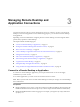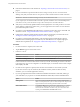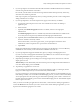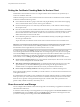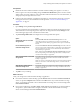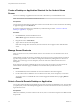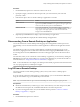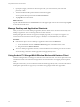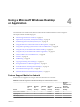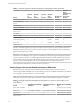User manual
Table Of Contents
- Using VMware Horizon Client for Android
- Contents
- Using VMware Horizon Client for Android
- Setup and Installation
- System Requirements
- System Requirements for Thin Clients
- System Requirements for Chromebooks
- System Requirements for Real-Time Audio-Video
- Smart Card Authentication Requirements
- Configure Smart Card Authentication
- Fingerprint Authentication Requirements
- Supported Desktop Operating Systems
- Preparing Connection Server for Horizon Client
- Install or Upgrade Horizon Client
- Configure Horizon Client in Thin Client Mode
- Using Embedded RSA SecurID Software Tokens
- Configure Advanced TLS/SSL Options
- Configure VMware Blast Options
- Configure the Horizon Client Default View
- Configure AirWatch to Deliver Horizon Client to Android Devices
- Configure AirWatch to Deliver Horizon Client to Android for Work Devices
- Horizon Client Data Collected by VMware
- Using URIs to Configure Horizon Client
- Managing Remote Desktop and Application Connections
- Connect to a Remote Desktop or Application
- Setting the Certificate Checking Mode for Horizon Client
- Share Access to Local Storage
- Create a Desktop or Application Shortcut for the Android Home Screen
- Manage Server Shortcuts
- Select a Favorite Remote Desktop or Application
- Disconnecting From a Remote Desktop or Application
- Log Off from a Remote Desktop
- Manage Desktop and Application Shortcuts
- Using Android 7.0 Nougat Multi-Window Modes with Horizon Client
- Using a Microsoft Windows Desktop or Application
- Feature Support Matrix for Android
- Input Devices, Keyboards, and Keyboard Settings
- Enable the Japanese 106/109 Keyboard Layout
- Using the Real-Time Audio-Video Feature for Microphones
- Using Native Operating System Gestures with Touch Redirection
- Using the Unity Touch Sidebar with a Remote Desktop
- Using the Unity Touch Sidebar with a Remote Application
- Horizon Client Tools on a Mobile Device
- Gestures
- Multitasking
- Copying and Pasting Text and Images
- Saving Documents in a Remote Application
- Screen Resolutions and Using External Displays
- PCoIP Client-Side Image Cache
- Internationalization and International Keyboards
- Troubleshooting Horizon Client
- Index
Create a Desktop or Application Shortcut for the Android Home
Screen
You can use a desktop or application shortcut to create a shortcut for your Android Home screen.
N This feature is not available on Kindle Fire devices.
Prerequisites
Connect to the remote desktop or application at least once from the device so that a shortcut for the desktop
or application appears on the Recent tab.
If you have not logged in at least once, familiarize yourself with the procedure “Connect to a Remote
Desktop or Application,” on page 31.
Procedure
1 On the Recent tab, touch and hold the shortcut.
Add To Home appears at the boom of the screen.
2 Drag the shortcut to Add To Home.
3 Type a name for the shortcut and tap OK.
If the name is longer than 12 characters, the extra characters do not appear on the Android Home
screen.
Manage Server Shortcuts
After you connect to a server, Horizon Client creates a server shortcut. You can edit and remove server
shortcuts.
Horizon Client saves the server name or IP address in a shortcut, even if you mistype the server name or
type the wrong IP address. You can delete or change this information by editing the server name or IP
address. If you do not type a server description, the server name or IP address becomes the server
description.
Server shortcuts can appear on multiple pages and you can swipe across pages to see more shortcuts.
Horizon Client creates new pages, as needed, to accommodate all of your server shortcuts.
Procedure
1 On the Servers tab, touch and hold the server shortcut until the context menu appears.
2 Use the context menu to delete the server or edit the server name, server description, or user name.
You can also remove a credential that was saved for ngerprint authentication by tapping Remove
Credential.
Select a Favorite Remote Desktop or Application
You can select remote desktops and applications as favorites. Favorites are identied by a star. The star helps
you quickly nd your favorite desktops and applications. Your favorite selections are saved, even after you
log o from the server.
Prerequisites
Obtain the credentials you need to connect to the server, such as a user name and password or RSA SecurID
and passcode.
Using VMware Horizon Client for Android
36 VMware, Inc.