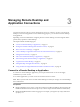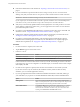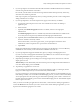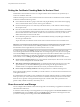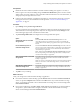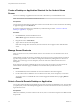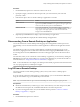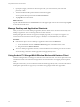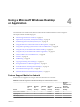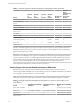User manual
Table Of Contents
- Using VMware Horizon Client for Android
- Contents
- Using VMware Horizon Client for Android
- Setup and Installation
- System Requirements
- System Requirements for Thin Clients
- System Requirements for Chromebooks
- System Requirements for Real-Time Audio-Video
- Smart Card Authentication Requirements
- Configure Smart Card Authentication
- Fingerprint Authentication Requirements
- Supported Desktop Operating Systems
- Preparing Connection Server for Horizon Client
- Install or Upgrade Horizon Client
- Configure Horizon Client in Thin Client Mode
- Using Embedded RSA SecurID Software Tokens
- Configure Advanced TLS/SSL Options
- Configure VMware Blast Options
- Configure the Horizon Client Default View
- Configure AirWatch to Deliver Horizon Client to Android Devices
- Configure AirWatch to Deliver Horizon Client to Android for Work Devices
- Horizon Client Data Collected by VMware
- Using URIs to Configure Horizon Client
- Managing Remote Desktop and Application Connections
- Connect to a Remote Desktop or Application
- Setting the Certificate Checking Mode for Horizon Client
- Share Access to Local Storage
- Create a Desktop or Application Shortcut for the Android Home Screen
- Manage Server Shortcuts
- Select a Favorite Remote Desktop or Application
- Disconnecting From a Remote Desktop or Application
- Log Off from a Remote Desktop
- Manage Desktop and Application Shortcuts
- Using Android 7.0 Nougat Multi-Window Modes with Horizon Client
- Using a Microsoft Windows Desktop or Application
- Feature Support Matrix for Android
- Input Devices, Keyboards, and Keyboard Settings
- Enable the Japanese 106/109 Keyboard Layout
- Using the Real-Time Audio-Video Feature for Microphones
- Using Native Operating System Gestures with Touch Redirection
- Using the Unity Touch Sidebar with a Remote Desktop
- Using the Unity Touch Sidebar with a Remote Application
- Horizon Client Tools on a Mobile Device
- Gestures
- Multitasking
- Copying and Pasting Text and Images
- Saving Documents in a Remote Application
- Screen Resolutions and Using External Displays
- PCoIP Client-Side Image Cache
- Internationalization and International Keyboards
- Troubleshooting Horizon Client
- Index
n
Perform the administrative tasks described in “Preparing Connection Server for Horizon Client,” on
page 13.
n
If you are outside the corporate network and are not using a security server to access the remote
desktop, verify that your client device is set up to use a VPN connection and turn on that connection.
I VMware recommends using a security server rather than a VPN.
If your company has an internal wireless network to provide routable access to remote desktops that
your device can use, you do not have to set up a View security server or VPN connection.
n
Verify that you have the fully qualied domain name (FQDN) of the server that provides access to the
remote desktop or application. Underscores (_) are not supported in server names. You also need the
port number if the port is not 443.
n
If you plan to use embedded RSA SecurID software, verify that you have the correct CT-KIP URL and
activation code. See “Using Embedded RSA SecurID Software Tokens,” on page 16.
n
Congure the certicate checking mode for the SSL certicate presented by Connection Server. See
“Seing the Certicate Checking Mode for Horizon Client,” on page 34.
n
If you plan to use ngerprint authentication, verify that the Fingerprint Authentication option is
enabled and at least one ngerprint is enrolled on your Android device. For complete ngerprint
authentication requirements, see “Fingerprint Authentication Requirements,” on page 12.
Procedure
1 If a VPN connection is required, turn on the VPN.
2 Tap the Horizon app icon on the Home screen.
3 Connect to a server.
Option Action
Connect to a new server
Enter the name of a server, enter a description (optional), and tap Connect.
Connect to an existing server
Tap the server shortcut on the Servers tab.
Connections between Horizon Client and servers always use SSL. The default port for SSL connections
is 443. If the View server is not congured to use the default port, use the format shown in this example:
view.company.com:1443.
4 If a smart card is required or optional, select the smart card certicate to use and enter your PIN.
If your smart card has only one certicate, that certicate is already selected. If there are many
certicates, you can scroll through them if necessary.
5 If you are prompted for RSA SecurID credentials or RADIUS authentication credentials, either type
your credentials or, if you plan to use an embedded RSA SecurID token, install an embedded token.
Option Action
Existing token
If you use a hardware authentication token or software authentication
token on a smart phone, enter your user name and passcode. The passcode
might include both a PIN and the generated number on the token.
Install software token
Click External Token. In the Install Software Token dialog box, paste the
CT-KIP URL or CTFString URL that your administrator sent to you in
email. If the URL contains an activation code, you do not need to enter
anything in the Password or Activation Code text box.
Using VMware Horizon Client for Android
32 VMware, Inc.