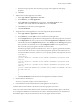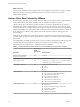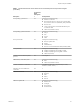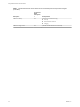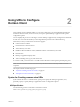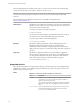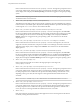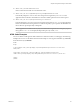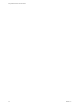User manual
Table Of Contents
- Using VMware Horizon Client for Android
- Contents
- Using VMware Horizon Client for Android
- Setup and Installation
- System Requirements
- System Requirements for Thin Clients
- System Requirements for Chromebooks
- System Requirements for Real-Time Audio-Video
- Smart Card Authentication Requirements
- Configure Smart Card Authentication
- Fingerprint Authentication Requirements
- Supported Desktop Operating Systems
- Preparing Connection Server for Horizon Client
- Install or Upgrade Horizon Client
- Configure Horizon Client in Thin Client Mode
- Using Embedded RSA SecurID Software Tokens
- Configure Advanced TLS/SSL Options
- Configure VMware Blast Options
- Configure the Horizon Client Default View
- Configure AirWatch to Deliver Horizon Client to Android Devices
- Configure AirWatch to Deliver Horizon Client to Android for Work Devices
- Horizon Client Data Collected by VMware
- Using URIs to Configure Horizon Client
- Managing Remote Desktop and Application Connections
- Connect to a Remote Desktop or Application
- Setting the Certificate Checking Mode for Horizon Client
- Share Access to Local Storage
- Create a Desktop or Application Shortcut for the Android Home Screen
- Manage Server Shortcuts
- Select a Favorite Remote Desktop or Application
- Disconnecting From a Remote Desktop or Application
- Log Off from a Remote Desktop
- Manage Desktop and Application Shortcuts
- Using Android 7.0 Nougat Multi-Window Modes with Horizon Client
- Using a Microsoft Windows Desktop or Application
- Feature Support Matrix for Android
- Input Devices, Keyboards, and Keyboard Settings
- Enable the Japanese 106/109 Keyboard Layout
- Using the Real-Time Audio-Video Feature for Microphones
- Using Native Operating System Gestures with Touch Redirection
- Using the Unity Touch Sidebar with a Remote Desktop
- Using the Unity Touch Sidebar with a Remote Application
- Horizon Client Tools on a Mobile Device
- Gestures
- Multitasking
- Copying and Pasting Text and Images
- Saving Documents in a Remote Application
- Screen Resolutions and Using External Displays
- PCoIP Client-Side Image Cache
- Internationalization and International Keyboards
- Troubleshooting Horizon Client
- Index
Table 2‑1. Values That Can Be Used With the action Query (Continued)
Value Description
reset
Shuts down and restarts the specied desktop. Unsaved data is
lost. Reseing a remote desktop is the equivalent of pressing the
Reset buon on a physical PC. Specifying an application is not
supported. If you specify an application, an error message appears.
If you do not specify a desktop or application, Horizon Client quits
all remote applications.
logoff
Logs the user out of the guest operating system in the remote
desktop. If you specify an application, the action is ignored or the
end user sees the warning message "Invalid URI action."
args
Species command-line arguments to add to remote application launch. Use
the syntax args=value, where value is a string. Use percent encoding for the
following characters:
n
For a colon (:), use %3A
n
For a back slash (\), use %5C
n
For a space ( ), use %20
n
For a double quotation mark ("), use %22
For example, to specify the lename "My new file.txt" for the Notepad++
application, use %22My%20new%20file.txt%22.
appProtocol
For remote applications, valid values are PCOIP and BLAST. For example, to
specify PCoIP, use the syntax appProtocol=PCOIP.
defaultLaunchView
Sets the default launch view for Horizon Client. Valid values are recent and
servers.
desktopProtocol
For remote desktops, valid values are PCOIP and BLAST. For example, to
specify PCoIP, use the syntax desktopProtocol=PCOIP.
domainName
The NETBIOS domain name associated with the user who is connecting to
the remote desktop or application. For example, you might use mycompany
rather than mycompany.com.
tokenUserName
Species the RSA or RADIUS user name. Use this query only if the RSA or
RADIUS user name is dierent from the Active Directory user name. If you
do not specify this query and RSA or RADIUS authentication is required, the
Windows user name is used. The syntax is tokenUserName=name.
Examples of vmware-view URIs
You can create hypertext links or buons with the vmware-view URI scheme and include these links in email
or on a Web page. Your end users can click these links to, for example, open a particular remote desktop
with the startup options you specify.
URI Syntax Examples
Each URI example is followed by a description of what the end user sees after clicking the URI link.
1
vmware-view://view.mycompany.com/Primary%20Desktop?action=start-session
Chapter 2 Using URIs to Configure Horizon Client
VMware, Inc. 27