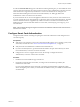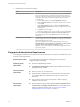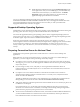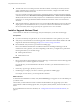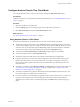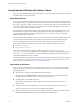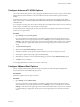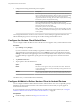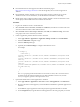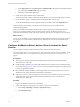User manual
Table Of Contents
- Using VMware Horizon Client for Android
- Contents
- Using VMware Horizon Client for Android
- Setup and Installation
- System Requirements
- System Requirements for Thin Clients
- System Requirements for Chromebooks
- System Requirements for Real-Time Audio-Video
- Smart Card Authentication Requirements
- Configure Smart Card Authentication
- Fingerprint Authentication Requirements
- Supported Desktop Operating Systems
- Preparing Connection Server for Horizon Client
- Install or Upgrade Horizon Client
- Configure Horizon Client in Thin Client Mode
- Using Embedded RSA SecurID Software Tokens
- Configure Advanced TLS/SSL Options
- Configure VMware Blast Options
- Configure the Horizon Client Default View
- Configure AirWatch to Deliver Horizon Client to Android Devices
- Configure AirWatch to Deliver Horizon Client to Android for Work Devices
- Horizon Client Data Collected by VMware
- Using URIs to Configure Horizon Client
- Managing Remote Desktop and Application Connections
- Connect to a Remote Desktop or Application
- Setting the Certificate Checking Mode for Horizon Client
- Share Access to Local Storage
- Create a Desktop or Application Shortcut for the Android Home Screen
- Manage Server Shortcuts
- Select a Favorite Remote Desktop or Application
- Disconnecting From a Remote Desktop or Application
- Log Off from a Remote Desktop
- Manage Desktop and Application Shortcuts
- Using Android 7.0 Nougat Multi-Window Modes with Horizon Client
- Using a Microsoft Windows Desktop or Application
- Feature Support Matrix for Android
- Input Devices, Keyboards, and Keyboard Settings
- Enable the Japanese 106/109 Keyboard Layout
- Using the Real-Time Audio-Video Feature for Microphones
- Using Native Operating System Gestures with Touch Redirection
- Using the Unity Touch Sidebar with a Remote Desktop
- Using the Unity Touch Sidebar with a Remote Application
- Horizon Client Tools on a Mobile Device
- Gestures
- Multitasking
- Copying and Pasting Text and Images
- Saving Documents in a Remote Application
- Screen Resolutions and Using External Displays
- PCoIP Client-Side Image Cache
- Internationalization and International Keyboards
- Troubleshooting Horizon Client
- Index
e On the Deployment tab, set Application uses AirWatch SDK to Yes and select the SDK prole that
you created from the SDK drop-down menu.
f Publish the Horizon Client application.
6 Install and set up the AirWatch Agent on each device.
You can download the AirWatch Agent from the Google Play Store or Amazon Appstore for Android.
7 Use the AirWatch console to install the Horizon Client application on the devices.
You cannot install the Horizon Client application before the eective date on the Deployment tab.
AirWatch delivers Horizon Client to the devices in the user group that you associated with the
Horizon Client application.
When a user launches Horizon Client, Horizon Client communicates with the AirWatch Agent on the
device. If you congured a default list of Connection Server instances, AirWatch pushes the server
information to the AirWatch Agent on the device and shortcuts for those servers appear in Horizon Client.
What to do next
You can use the AirWatch console to edit the Horizon Client application and push those changes to devices.
For example, you can add a default Connection Server instance to the server list for the Horizon Client
application.
Configure AirWatch to Deliver Horizon Client to Android for Work
Devices
You can congure AirWatch to deliver Horizon Client to Android for Work device users.
Use this procedure only if your environment is set up for Android for Work. If your environment is not set
up for Android for Work, see “Congure AirWatch to Deliver Horizon Client to Android Devices,” on
page 18.
Prerequisites
n
Verify that your AirWatch environment is integrated with Android for Work. See the AirWatch
documentation or online help.
n
Install and deploy AirWatch. You must install AirWatch Server v8.0 FP02 or later and AirWatch Agent
v4.2 or later. See hp://www.air-watch.com. You can download AirWatch Agent from Google Play Store
or Amazon Appstore for Android.
n
Become familiar with the AirWatch console. This procedure assumes that you know how to use the
AirWatch console. See the AirWatch documentation or online help.
n
Verify that you have a corporate Google account. You must have a corporate Google account to enroll
Android for Work devices. For information about the enrollment process, see the AirWatch
documentation or online help.
Procedure
1 Log in to the AirWatch Console as an administrator.
2 Create and congure a smart group for your Horizon Client users in AirWatch.
a Select Groups and > Groups > Assignment Groups.
b Click Add Smart Group.
Using VMware Horizon Client for Android
20 VMware, Inc.