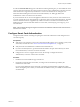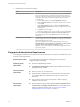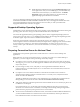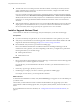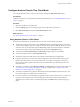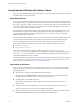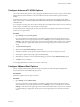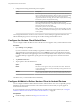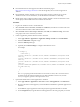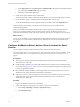User manual
Table Of Contents
- Using VMware Horizon Client for Android
- Contents
- Using VMware Horizon Client for Android
- Setup and Installation
- System Requirements
- System Requirements for Thin Clients
- System Requirements for Chromebooks
- System Requirements for Real-Time Audio-Video
- Smart Card Authentication Requirements
- Configure Smart Card Authentication
- Fingerprint Authentication Requirements
- Supported Desktop Operating Systems
- Preparing Connection Server for Horizon Client
- Install or Upgrade Horizon Client
- Configure Horizon Client in Thin Client Mode
- Using Embedded RSA SecurID Software Tokens
- Configure Advanced TLS/SSL Options
- Configure VMware Blast Options
- Configure the Horizon Client Default View
- Configure AirWatch to Deliver Horizon Client to Android Devices
- Configure AirWatch to Deliver Horizon Client to Android for Work Devices
- Horizon Client Data Collected by VMware
- Using URIs to Configure Horizon Client
- Managing Remote Desktop and Application Connections
- Connect to a Remote Desktop or Application
- Setting the Certificate Checking Mode for Horizon Client
- Share Access to Local Storage
- Create a Desktop or Application Shortcut for the Android Home Screen
- Manage Server Shortcuts
- Select a Favorite Remote Desktop or Application
- Disconnecting From a Remote Desktop or Application
- Log Off from a Remote Desktop
- Manage Desktop and Application Shortcuts
- Using Android 7.0 Nougat Multi-Window Modes with Horizon Client
- Using a Microsoft Windows Desktop or Application
- Feature Support Matrix for Android
- Input Devices, Keyboards, and Keyboard Settings
- Enable the Japanese 106/109 Keyboard Layout
- Using the Real-Time Audio-Video Feature for Microphones
- Using Native Operating System Gestures with Touch Redirection
- Using the Unity Touch Sidebar with a Remote Desktop
- Using the Unity Touch Sidebar with a Remote Application
- Horizon Client Tools on a Mobile Device
- Gestures
- Multitasking
- Copying and Pasting Text and Images
- Saving Documents in a Remote Application
- Screen Resolutions and Using External Displays
- PCoIP Client-Side Image Cache
- Internationalization and International Keyboards
- Troubleshooting Horizon Client
- Index
2 Congure the decoding and network protocol options.
Option Description
H.264
Select this option to allow H.264 decoding in Horizon Client. When this
option is selected (the default seing), Horizon Client uses H.264 decoding
if the agent supports H.264 software encoding. If the agent does not
support H.264 software encoding, Horizon Client uses JPG/PNG decoding.
Deselect this option to use JPG/PNG decoding.
UDP
Select this option to allow UDP networking in Horizon Client. When this
option is selected (the default seing), Horizon Client uses UDP
networking if UDP connectivity is available. If UDP networking is blocked,
Horizon Client uses TCP networking.
Deselect this option to use TCP networking.
N UDP is disabled by default on a Horizon remote desktop. For UDP
to work, it must be enabled on the desktop, the client, and the Blast Secure
Gateway (BSG).
Your changes take eect the next time a user connects to a remote desktop or application and selects the
VMware Blast display protocol. Your changes do not aect existing VMware Blast sessions.
Configure the Horizon Client Default View
You can congure whether the Recent screen or the Servers screen appears when you launch Horizon Client.
Procedure
1 Open and tap Display.
If you are connected to a remote desktop or application in full-screen mode, tap the Horizon Client
Tools radial menu icon and tap the gear icon to access . If you are not using full-screen mode,
is in the menu in the upper right corner of the Horizon Client toolbar. If you are not connected
to a remote desktop or application, tap the gear icon in the upper right corner of the Horizon Client
screen.
2 Tap Default launch view.
3 Tap an option to select the default view.
Option Description
Recent
The Recent screen appears when you launch Horizon Client. The Recent
screen contains shortcuts to recently used desktops and applications. This
is the default seing.
Servers
The Servers screen appears when you launch Horizon Client. The Servers
screen contains shortcuts to the servers that you added to Horizon Client.
The default view you selected takes eect immediately.
Configure AirWatch to Deliver Horizon Client to Android Devices
You can congure AirWatch to deliver Horizon Client to Android device users. You can optionally specify a
default list of Connection Server instances. The Connection Server instances that you specify appear as
shortcuts in Horizon Client.
If your environment is set up for Android for Work, do not follow this procedure. Instead, see “Congure
AirWatch to Deliver Horizon Client to Android for Work Devices,” on page 20.
Prerequisites
n
Install and deploy AirWatch. See hp://www.air-watch.com.
Using VMware Horizon Client for Android
18 VMware, Inc.