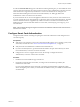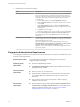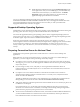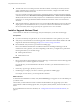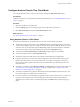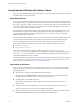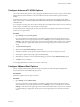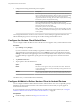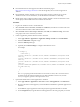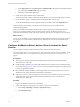User manual
Table Of Contents
- Using VMware Horizon Client for Android
- Contents
- Using VMware Horizon Client for Android
- Setup and Installation
- System Requirements
- System Requirements for Thin Clients
- System Requirements for Chromebooks
- System Requirements for Real-Time Audio-Video
- Smart Card Authentication Requirements
- Configure Smart Card Authentication
- Fingerprint Authentication Requirements
- Supported Desktop Operating Systems
- Preparing Connection Server for Horizon Client
- Install or Upgrade Horizon Client
- Configure Horizon Client in Thin Client Mode
- Using Embedded RSA SecurID Software Tokens
- Configure Advanced TLS/SSL Options
- Configure VMware Blast Options
- Configure the Horizon Client Default View
- Configure AirWatch to Deliver Horizon Client to Android Devices
- Configure AirWatch to Deliver Horizon Client to Android for Work Devices
- Horizon Client Data Collected by VMware
- Using URIs to Configure Horizon Client
- Managing Remote Desktop and Application Connections
- Connect to a Remote Desktop or Application
- Setting the Certificate Checking Mode for Horizon Client
- Share Access to Local Storage
- Create a Desktop or Application Shortcut for the Android Home Screen
- Manage Server Shortcuts
- Select a Favorite Remote Desktop or Application
- Disconnecting From a Remote Desktop or Application
- Log Off from a Remote Desktop
- Manage Desktop and Application Shortcuts
- Using Android 7.0 Nougat Multi-Window Modes with Horizon Client
- Using a Microsoft Windows Desktop or Application
- Feature Support Matrix for Android
- Input Devices, Keyboards, and Keyboard Settings
- Enable the Japanese 106/109 Keyboard Layout
- Using the Real-Time Audio-Video Feature for Microphones
- Using Native Operating System Gestures with Touch Redirection
- Using the Unity Touch Sidebar with a Remote Desktop
- Using the Unity Touch Sidebar with a Remote Application
- Horizon Client Tools on a Mobile Device
- Gestures
- Multitasking
- Copying and Pasting Text and Images
- Saving Documents in a Remote Application
- Screen Resolutions and Using External Displays
- PCoIP Client-Side Image Cache
- Internationalization and International Keyboards
- Troubleshooting Horizon Client
- Index
Configure Advanced TLS/SSL Options
You can select the security protocols and cryptographic algorithms that are used to encrypt communications
between Horizon Client and Horizon servers and between Horizon Client and the agent in the remote
desktop.
By default, TLSv1.0, TLSv1.1, and TLSv1.2 are enabled. SSL v2.0 and 3.0 are not supported. The default
cipher control string is "!aNULL:kECDH+AESGCM:ECDH+AESGCM:RSA+AESGCM:kECDH+AES:ECDH
+AES:RSA+AES".
If you congure a security protocol for Horizon Client that is not enabled on the Horizon server to which the
client connects, a TLS/SSL error occurs and the connection fails.
For information about conguring the security protocols that are accepted by Connection Server instances,
see the View Security document.
Procedure
1 Open and tap Security options.
If you are connected to a remote desktop or application in full-screen mode, tap the Horizon Client
Tools radial menu icon and tap the gear icon to access . If you are not using full-screen mode,
is in the menu in the upper right corner of the Horizon Client toolbar. If you are not connected
to a remote desktop or application, tap the gear icon in the upper right corner of the Horizon Client
screen.
2 Tap Advanced SSL Options.
3 Make sure that Use Default is unchecked.
4 To enable or disable a security protocol, tap the check box next to the security protocol name.
5 To change the cipher control string, replace the default string.
6 (Optional) If you need to revert to the default seings, tap to select the Use Default option.
7 Tap OK to save your changes.
Your changes take eect the next time you connect to the server.
Configure VMware Blast Options
You can congure H.264 decoding and network protocol options for remote desktop and application
sessions that use the VMware Blast display protocol.
Prerequisites
This feature requires Horizon Agent 7.0 or later.
Procedure
1 Open and tap VMware Blast.
If you are connected to a remote desktop or application in full-screen mode, tap the Horizon Client
Tools radial menu icon and tap the gear icon to access . If you are not using full-screen mode,
is in the menu in the upper right corner of the Horizon Client toolbar. If you are not connected
to a remote desktop or application, tap the gear icon in the upper right corner of the Horizon Client
screen.
Chapter 1 Setup and Installation
VMware, Inc. 17