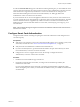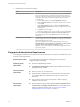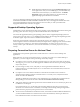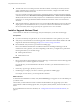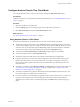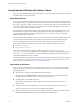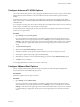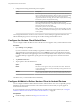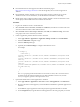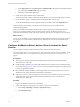User manual
Table Of Contents
- Using VMware Horizon Client for Android
- Contents
- Using VMware Horizon Client for Android
- Setup and Installation
- System Requirements
- System Requirements for Thin Clients
- System Requirements for Chromebooks
- System Requirements for Real-Time Audio-Video
- Smart Card Authentication Requirements
- Configure Smart Card Authentication
- Fingerprint Authentication Requirements
- Supported Desktop Operating Systems
- Preparing Connection Server for Horizon Client
- Install or Upgrade Horizon Client
- Configure Horizon Client in Thin Client Mode
- Using Embedded RSA SecurID Software Tokens
- Configure Advanced TLS/SSL Options
- Configure VMware Blast Options
- Configure the Horizon Client Default View
- Configure AirWatch to Deliver Horizon Client to Android Devices
- Configure AirWatch to Deliver Horizon Client to Android for Work Devices
- Horizon Client Data Collected by VMware
- Using URIs to Configure Horizon Client
- Managing Remote Desktop and Application Connections
- Connect to a Remote Desktop or Application
- Setting the Certificate Checking Mode for Horizon Client
- Share Access to Local Storage
- Create a Desktop or Application Shortcut for the Android Home Screen
- Manage Server Shortcuts
- Select a Favorite Remote Desktop or Application
- Disconnecting From a Remote Desktop or Application
- Log Off from a Remote Desktop
- Manage Desktop and Application Shortcuts
- Using Android 7.0 Nougat Multi-Window Modes with Horizon Client
- Using a Microsoft Windows Desktop or Application
- Feature Support Matrix for Android
- Input Devices, Keyboards, and Keyboard Settings
- Enable the Japanese 106/109 Keyboard Layout
- Using the Real-Time Audio-Video Feature for Microphones
- Using Native Operating System Gestures with Touch Redirection
- Using the Unity Touch Sidebar with a Remote Desktop
- Using the Unity Touch Sidebar with a Remote Application
- Horizon Client Tools on a Mobile Device
- Gestures
- Multitasking
- Copying and Pasting Text and Images
- Saving Documents in a Remote Application
- Screen Resolutions and Using External Displays
- PCoIP Client-Side Image Cache
- Internationalization and International Keyboards
- Troubleshooting Horizon Client
- Index
Configure Horizon Client in Thin Client Mode
You congure Horizon Client to work on a thin client by enabling the Thin Client mode seing.
Prerequisites
Install Horizon Client on your thin client. For thin client requirements, see “System Requirements for Thin
Clients,” on page 8.
Procedure
1 Start Horizon Client on your thin client.
2 Click the (gear) icon in the upper-right corner of the Horizon Client screen.
3 Click Thin Client mode and select the Thin Client mode check box.
What to do next
See “Using Horizon Client on a Thin Client,” on page 15.
Using Horizon Client on a Thin Client
Some features are dierent or unavailable when you use Horizon Client in thin client mode.
n
The Horizon Client screen resolution is set to by default. The auto-t resolution is the same as
your thin client's HDMI output. For example, if your thin client supports HDMI 4K output, the auto-t
resolution is 4K. If your thin client supports HDMI 1080p output, the auto-t resolution is 1920x1080.
You can downscale the resolution by modifying the Horizon Client Resolution seing.
n
The Horizon Client Presentation Mode and Stay Awake display seings are not available.
n
You cannot modify the Horizon Client Keyboard seings.
n
The Horizon Client Tools radial menu is not available in remote desktops and applications.
n
In general, the gestures you use in Horizon Client depend on your thin client model and the type of
external input device that you use with your thin client. For example, you might have a keyboard,
mouse, remote control, or game controller. See the documentation for your external input device for
more information.
n
The Unity Touch sidebar contains Keyboard, , and Disconnect icons. For more information, see
“Using the Unity Touch Sidebar with a Remote Desktop,” on page 44 and “Using the Unity Touch
Sidebar with a Remote Application,” on page 46.
n
The Unity Touch sidebar is supported on Remix Mini and NVIDIA SHIELD Android TV devices. The
Unity Touch sidebar is not supported on Amazon Fire TV.
n
If you are connected to a remote desktop or application from an Amazon Fire TV device, you must use
a pop-up menu to display Horizon Client Seings and to disconnect from the remote desktop or
application. On a remote control or external keyboard, press the Menu buon to display the pop-up
menu.
Chapter 1 Setup and Installation
VMware, Inc. 15