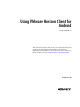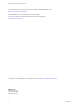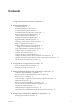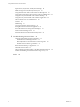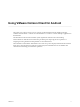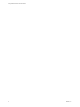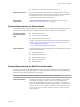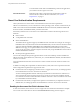User manual
Table Of Contents
- Using VMware Horizon Client for Android
- Contents
- Using VMware Horizon Client for Android
- Setup and Installation
- System Requirements
- System Requirements for Thin Clients
- System Requirements for Chromebooks
- System Requirements for Real-Time Audio-Video
- Smart Card Authentication Requirements
- Configure Smart Card Authentication
- Fingerprint Authentication Requirements
- Supported Desktop Operating Systems
- Preparing Connection Server for Horizon Client
- Install or Upgrade Horizon Client
- Configure Horizon Client in Thin Client Mode
- Using Embedded RSA SecurID Software Tokens
- Configure Advanced TLS/SSL Options
- Configure VMware Blast Options
- Configure the Horizon Client Default View
- Configure AirWatch to Deliver Horizon Client to Android Devices
- Configure AirWatch to Deliver Horizon Client to Android for Work Devices
- Horizon Client Data Collected by VMware
- Using URIs to Configure Horizon Client
- Managing Remote Desktop and Application Connections
- Connect to a Remote Desktop or Application
- Setting the Certificate Checking Mode for Horizon Client
- Share Access to Local Storage
- Create a Desktop or Application Shortcut for the Android Home Screen
- Manage Server Shortcuts
- Select a Favorite Remote Desktop or Application
- Disconnecting From a Remote Desktop or Application
- Log Off from a Remote Desktop
- Manage Desktop and Application Shortcuts
- Using Android 7.0 Nougat Multi-Window Modes with Horizon Client
- Using a Microsoft Windows Desktop or Application
- Feature Support Matrix for Android
- Input Devices, Keyboards, and Keyboard Settings
- Enable the Japanese 106/109 Keyboard Layout
- Using the Real-Time Audio-Video Feature for Microphones
- Using Native Operating System Gestures with Touch Redirection
- Using the Unity Touch Sidebar with a Remote Desktop
- Using the Unity Touch Sidebar with a Remote Application
- Horizon Client Tools on a Mobile Device
- Gestures
- Multitasking
- Copying and Pasting Text and Images
- Saving Documents in a Remote Application
- Screen Resolutions and Using External Displays
- PCoIP Client-Side Image Cache
- Internationalization and International Keyboards
- Troubleshooting Horizon Client
- Index
To use Real-Time Audio-Video with RDS desktops and remote applications,
you must have Horizon Agent 7.0.2 or later.
Client access device
Real-Time Audio Video is supported on all Android devices that run
Horizon Client for Android. For more information, see “System
Requirements,” on page 8.
Smart Card Authentication Requirements
Client systems that use a smart card for user authentication must meet certain requirements.
VMware recommends that you use an Android 4.0 or later operating system. The CPU architecture may be
ARM or x86. VMware tested the baiMobile 3000MP Bluetooth Smart Card reader, baiMobile 301MP USB
Smart Card reader, and baiMobile 301MP_LT Smart Card reader.
Each client system that uses a smart card for user authentication must have the following software and
hardware:
n
Horizon Client
n
A compatible smart card reader
n
Smart card middleware
The Android device app must support your baiMobile smart card reader. For example, one such app is
baiMobile PCSC-Lite (Android device tile name baiMobile PC/SC). Horizon Client for Android contains
support for both the baiMobile 3000MP Bluetooth and baiMobile 301MP USB smart card readers.
Without such an app, you can pair the Bluetooth card reader with the Android device, but you cannot
connect it. The app sends a connection request to the reader and you tap the OK buon on the reader to
establish the Bluetooth connection.
n
Product-specic application drivers
You must also install product-specic application drivers on the remote desktops or Microsoft RDS host.
VMware tested the ActiveClient6.2.0.50, ActivClient_7.0.1, Gemalto.MiniDriver.NET.inf, and Charismathics
CSTC PIV 5.2.2 drivers.
Users that authenticate with smart cards must have a smart card and each smart card must contain a user
certicate.
In addition to meeting these requirements for Horizon Client systems, other View components must meet
certain conguration requirements to support smart cards:
n
For information about conguring Connection Server to support smart card use, see "Seing Up Smart
Card Authentication" in the View Administration document.
You must add all applicable Certicate Authority (CA) certicates for all trusted user certicates to a
server truststore le on the Connection Server host or security server host. These certicates include
root certicates and must include intermediate certicates if the user's smart card certicate was issued
by an intermediate certicate authority.
n
For information about tasks you might need to perform in Active Directory to implement smart card
authentication, see "Seing Up Smart Card Authentication" in the View Administration document.
Enabling the Username Hint Field in Horizon Client
In some environments, smart card users can use a single smart card certicate to authenticate to multiple
user accounts. Users enter their user name in the Username hint eld during smart card sign-in.
Using VMware Horizon Client for Android
10 VMware, Inc.