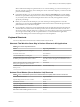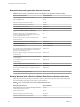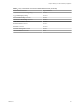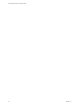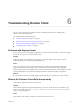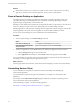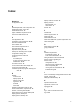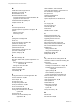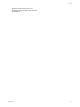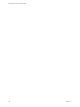User manual
Table Of Contents
- Using VMware Horizon Client for Windows
- Contents
- Using VMware Horizon Client for Windows
- System Requirements and Setup for Windows-Based Clients
- System Requirements for Windows Clients
- System Requirements for Real-Time Audio-Video
- Requirements for Scanner Redirection
- Requirements for Serial Port Redirection
- Requirements for Multimedia Redirection (MMR)
- Requirements for Flash Redirection
- Requirements for Using Flash URL Redirection
- Requirements for URL Content Redirection
- Requirements for Using Microsoft Lync with Horizon Client
- Smart Card Authentication Requirements
- Device Authentication Requirements
- Supported Desktop Operating Systems
- Preparing Connection Server for Horizon Client
- Configure VMware Blast Options
- Horizon Client Data Collected by VMware
- Installing Horizon Client for Windows
- Configuring Horizon Client for End Users
- Common Configuration Settings
- Using URIs to Configure Horizon Client
- Configuring Certificate Checking for End Users
- Configuring Advanced TLS/SSL Options
- Using the Group Policy Template to Configure VMware Horizon Client for Windows
- Running Horizon Client from the Command Line
- Using the Windows Registry to Configure Horizon Client
- Managing Remote Desktop and Application Connections
- Connect to a Remote Desktop or Application
- Tips for Using the Desktop and Application Selector
- Share Access to Local Folders and Drives
- Hide the VMware Horizon Client Window
- Reconnecting to a Desktop or Application
- Create a Desktop or Application Shortcut on Your Client Desktop or Start Menu
- Switch Desktops or Applications
- Log Off or Disconnect
- Working in a Remote Desktop or Application
- Feature Support Matrix for Windows Clients
- Internationalization
- Enabling Support for Onscreen Keyboards
- Monitors and Screen Resolution
- Connect USB Devices
- Using the Real-Time Audio-Video Feature for Webcams and Microphones
- Copying and Pasting Text and Images
- Using Remote Applications
- Printing from a Remote Desktop or Application
- Control Adobe Flash Display
- Clicking URL Links That Open Outside of Horizon Client
- Using the Relative Mouse Feature for CAD and 3D Applications
- Using Scanners
- Using Serial Port Redirection
- Keyboard Shortcuts
- Troubleshooting Horizon Client
- Index
M
media file formats, supported 13
Microsoft Lync support 16
Microsoft RDP 71, 76
Microsoft Windows Installer
command-line options for silent installation 28
properties for View Client 27
multimedia redirection (MMR) 13
multiple monitors 76
O
onscreen keyboards 76
operating systems, supported on the agent 18
options
display protocol 61
screen layout 61
P
pasting text and images 84
PCoIP 71
PCoIP client session variables 52
preferences, desktop 61
preferred microphone 83
preferred webcam 83
prerequisites for client devices 19
print from a desktop 86
printers, setting up 86
R
RDP GPO settings 46
Real-Time Audio-Video, system requirements 11
registry
settings equivalent to command-line
commands 58
settings for View Client 58
relative mouse 88
remote applications 85
reset desktop 96
S
saving documents in a remote application 85
scanner redirection 12, 89
screen layout 61
security servers 19
security settings GPOs 43
serial port redirection 13, 90
server connections 61
server certificate verification 39
sharing files and folders from the client
system 64
shortcut keys 91
shortcuts, for remote desktops and
applications 67
silent installation, View Client 26
smart card authentication, requirements 17
SSL certificates, verifying 39
SSL options 41
streaming multimedia 13
switch desktops 68
system requirements, for Windows 10
T
text, copying 84
thin client support 71
ThinPrint setup 86
timeouts 67
TWAIN scanners 12, 89
U
Unified Communications 16
uninstalling Horizon Client 96
upgrading Horizon Client 31
URI examples 37
URI syntax for Horizon Clients 34
URIs (uniform resource identifiers) 34
URL Content Redirection 15, 88
USB devices
setting GPOs for 42
using with View desktops 71
USB settings, GPOs 50
USB printers 86, 87
V
vdm_client.adm file for setting GPOs 42
verification modes for certificate checking 39
View Client
command syntax 55
installing on a Windows PC or laptop 23
installing silently on a Windows PC or
laptop 26
registry settings 58
silent installation properties 27
system requirements for Windows 10
View Connection Server, connect to 61
virtual printers 86
virtual printing feature 71, 86
virtual profiles 71
VMware Blast 19
vmware-view command
configuration file 57
syntax 55
VoIP (voice over IP) 16
W
webcam 83
WIA scanners 12, 89
Using VMware Horizon Client for Windows
98 VMware, Inc.