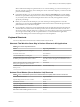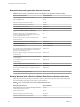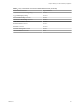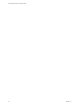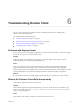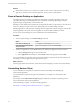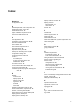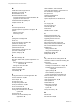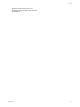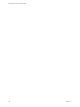User manual
Table Of Contents
- Using VMware Horizon Client for Windows
- Contents
- Using VMware Horizon Client for Windows
- System Requirements and Setup for Windows-Based Clients
- System Requirements for Windows Clients
- System Requirements for Real-Time Audio-Video
- Requirements for Scanner Redirection
- Requirements for Serial Port Redirection
- Requirements for Multimedia Redirection (MMR)
- Requirements for Flash Redirection
- Requirements for Using Flash URL Redirection
- Requirements for URL Content Redirection
- Requirements for Using Microsoft Lync with Horizon Client
- Smart Card Authentication Requirements
- Device Authentication Requirements
- Supported Desktop Operating Systems
- Preparing Connection Server for Horizon Client
- Configure VMware Blast Options
- Horizon Client Data Collected by VMware
- Installing Horizon Client for Windows
- Configuring Horizon Client for End Users
- Common Configuration Settings
- Using URIs to Configure Horizon Client
- Configuring Certificate Checking for End Users
- Configuring Advanced TLS/SSL Options
- Using the Group Policy Template to Configure VMware Horizon Client for Windows
- Running Horizon Client from the Command Line
- Using the Windows Registry to Configure Horizon Client
- Managing Remote Desktop and Application Connections
- Connect to a Remote Desktop or Application
- Tips for Using the Desktop and Application Selector
- Share Access to Local Folders and Drives
- Hide the VMware Horizon Client Window
- Reconnecting to a Desktop or Application
- Create a Desktop or Application Shortcut on Your Client Desktop or Start Menu
- Switch Desktops or Applications
- Log Off or Disconnect
- Working in a Remote Desktop or Application
- Feature Support Matrix for Windows Clients
- Internationalization
- Enabling Support for Onscreen Keyboards
- Monitors and Screen Resolution
- Connect USB Devices
- Using the Real-Time Audio-Video Feature for Webcams and Microphones
- Copying and Pasting Text and Images
- Using Remote Applications
- Printing from a Remote Desktop or Application
- Control Adobe Flash Display
- Clicking URL Links That Open Outside of Horizon Client
- Using the Relative Mouse Feature for CAD and 3D Applications
- Using Scanners
- Using Serial Port Redirection
- Keyboard Shortcuts
- Troubleshooting Horizon Client
- Index
Index
Numerics
3D applications 88
A
ADM template files, View components 41
Adobe Flash video, control 87
Adobe Media Server 15
agent, installation requirements 18
autoconnect USB devices 79
C
CAD applications 88
certificates, ignoring problems 39, 40
client drive redirection 64
client installer 23
client software requirements 9
client-side GPOs 42
clipboard memory size 85
COM ports, redirecting serial 13, 90
configuration settings 33
configuring Horizon Client 33
connect
to a desktop 61
to View Connection Server 61
USB devices 79, 82
Connection Server 19
control, Adobe Flash video display 87
copying text and images 84
customer experience program, desktop pool
data 20
D
desktop
connect to 61
display options 61
display protocol 61
log off from 68
reset 96
switch 68
desktop and application selector 64
device authentication, requirements 18
devices, connecting USB 79, 82
disconnecting from a remote desktop 68
display options, desktop 61
display protocol, desktop 61
display mode for monitors 79
display protocols
Microsoft RDP 71
View PCoIP 71
domain 61
F
favorites 64
feature support matrix 71
FIPS mode 25
Flash Redirection 14
Flash URL Redirection, system requirements 15
folder sharing 64
G
GPO settings, general 48
group policies 41
H
hardware requirements
for Windows systems 10
smart card authentication 17
hiding the Horizon Client window 66
Horizon Clients, upgrading 31
Horizon Client
configuration file 57
disconnect from a desktop 68
exits unexpectedly 95
running from the command line 55
troubleshooting 95
I
icons on the desktop and application selector 64
images, copying 84
IME (input method editor) 75
K
keyboard shortcuts 91
keyboards, onscreen 76
keyloggers 95
L
log in, View Connection Server 61
log off 68
VMware, Inc.
97