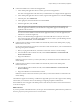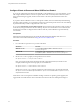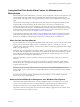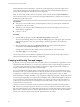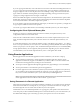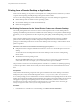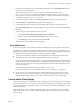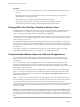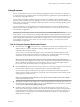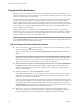User manual
Table Of Contents
- Using VMware Horizon Client for Windows
- Contents
- Using VMware Horizon Client for Windows
- System Requirements and Setup for Windows-Based Clients
- System Requirements for Windows Clients
- System Requirements for Real-Time Audio-Video
- Requirements for Scanner Redirection
- Requirements for Serial Port Redirection
- Requirements for Multimedia Redirection (MMR)
- Requirements for Flash Redirection
- Requirements for Using Flash URL Redirection
- Requirements for URL Content Redirection
- Requirements for Using Microsoft Lync with Horizon Client
- Smart Card Authentication Requirements
- Device Authentication Requirements
- Supported Desktop Operating Systems
- Preparing Connection Server for Horizon Client
- Configure VMware Blast Options
- Horizon Client Data Collected by VMware
- Installing Horizon Client for Windows
- Configuring Horizon Client for End Users
- Common Configuration Settings
- Using URIs to Configure Horizon Client
- Configuring Certificate Checking for End Users
- Configuring Advanced TLS/SSL Options
- Using the Group Policy Template to Configure VMware Horizon Client for Windows
- Running Horizon Client from the Command Line
- Using the Windows Registry to Configure Horizon Client
- Managing Remote Desktop and Application Connections
- Connect to a Remote Desktop or Application
- Tips for Using the Desktop and Application Selector
- Share Access to Local Folders and Drives
- Hide the VMware Horizon Client Window
- Reconnecting to a Desktop or Application
- Create a Desktop or Application Shortcut on Your Client Desktop or Start Menu
- Switch Desktops or Applications
- Log Off or Disconnect
- Working in a Remote Desktop or Application
- Feature Support Matrix for Windows Clients
- Internationalization
- Enabling Support for Onscreen Keyboards
- Monitors and Screen Resolution
- Connect USB Devices
- Using the Real-Time Audio-Video Feature for Webcams and Microphones
- Copying and Pasting Text and Images
- Using Remote Applications
- Printing from a Remote Desktop or Application
- Control Adobe Flash Display
- Clicking URL Links That Open Outside of Horizon Client
- Using the Relative Mouse Feature for CAD and 3D Applications
- Using Scanners
- Using Serial Port Redirection
- Keyboard Shortcuts
- Troubleshooting Horizon Client
- Index
With the Real-Time Audio-Video feature, video devices, audio input devices, and audio output devices
work without requiring the use of USB redirection, and the amount of network bandwidth required is
greatly reduced. Analog audio input devices are also supported.
N If you are using a USB webcam or microphone, do not connect it from the Connect USB Device
menu in Horizon Client. To do so routes the device through USB redirection, so that the device cannot use
the Real-Time Audio-Video feature.
Prerequisites
n
Verify that you have a USB webcam, or USB microphone or other type of microphone, installed and
operational on your client system.
n
Verify that you are using the VMware Blast display protocol or the PCoIP display protocol for your
remote desktop or application.
n
Connect to a server.
Procedure
1 Open the Seings dialog box and select Real-Time Audio-Video in the left pane.
You can open the Seings dialog box by clicking the (gear) icon in the upper right corner of the
desktop and application screen, or by right-clicking a desktop or application icon and selecting
.
2 Select the preferred webcam from the Preferred webcam drop-down menu and the preferred
microphone from the Preferred microphone drop-down menu.
The drop-down menus show the available webcams and microphones on the client system.
3 Click OK or Apply to save your changes.
The next time you start a remote desktop or application, the preferred webcam and microphone that you
selected are redirected to the remote desktop or application.
Copying and Pasting Text and Images
By default, you can copy and paste text from your client system to a remote desktop or application. If a View
administrator enables the feature, you can also copy and paste text from a remote desktop or application to
your client system or between two remote desktops or applications. Supported le formats include text,
images, and RTF (Rich Text Format). Some restrictions apply.
If you use the VMware Blast display protocol or the PCoIP display protocol, a View administrator can set
this feature so that copy and paste operations are allowed only from your client system to a remote desktop
or application, or only from a remote desktop or application to your client system, or both, or neither.
View administrators congure the ability to copy and paste by conguring group policy seings that pertain
to Horizon Agent. Depending on the Horizon server and agent version, administrators might also be able to
use group policies to restrict clipboard formats during copy and paste operations or use Smart Policies to
control copy and paste behavior in remote desktops. For more information, see the Seing Up Desktop and
Application Pools in View document.
In Horizon 7 version 7.0 and earlier and Horizon Client 4.0 and earlier, the clipboard can accommodate 1
MB of data for copy and paste operations. In Horizon 7 version 7.0.1 and later and Horizon Client 4.1 and
later, the clipboard memory size is congurable for both the server and the client. When a PCoIP or VMware
Blast session is established, the server sends its clipboard memory size to the client. The eective clipboard
memory size is the lesser of the server and client clipboard memory size values.
Using VMware Horizon Client for Windows
84 VMware, Inc.