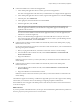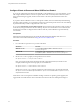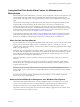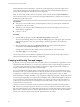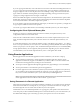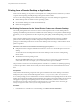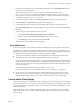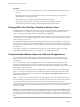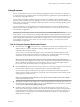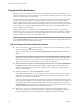User manual
Table Of Contents
- Using VMware Horizon Client for Windows
- Contents
- Using VMware Horizon Client for Windows
- System Requirements and Setup for Windows-Based Clients
- System Requirements for Windows Clients
- System Requirements for Real-Time Audio-Video
- Requirements for Scanner Redirection
- Requirements for Serial Port Redirection
- Requirements for Multimedia Redirection (MMR)
- Requirements for Flash Redirection
- Requirements for Using Flash URL Redirection
- Requirements for URL Content Redirection
- Requirements for Using Microsoft Lync with Horizon Client
- Smart Card Authentication Requirements
- Device Authentication Requirements
- Supported Desktop Operating Systems
- Preparing Connection Server for Horizon Client
- Configure VMware Blast Options
- Horizon Client Data Collected by VMware
- Installing Horizon Client for Windows
- Configuring Horizon Client for End Users
- Common Configuration Settings
- Using URIs to Configure Horizon Client
- Configuring Certificate Checking for End Users
- Configuring Advanced TLS/SSL Options
- Using the Group Policy Template to Configure VMware Horizon Client for Windows
- Running Horizon Client from the Command Line
- Using the Windows Registry to Configure Horizon Client
- Managing Remote Desktop and Application Connections
- Connect to a Remote Desktop or Application
- Tips for Using the Desktop and Application Selector
- Share Access to Local Folders and Drives
- Hide the VMware Horizon Client Window
- Reconnecting to a Desktop or Application
- Create a Desktop or Application Shortcut on Your Client Desktop or Start Menu
- Switch Desktops or Applications
- Log Off or Disconnect
- Working in a Remote Desktop or Application
- Feature Support Matrix for Windows Clients
- Internationalization
- Enabling Support for Onscreen Keyboards
- Monitors and Screen Resolution
- Connect USB Devices
- Using the Real-Time Audio-Video Feature for Webcams and Microphones
- Copying and Pasting Text and Images
- Using Remote Applications
- Printing from a Remote Desktop or Application
- Control Adobe Flash Display
- Clicking URL Links That Open Outside of Horizon Client
- Using the Relative Mouse Feature for CAD and 3D Applications
- Using Scanners
- Using Serial Port Redirection
- Keyboard Shortcuts
- Troubleshooting Horizon Client
- Index
Configure Clients to Reconnect When USB Devices Restart
If you do not congure Horizon Client to automatically connect USB devices to your View desktop, you can
still congure Horizon Client to reconnect to specic devices that occasionally restart. Otherwise, when a
device restarts during an upgrade, the device will connect to the local system rather than to the View
desktop.
If you plan to aach a USB device such as a smart phone or tablet, which is automatically restarted during
operating system upgrades, you can set Horizon Client to reconnect that specic device to the View desktop.
To perform this task, you edit a conguration le on the client.
If you use the Automatically Connect When Inserted option in Horizon Client, all devices that you plug in
to the client system get redirected to the View desktop. If you do not want all devices to be connected, use
the following procedure to congure Horizon Client so that only certain USB devices get automatically
reconnected.
Prerequisites
Determine the hexadecimal format of the vendor ID (VID) and product ID (PID) of the device. For
instructions see the VMware KB article at hp://kb.vmware.com/kb/1011600.
Procedure
1 Use a text editor to open the config.ini le on the client.
OS Version File Path
Windows 7 or 8.x
C:\ProgramData\VMware\VMware USB Arbitration
Service\config.ini
Windows XP
C:\Documents and Settings\All Users\Application
Data\VMware\VMware USB Arbitration Service\config.ini
2 Set the slow-reconnect property for the specic device or devices.
usb.quirks.device0 = "vid:pid slow-reconnect"
Here, vid:pid represent the vendor ID and product ID, in hexadecimal format, for the device. For
example, the following lines set this property for two USB devices:
usb.quirks.device0 = "0x0529:0x0001 slow-reconnect"
usb.quirks.device1 = "0x0601:0x0009 slow-reconnect"
Specify the usb.quirks.deviceN device properties in order, starting from 0. For example, if the line
usb.quirks.device0 is followed by a line with usb.quirks.device2 rather than usb.quirks.device1,
only the rst line is read.
When devices such as smart phones and tablets undergo a rmware or operating system upgrade, the
upgrade will succeed because the device will restart and connect to the View desktop that manages it.
Using VMware Horizon Client for Windows
82 VMware, Inc.