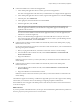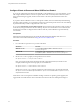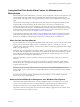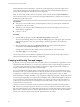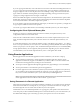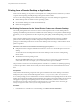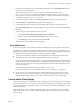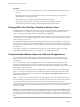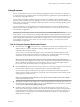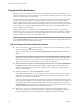User manual
Table Of Contents
- Using VMware Horizon Client for Windows
- Contents
- Using VMware Horizon Client for Windows
- System Requirements and Setup for Windows-Based Clients
- System Requirements for Windows Clients
- System Requirements for Real-Time Audio-Video
- Requirements for Scanner Redirection
- Requirements for Serial Port Redirection
- Requirements for Multimedia Redirection (MMR)
- Requirements for Flash Redirection
- Requirements for Using Flash URL Redirection
- Requirements for URL Content Redirection
- Requirements for Using Microsoft Lync with Horizon Client
- Smart Card Authentication Requirements
- Device Authentication Requirements
- Supported Desktop Operating Systems
- Preparing Connection Server for Horizon Client
- Configure VMware Blast Options
- Horizon Client Data Collected by VMware
- Installing Horizon Client for Windows
- Configuring Horizon Client for End Users
- Common Configuration Settings
- Using URIs to Configure Horizon Client
- Configuring Certificate Checking for End Users
- Configuring Advanced TLS/SSL Options
- Using the Group Policy Template to Configure VMware Horizon Client for Windows
- Running Horizon Client from the Command Line
- Using the Windows Registry to Configure Horizon Client
- Managing Remote Desktop and Application Connections
- Connect to a Remote Desktop or Application
- Tips for Using the Desktop and Application Selector
- Share Access to Local Folders and Drives
- Hide the VMware Horizon Client Window
- Reconnecting to a Desktop or Application
- Create a Desktop or Application Shortcut on Your Client Desktop or Start Menu
- Switch Desktops or Applications
- Log Off or Disconnect
- Working in a Remote Desktop or Application
- Feature Support Matrix for Windows Clients
- Internationalization
- Enabling Support for Onscreen Keyboards
- Monitors and Screen Resolution
- Connect USB Devices
- Using the Real-Time Audio-Video Feature for Webcams and Microphones
- Copying and Pasting Text and Images
- Using Remote Applications
- Printing from a Remote Desktop or Application
- Control Adobe Flash Display
- Clicking URL Links That Open Outside of Horizon Client
- Using the Relative Mouse Feature for CAD and 3D Applications
- Using Scanners
- Using Serial Port Redirection
- Keyboard Shortcuts
- Troubleshooting Horizon Client
- Index
n
Connect the USB device to a remote hosted application.
a In the desktop and application selector window, open the remote application.
The name of the application is the name that your administrator has congured for the application.
b In the desktop and application selector window, right-click the application icon and select .
c In the left pane, select USB Devices.
d In the right pane, select the USB device and click Connect.
e Select the application, and click OK.
N The name of the application in the list comes from the application itself and might not
match the application name that your administrator congured to appear in the desktop and
application selector window.
You can now use the USB device with the remote application. After you close the application, the
USB device is not released right away.
f When you are nished using the application, to release the USB device so that you can access it
from your local system, in the desktop and application selector window, open the Seings window
again, select USB Devices, and select Disconnect.
n
Congure Horizon Client to connect USB devices automatically to the remote desktop when you plug
them in to the local system.
Use the autoconnect feature if you plan to connect devices that use MTP drivers, such as Android-based
Samsung smart phones and tablets.
a Before you plug in the USB device, start Horizon Client and connect to a remote desktop.
b From the VMware Horizon Client menu bar, select Connect USB Device > Autoconnect USB
Devices when Inserted.
c Plug in the USB device.
USB devices that you connect to your local system after you start Horizon Client are redirected to the
remote desktop.
n
Congure Horizon Client to connect USB devices automatically to the remote desktop when
Horizon Client starts.
a From the VMware Horizon Client menu bar, select Connect USB Device > Autoconnect USB
Devices at Startup.
b Plug in the USB device and restart Horizon Client.
USB devices that are connected to the local system when you start Horizon Client are redirected to the
remote desktop.
The USB device appears in the desktop. A USB device might take up to 20 seconds to appear in the desktop.
The rst time you connect the device to the desktop you might be prompted to install drivers.
If the USB device does not appear in the desktop after several minutes, disconnect and reconnect the device
to the client computer.
What to do next
If you have problems with USB redirection, see the topic about troubleshooting USB redirection problems in
the Seing Up Desktop and Application Pools in View document.
Chapter 5 Working in a Remote Desktop or Application
VMware, Inc. 81