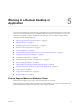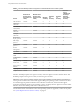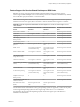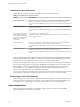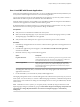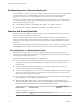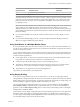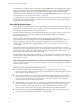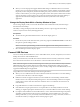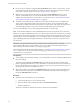User manual
Table Of Contents
- Using VMware Horizon Client for Windows
- Contents
- Using VMware Horizon Client for Windows
- System Requirements and Setup for Windows-Based Clients
- System Requirements for Windows Clients
- System Requirements for Real-Time Audio-Video
- Requirements for Scanner Redirection
- Requirements for Serial Port Redirection
- Requirements for Multimedia Redirection (MMR)
- Requirements for Flash Redirection
- Requirements for Using Flash URL Redirection
- Requirements for URL Content Redirection
- Requirements for Using Microsoft Lync with Horizon Client
- Smart Card Authentication Requirements
- Device Authentication Requirements
- Supported Desktop Operating Systems
- Preparing Connection Server for Horizon Client
- Configure VMware Blast Options
- Horizon Client Data Collected by VMware
- Installing Horizon Client for Windows
- Configuring Horizon Client for End Users
- Common Configuration Settings
- Using URIs to Configure Horizon Client
- Configuring Certificate Checking for End Users
- Configuring Advanced TLS/SSL Options
- Using the Group Policy Template to Configure VMware Horizon Client for Windows
- Running Horizon Client from the Command Line
- Using the Windows Registry to Configure Horizon Client
- Managing Remote Desktop and Application Connections
- Connect to a Remote Desktop or Application
- Tips for Using the Desktop and Application Selector
- Share Access to Local Folders and Drives
- Hide the VMware Horizon Client Window
- Reconnecting to a Desktop or Application
- Create a Desktop or Application Shortcut on Your Client Desktop or Start Menu
- Switch Desktops or Applications
- Log Off or Disconnect
- Working in a Remote Desktop or Application
- Feature Support Matrix for Windows Clients
- Internationalization
- Enabling Support for Onscreen Keyboards
- Monitors and Screen Resolution
- Connect USB Devices
- Using the Real-Time Audio-Video Feature for Webcams and Microphones
- Copying and Pasting Text and Images
- Using Remote Applications
- Printing from a Remote Desktop or Application
- Control Adobe Flash Display
- Clicking URL Links That Open Outside of Horizon Client
- Using the Relative Mouse Feature for CAD and 3D Applications
- Using Scanners
- Using Serial Port Redirection
- Keyboard Shortcuts
- Troubleshooting Horizon Client
- Index
Limitations for Specific Features
Features that are supported on Windows-based clients have the following restrictions.
Table 5‑3. Requirements for Specific Features
Feature Requirements
Windows Media MMR Requires View Agent 6.0.2 or later. To use the Windows Media MMR feature with RDS
desktops, you must have View Agent 6.1.1 or later, or Horizon Agent 7.0 or later.
If you use the VMware Blast Extreme display protocol, you must have Horizon Agent 7.0
or later.
Serial port redirection Requires View Agent 6.1.1 or later. For Windows 10, requires View Agent 6.2 or later, or
Horizon Agent 7.0 or later.
If you use the VMware Blast Extreme display protocol, you must have Horizon Agent 7.0
or later.
Virtual printing and location-
based printing for Windows
Server 2008 R2 desktops, RDS
desktops (on virtual machine
RDS hosts), and remote
applications
Requires Horizon 6.0.1 with View or later.
If you use the VMware Blast Extreme display protocol for this feature, you must have
Horizon Agent 7.0 or later.
Scanner redirection Requires View Agent 6.0.2 or later. Requires the PCoIP display protocol. For Windows
10, requires View Agent 6.2 or later, or Horizon Agent 7.0 or later.
If you use the VMware Blast Extreme display protocol, you must have Horizon Agent 7.0
or later.
Client drive redirection For single-user virtual machine desktops and session-based desktops on RDS hosts,
requires View Agent 6.1.1 or later, or Horizon Agent 7.0 or later.
If you use the VMware Blast Extreme display protocol, you must have Horizon Agent 7.0
or later.
N You can also use Horizon Client to securely access remote Windows-based applications, in addition
to remote desktops. Selecting an application in Horizon Client opens a window for that application on the
local client device, and the application looks and behaves as if it were locally installed.
You can use remote applications only if you are connected to Connection Server 6.0 or later. For information
about which operating systems are supported for the RDS (Remote Desktop Sessions) host, which provides
remote applications and session-based desktops, see "Supported Operating Systems for Horizon Agent"
topic in the View 5.x or 6.x installation documentation. See the "Supported Operating Systems for
Horizon Agent" topic in the Horizon 7 installation documentation.
For descriptions of these features and their limitations, see the View Architecture Planning document.
Feature Support for Linux Desktops
Some Linux guest operating systems are supported if you have View Agent 6.1.1 or later, or Horizon Agent
7.0 or later. For a list of supported Linux operating systems and information about supported features, see
Seing Up Horizon 6 for Linux Desktops, which is part of the Horizon 6, version 6.1 documentation.
Internationalization
The user interface and documentation are available in English, Japanese, French, German, Simplied
Chinese, Traditional Chinese, Korean, and Spanish.
Using VMware Horizon Client for Windows
74 VMware, Inc.