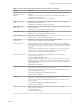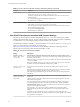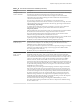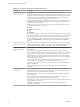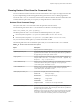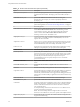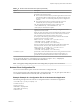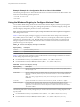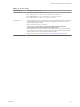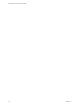User manual
Table Of Contents
- Using VMware Horizon Client for Windows
- Contents
- Using VMware Horizon Client for Windows
- System Requirements and Setup for Windows-Based Clients
- System Requirements for Windows Clients
- System Requirements for Real-Time Audio-Video
- Requirements for Scanner Redirection
- Requirements for Serial Port Redirection
- Requirements for Multimedia Redirection (MMR)
- Requirements for Flash Redirection
- Requirements for Using Flash URL Redirection
- Requirements for URL Content Redirection
- Requirements for Using Microsoft Lync with Horizon Client
- Smart Card Authentication Requirements
- Device Authentication Requirements
- Supported Desktop Operating Systems
- Preparing Connection Server for Horizon Client
- Configure VMware Blast Options
- Horizon Client Data Collected by VMware
- Installing Horizon Client for Windows
- Configuring Horizon Client for End Users
- Common Configuration Settings
- Using URIs to Configure Horizon Client
- Configuring Certificate Checking for End Users
- Configuring Advanced TLS/SSL Options
- Using the Group Policy Template to Configure VMware Horizon Client for Windows
- Running Horizon Client from the Command Line
- Using the Windows Registry to Configure Horizon Client
- Managing Remote Desktop and Application Connections
- Connect to a Remote Desktop or Application
- Tips for Using the Desktop and Application Selector
- Share Access to Local Folders and Drives
- Hide the VMware Horizon Client Window
- Reconnecting to a Desktop or Application
- Create a Desktop or Application Shortcut on Your Client Desktop or Start Menu
- Switch Desktops or Applications
- Log Off or Disconnect
- Working in a Remote Desktop or Application
- Feature Support Matrix for Windows Clients
- Internationalization
- Enabling Support for Onscreen Keyboards
- Monitors and Screen Resolution
- Connect USB Devices
- Using the Real-Time Audio-Video Feature for Webcams and Microphones
- Copying and Pasting Text and Images
- Using Remote Applications
- Printing from a Remote Desktop or Application
- Control Adobe Flash Display
- Clicking URL Links That Open Outside of Horizon Client
- Using the Relative Mouse Feature for CAD and 3D Applications
- Using Scanners
- Using Serial Port Redirection
- Keyboard Shortcuts
- Troubleshooting Horizon Client
- Index
Table 3‑11. Horizon Client Command-Line Options (Continued)
Option Description
-unattended
Runs Horizon Client in a noninteractive mode that is suitable for clients in
kiosk mode. You must also specify:
n
The account name of the client, if you did not generate the account name
from the MAC address of the client device. The name must begin with
the string “custom-” or an alternate prex that you have congured in
ADAM.
n
The password of the client, if you did not generate a password
automatically when you set up the account for the client.
The -unattended option implicitly sets the -nonInteractive,
-connectUSBOnStartup, -connectUSBOnInsert , and
-desktopLayout multimonitoroptions.
-useExisting
Enables you to launch multiple remote desktops and applications from a
single Horizon Client session.
When you specify this option, Horizon Client determines whether a session
with the same username, domain, and server URL already exists and, if it
does, reuses that session instead of creating a new session.
For example, in the following command, user-1 launches the Calculator
application and a new session is created.
vmware-view.exe -userName user-1 -password secret
-domainName domain -appName Calculator
-serverURL view.mycompany.com -useExisting
In the next command, user1 launches the Paint application with the same
username, domain, and server URL, and the same session is used.
vmware-view.exe -userName user-1 -password secret
-domainName domain -appName Paint
-serverURL view.mycompany.com -useExisting
-userName user_name
Species the account name that the end user uses to log in to Horizon Client.
You do not need to specify this option for clients in kiosk mode if you
generate the account name from the MAC address of the client device.
You can specify all options by Active Directory group policies except for -file, -languageId,
-printEnvironmentInfo, -smartCardPIN, and -unattended.
N Group policy seings take precedence over seings that you specify in the command line.
Horizon Client Configuration File
You can read command-line options for Horizon Client from a conguration le.
You can specify the path of the conguration le as an argument to the -file le_path option of the vmware-
view command. The le must be a Unicode (UTF-16) or ASCII text le.
Example: Example of a Configuration File for a Noninteractive Application
The following example shows the contents of a conguration le for a noninteractive application.
-serverURL https://view.yourcompany.com
-userName autouser
-password auto123
-domainName companydomain
-desktopName autodesktop
-nonInteractive
Chapter 3 Configuring Horizon Client for End Users
VMware, Inc. 57