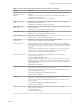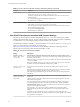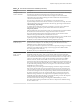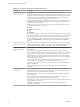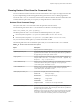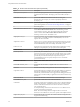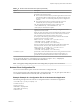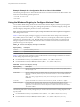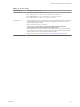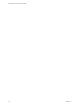User manual
Table Of Contents
- Using VMware Horizon Client for Windows
- Contents
- Using VMware Horizon Client for Windows
- System Requirements and Setup for Windows-Based Clients
- System Requirements for Windows Clients
- System Requirements for Real-Time Audio-Video
- Requirements for Scanner Redirection
- Requirements for Serial Port Redirection
- Requirements for Multimedia Redirection (MMR)
- Requirements for Flash Redirection
- Requirements for Using Flash URL Redirection
- Requirements for URL Content Redirection
- Requirements for Using Microsoft Lync with Horizon Client
- Smart Card Authentication Requirements
- Device Authentication Requirements
- Supported Desktop Operating Systems
- Preparing Connection Server for Horizon Client
- Configure VMware Blast Options
- Horizon Client Data Collected by VMware
- Installing Horizon Client for Windows
- Configuring Horizon Client for End Users
- Common Configuration Settings
- Using URIs to Configure Horizon Client
- Configuring Certificate Checking for End Users
- Configuring Advanced TLS/SSL Options
- Using the Group Policy Template to Configure VMware Horizon Client for Windows
- Running Horizon Client from the Command Line
- Using the Windows Registry to Configure Horizon Client
- Managing Remote Desktop and Application Connections
- Connect to a Remote Desktop or Application
- Tips for Using the Desktop and Application Selector
- Share Access to Local Folders and Drives
- Hide the VMware Horizon Client Window
- Reconnecting to a Desktop or Application
- Create a Desktop or Application Shortcut on Your Client Desktop or Start Menu
- Switch Desktops or Applications
- Log Off or Disconnect
- Working in a Remote Desktop or Application
- Feature Support Matrix for Windows Clients
- Internationalization
- Enabling Support for Onscreen Keyboards
- Monitors and Screen Resolution
- Connect USB Devices
- Using the Real-Time Audio-Video Feature for Webcams and Microphones
- Copying and Pasting Text and Images
- Using Remote Applications
- Printing from a Remote Desktop or Application
- Control Adobe Flash Display
- Clicking URL Links That Open Outside of Horizon Client
- Using the Relative Mouse Feature for CAD and 3D Applications
- Using Scanners
- Using Serial Port Redirection
- Keyboard Shortcuts
- Troubleshooting Horizon Client
- Index
Table 3‑11. Horizon Client Command-Line Options (Continued)
Option Description
-desktopProtocol protocol
Species the display protocol to use as it would appear in the desktop and
application selection window. The display protocol can be Blast, PCoIP, or
RDP.
-domainName domain_name
Species the NETBIOS domain that the end user uses to log in to
Horizon Client. For example, you would use mycompany rather than
mycompany.com.
-file le_path
Species the path of a conguration le that contains additional command
options and arguments. See “Horizon Client Conguration File,” on page 57.
-h
Shows help options.
-hideClientAfterLaunchSession When set to true, hides the remote desktop and application selector window
and the Show VMware Horizon Client menu after launching a remote
session. When set to false, shows the remote desktop and application
selector window and the Show VMware Horizon Client menu after
launching a remote session. The default is true.
-languageId Locale_ID
Provides localization support for dierent languages in Horizon Client. If a
resource library is available, specify the Locale ID (LCID) to use. For US
English, enter the value 0x409.
-logInAsCurrentUser When set to true, uses the credential information that the end user provides
when logging in to the client system to log in to the View Connection Server
instance and ultimately to the View desktop. The default is false.
-nonInteractive
Suppresses error message boxes when starting Horizon Client from a script.
This option is implicitly set if you specify the -unattended option.
-noVMwareAddins
Prevents loading of VMware-specic virtual channels such virtual printing.
-password password
Species the password that the end user uses to log in to Horizon Client. The
password is processed in plain text by the command console or any scripting
tool. You do not need to specify this option for clients in kiosk mode if you
generate the password automatically. For improved security, it is
recommended that you do not specify this option. Users can enter the
password interactively.
-printEnvironmentInfo
Displays the IP address, MAC address, and machine name of the client
device.
-serverURL connection_server
Species the URL, IP address, or FQDN of the View Connection Server
instance.
-shutdown
Shuts down all desktops and applications and relevant UI components.
-singleAutoConnect
Species that if the user is entitled to only one remote desktop or application,
after the user authenticates to the server, the desktop or application is
automatically connected and the user is logged in. This seing spares the user
from having to select the desktop or application from a list that contains only
one item.
-smartCardPIN PIN
Species the PIN when an end user inserts a smart card to login.
-usernameHint user_name
Species the account name to use as the username hint.
-standalone
Supported for backwards compatibility purposes. This is the default behavior
for this client. Specifying -standalone is not necessary. Launches a second
instance of the Horizon Client that can connect to the same or a dierent
View Connection Server.
For multiple desktop connections to the same server or to a dierent server,
using the secure tunnel is supported.
N The second desktop connection might not have access to local
hardware, such as USB devices, smart, cards, printers, and multiple monitors.
-supportText le_name
Species the full path of a text le. The content of the le is displayed in the
Support Information dialog.
Using VMware Horizon Client for Windows
56 VMware, Inc.