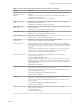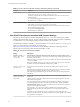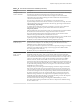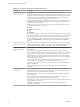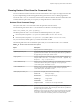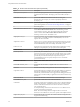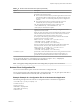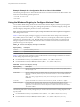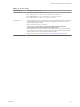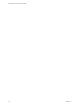User manual
Table Of Contents
- Using VMware Horizon Client for Windows
- Contents
- Using VMware Horizon Client for Windows
- System Requirements and Setup for Windows-Based Clients
- System Requirements for Windows Clients
- System Requirements for Real-Time Audio-Video
- Requirements for Scanner Redirection
- Requirements for Serial Port Redirection
- Requirements for Multimedia Redirection (MMR)
- Requirements for Flash Redirection
- Requirements for Using Flash URL Redirection
- Requirements for URL Content Redirection
- Requirements for Using Microsoft Lync with Horizon Client
- Smart Card Authentication Requirements
- Device Authentication Requirements
- Supported Desktop Operating Systems
- Preparing Connection Server for Horizon Client
- Configure VMware Blast Options
- Horizon Client Data Collected by VMware
- Installing Horizon Client for Windows
- Configuring Horizon Client for End Users
- Common Configuration Settings
- Using URIs to Configure Horizon Client
- Configuring Certificate Checking for End Users
- Configuring Advanced TLS/SSL Options
- Using the Group Policy Template to Configure VMware Horizon Client for Windows
- Running Horizon Client from the Command Line
- Using the Windows Registry to Configure Horizon Client
- Managing Remote Desktop and Application Connections
- Connect to a Remote Desktop or Application
- Tips for Using the Desktop and Application Selector
- Share Access to Local Folders and Drives
- Hide the VMware Horizon Client Window
- Reconnecting to a Desktop or Application
- Create a Desktop or Application Shortcut on Your Client Desktop or Start Menu
- Switch Desktops or Applications
- Log Off or Disconnect
- Working in a Remote Desktop or Application
- Feature Support Matrix for Windows Clients
- Internationalization
- Enabling Support for Onscreen Keyboards
- Monitors and Screen Resolution
- Connect USB Devices
- Using the Real-Time Audio-Video Feature for Webcams and Microphones
- Copying and Pasting Text and Images
- Using Remote Applications
- Printing from a Remote Desktop or Application
- Control Adobe Flash Display
- Clicking URL Links That Open Outside of Horizon Client
- Using the Relative Mouse Feature for CAD and 3D Applications
- Using Scanners
- Using Serial Port Redirection
- Keyboard Shortcuts
- Troubleshooting Horizon Client
- Index
Running Horizon Client from the Command Line
You can run Horizon Client for Windows from the command line or from scripts. You might want to do this
if you are implementing a kiosk-based application that grants end users access to desktop applications.
You use the vmware-view.exe command to run the Horizon Client for Windows from the command line. The
command includes options that you can specify to change the behavior of Horizon Client.
Horizon Client Command Usage
The syntax of the vmware-view command controls the operation of Horizon Client.
Use the following form of the vmware-view command from a Windows command prompt.
vmware-view [command_line_option [argument]] ...
The default path to the vmware-view command executable le depends on your system.
n
On 32-bit systems, the path is C:\Program Files\VMware\VMware Horizon View Client\.
n
On 64-bit systems, the path is C:\Program Files (x86)\VMware\VMware Horizon View Client\.
For your convenience, add this path to your PATH environment variable.
The following table shows the command-line options that you can use with the vmware-view command.
Table 3‑11. Horizon Client Command-Line Options
Option Description
/?
Displays the list of command options.
-appName application_name
Species the name of the application as it would appear in the desktop and
application selection window. This is the display name that was specied for
the application pool in the pool creation wizard.
-args argument
Species command-line arguments to add to remote application launch. For
example: vmware-view.exe --serverURL 10.10.10.10 --appName "My
Notepad++" --args "\"my new.txt\""
-connectUSBOnStartup When set to true, redirects all USB devices to the desktop that are currently
connected to the host. This option is implicitly set if you specify the
-unattended option. The default is false.
-connectUSBOnInsert When set to true, connects a USB device to the foreground desktop when
you plug in the device. This option is implicitly set if you specify the
-unattended option. The default is false.
-desktopLayout window_size
Species how to display the window for the desktop:
fullscreen
Full screen display
multimonitor
Multiple-monitor display
windowLarge
Large window
windowSmall
Small window
length X width
Custom size. For example: 800 X 600
-desktopName desktop_name
Species the name of the desktop as it would appear in the desktop and
application selection window. This is the display name that was specied for
the pool in the pool creation wizard.
I Do not specify this option for clients in kiosk mode. This option
has no eect when in the desktop is run in kiosk mode. For kiosk mode, the
connection is made to the rst desktop in the list of entitled desktops.
Chapter 3 Configuring Horizon Client for End Users
VMware, Inc. 55