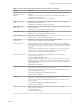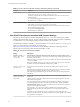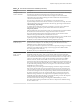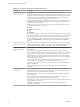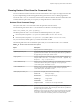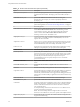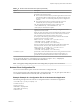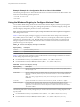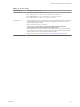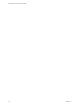User manual
Table Of Contents
- Using VMware Horizon Client for Windows
- Contents
- Using VMware Horizon Client for Windows
- System Requirements and Setup for Windows-Based Clients
- System Requirements for Windows Clients
- System Requirements for Real-Time Audio-Video
- Requirements for Scanner Redirection
- Requirements for Serial Port Redirection
- Requirements for Multimedia Redirection (MMR)
- Requirements for Flash Redirection
- Requirements for Using Flash URL Redirection
- Requirements for URL Content Redirection
- Requirements for Using Microsoft Lync with Horizon Client
- Smart Card Authentication Requirements
- Device Authentication Requirements
- Supported Desktop Operating Systems
- Preparing Connection Server for Horizon Client
- Configure VMware Blast Options
- Horizon Client Data Collected by VMware
- Installing Horizon Client for Windows
- Configuring Horizon Client for End Users
- Common Configuration Settings
- Using URIs to Configure Horizon Client
- Configuring Certificate Checking for End Users
- Configuring Advanced TLS/SSL Options
- Using the Group Policy Template to Configure VMware Horizon Client for Windows
- Running Horizon Client from the Command Line
- Using the Windows Registry to Configure Horizon Client
- Managing Remote Desktop and Application Connections
- Connect to a Remote Desktop or Application
- Tips for Using the Desktop and Application Selector
- Share Access to Local Folders and Drives
- Hide the VMware Horizon Client Window
- Reconnecting to a Desktop or Application
- Create a Desktop or Application Shortcut on Your Client Desktop or Start Menu
- Switch Desktops or Applications
- Log Off or Disconnect
- Working in a Remote Desktop or Application
- Feature Support Matrix for Windows Clients
- Internationalization
- Enabling Support for Onscreen Keyboards
- Monitors and Screen Resolution
- Connect USB Devices
- Using the Real-Time Audio-Video Feature for Webcams and Microphones
- Copying and Pasting Text and Images
- Using Remote Applications
- Printing from a Remote Desktop or Application
- Control Adobe Flash Display
- Clicking URL Links That Open Outside of Horizon Client
- Using the Relative Mouse Feature for CAD and 3D Applications
- Using Scanners
- Using Serial Port Redirection
- Keyboard Shortcuts
- Troubleshooting Horizon Client
- Index
Table 3‑10. View PCoIP Client Session Variables (Continued)
Setting Description
Configure the PCoIP
transport header
Congures the PCoIP transport header and sets the transport session priority.
The PCoIP transport header is a 32-bit header that is added to all PCoIP UDP packets (only
if the transport header is enabled and supported by both sides). The PCoIP transport header
allows network devices to make beer prioritization/QoS decisions when dealing with
network congestion. The transport header is enabled by default.
The transport session priority determines the PCoIP session priority reported in the PCoIP
transport header. Network devices make beer prioritization/QoS decisions based on the
specied transport session priority.
When the Configure the PCoIP transport header seing is enabled, the following
transport session priorities are available:
n
High
n
Medium (default value)
n
Low
n
The transport session priority value is negotiated by the PCoIP agent and client. If the PCoIP
agent species a transport session priority value, the session uses the agent-specied session
priority. If only the client has specied a transport session priority, the session uses the
client-specied session priority. If neither agent nor client has specied a transport session
priority, or Priority is specied, the session uses the default value, Medium
priority.
Enable/disable audio
in the PCoIP session
Determines whether audio is enabled in PCoIP sessions. Both endpoints must have audio
enabled. When this seing is enabled, PCoIP audio is allowed. When it is disabled, PCoIP
audio is disabled. When this seing is not congured, audio is enabled by default.
Configure the PCoIP
session bandwidth
floor
Species a lower limit, in kilobits per second, for the bandwidth that is reserved by the
PCoIP session.
This seing congures the minimum expected bandwidth transmission rate for the
endpoint. When you use this seing to reserve bandwidth for an endpoint, the user does not
have to wait for bandwidth to become available, which improves session responsiveness.
Make sure that you do not over-subscribe the total reserved bandwidth for all endpoints.
Make sure that the sum of bandwidth oors for all connections in your conguration does
not exceed the network capability.
The default value is 0, which means that no minimum bandwidth is reserved. When this
seing is disabled or not congured, no minimum bandwidth is reserved.
This seing applies to the agent and the client, but the seing only aects the endpoint on
which it is congured.
When this seing is modied during an active PCoIP session, the change takes eect
immediately.
Configure the PCoIP
session MTU
Species the Maximum Transmission Unit (MTU) size for UDP packets for a PCoIP session.
The MTU size includes IP and UDP packet headers. TCP uses the standard MTU discovery
mechanism to set MTU and is not aected by this seing.
The maximum MTU size is 1500 bytes. The minimum MTU size is 500 bytes. The default
value is 1300 bytes.
Typically, you do not have to change the MTU size. Change this value if you have an
unusual network setup that causes PCoIP packet fragmentation.
This seing applies to the agent and the client. If the two endpoints have dierent MTU size
seings, the lowest size is used.
If this seing is disabled or not congured, the client uses the default value in the
negotiation with the agent.
Using VMware Horizon Client for Windows
54 VMware, Inc.