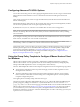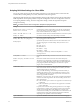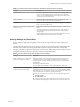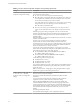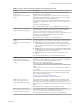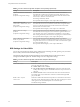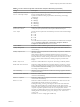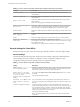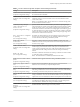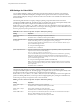User manual
Table Of Contents
- Using VMware Horizon Client for Windows
- Contents
- Using VMware Horizon Client for Windows
- System Requirements and Setup for Windows-Based Clients
- System Requirements for Windows Clients
- System Requirements for Real-Time Audio-Video
- Requirements for Scanner Redirection
- Requirements for Serial Port Redirection
- Requirements for Multimedia Redirection (MMR)
- Requirements for Flash Redirection
- Requirements for Using Flash URL Redirection
- Requirements for URL Content Redirection
- Requirements for Using Microsoft Lync with Horizon Client
- Smart Card Authentication Requirements
- Device Authentication Requirements
- Supported Desktop Operating Systems
- Preparing Connection Server for Horizon Client
- Configure VMware Blast Options
- Horizon Client Data Collected by VMware
- Installing Horizon Client for Windows
- Configuring Horizon Client for End Users
- Common Configuration Settings
- Using URIs to Configure Horizon Client
- Configuring Certificate Checking for End Users
- Configuring Advanced TLS/SSL Options
- Using the Group Policy Template to Configure VMware Horizon Client for Windows
- Running Horizon Client from the Command Line
- Using the Windows Registry to Configure Horizon Client
- Managing Remote Desktop and Application Connections
- Connect to a Remote Desktop or Application
- Tips for Using the Desktop and Application Selector
- Share Access to Local Folders and Drives
- Hide the VMware Horizon Client Window
- Reconnecting to a Desktop or Application
- Create a Desktop or Application Shortcut on Your Client Desktop or Start Menu
- Switch Desktops or Applications
- Log Off or Disconnect
- Working in a Remote Desktop or Application
- Feature Support Matrix for Windows Clients
- Internationalization
- Enabling Support for Onscreen Keyboards
- Monitors and Screen Resolution
- Connect USB Devices
- Using the Real-Time Audio-Video Feature for Webcams and Microphones
- Copying and Pasting Text and Images
- Using Remote Applications
- Printing from a Remote Desktop or Application
- Control Adobe Flash Display
- Clicking URL Links That Open Outside of Horizon Client
- Using the Relative Mouse Feature for CAD and 3D Applications
- Using Scanners
- Using Serial Port Redirection
- Keyboard Shortcuts
- Troubleshooting Horizon Client
- Index
USB Settings for Client GPOs
You can dene USB policy seings for both the agent and Horizon Client for Windows. On connection,
Horizon Client downloads the USB policy seings from the agent and uses them in conjunction with the
Horizon Client USB policy seings to decide which devices it will allow to be available for redirection from
the host machine.
The following table describes each policy seing for spliing composite USB in the Horizon Client
Conguration ADM template le. The seings apply at computer level. Horizon Client preferentially reads
the seings from the GPO at computer level, and otherwise from the registry at
HKLM\Software\Policies\VMware, Inc.\VMware VDM\Client\USB. For a description of how View applies the
policies for spliing composite USB devices, see the topics about using policies to control USB redirection, in
the Seing Up Desktop and Application Pools in View document.
Table 3‑8. Horizon Client Configuration Template: USB Splitting Settings
Setting Properties
Allow Auto Device
Splitting
Allow the automatic spliing of composite USB devices.
The default value is undened, which equates to false.
Exclude Vid/Pid Device
From Split
Excludes a composite USB device specied by vendor and product IDs from spliing. The
format of the seing is vid-xxx1_pid-yyy2[;vid-xxx2_pid-yyy2]...
You must specify ID numbers in hexadecimal. You can use the wildcard character (*) in
place of individual digits in an ID.
For example: vid-0781_pid-55**
The default value is undened.
Split Vid/Pid Device
Treats the components of a composite USB device specied by vendor and product IDs as
separate devices. The format of the seing is
vid-xxxx_pid-yyyy(exintf:zz[;exintf:ww ])
You can use the exintf keyword to exclude components from redirection by specifying
their interface number. You must specify ID numbers in hexadecimal, and interface
numbers in decimal including any leading zero. You can use the wildcard character (*) in
place of individual digits in an ID.
For example: vid-0781_pid-554c(exintf:01;exintf:02)
N View does not automatically include the components that you have not explicitly
excluded. You must specify a lter policy such as Include Vid/Pid Device to include
those components.
The default value is undened.
The following table describes each policy seing for ltering USB devices in the Horizon Client
Conguration ADM template le. The seings apply at computer level. Horizon Client preferentially reads
the seings from the GPO at computer level, and otherwise from the registry at
HKLM\Software\Policies\VMware, Inc.\VMware VDM\Client\USB. For a description of how View applies the
policies for ltering USB devices, see the topics about conguring lter policy seings for USB redirection,
in the Seing Up Desktop and Application Pools in View document.
Table 3‑9. Horizon Client Configuration Template: USB Filtering Settings
Setting Properties
Allow Audio Input
Devices
Allows audio input devices to be redirected.
The default value is undened, which equates to true.
Allow Audio Output
Devices
Allows audio output devices to be redirected.
The default value is undened, which equates to false.
Allow HIDBootable
Allows input devices other than keyboards or mice that are available at boot time (also
known as hid-bootable devices) to be redirected.
The default value is undened, which equates to true.
Using VMware Horizon Client for Windows
50 VMware, Inc.