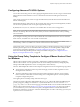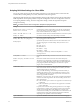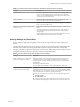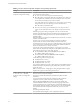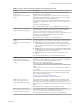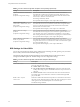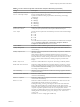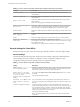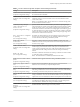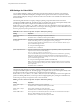User manual
Table Of Contents
- Using VMware Horizon Client for Windows
- Contents
- Using VMware Horizon Client for Windows
- System Requirements and Setup for Windows-Based Clients
- System Requirements for Windows Clients
- System Requirements for Real-Time Audio-Video
- Requirements for Scanner Redirection
- Requirements for Serial Port Redirection
- Requirements for Multimedia Redirection (MMR)
- Requirements for Flash Redirection
- Requirements for Using Flash URL Redirection
- Requirements for URL Content Redirection
- Requirements for Using Microsoft Lync with Horizon Client
- Smart Card Authentication Requirements
- Device Authentication Requirements
- Supported Desktop Operating Systems
- Preparing Connection Server for Horizon Client
- Configure VMware Blast Options
- Horizon Client Data Collected by VMware
- Installing Horizon Client for Windows
- Configuring Horizon Client for End Users
- Common Configuration Settings
- Using URIs to Configure Horizon Client
- Configuring Certificate Checking for End Users
- Configuring Advanced TLS/SSL Options
- Using the Group Policy Template to Configure VMware Horizon Client for Windows
- Running Horizon Client from the Command Line
- Using the Windows Registry to Configure Horizon Client
- Managing Remote Desktop and Application Connections
- Connect to a Remote Desktop or Application
- Tips for Using the Desktop and Application Selector
- Share Access to Local Folders and Drives
- Hide the VMware Horizon Client Window
- Reconnecting to a Desktop or Application
- Create a Desktop or Application Shortcut on Your Client Desktop or Start Menu
- Switch Desktops or Applications
- Log Off or Disconnect
- Working in a Remote Desktop or Application
- Feature Support Matrix for Windows Clients
- Internationalization
- Enabling Support for Onscreen Keyboards
- Monitors and Screen Resolution
- Connect USB Devices
- Using the Real-Time Audio-Video Feature for Webcams and Microphones
- Copying and Pasting Text and Images
- Using Remote Applications
- Printing from a Remote Desktop or Application
- Control Adobe Flash Display
- Clicking URL Links That Open Outside of Horizon Client
- Using the Relative Mouse Feature for CAD and 3D Applications
- Using Scanners
- Using Serial Port Redirection
- Keyboard Shortcuts
- Troubleshooting Horizon Client
- Index
Table 3‑7. Horizon Client Configuration Template: General Settings (Continued)
Setting Description
Disable time zone forwarding
(Computer Conguration seing)
Determines whether time zone synchronization between the remote desktop and
the connected client is disabled.
Disable toast notifications
(Computer and User Conguration
seing)
Determines whether to disable toast notications from Horizon Client.
Enable this seing if you do not want the user to see toast notications in the
corner of the screen.
N If you enable this seing, the user does not see a 5-minute warning when
the Session Timeout function is active.
Disallow passing through
client information in a
nested session
(Computer Conguration seing)
Species whether Horizon Client should be prevented from passing through
client information in a nested session. When enabled, if Horizon Client is running
inside of a Horizon session, it will send the actual physical client information
instead of the VM device information. This seing applies to the following pieces
of client information: device name and domain, client type, IP address, and MAC
address. This seing is disabled by default, which means passing through client
information in a nested session is allowed.
Don't check monitor alignment
on spanning
(User Conguration seing)
By default, the client desktop does not span multiple monitors if the screens do
not form an exact rectangle when they are combined. Enable this seing to
override the default. This seing is disabled by default.
Enable multi-media
acceleration
(User Conguration seing)
Determines whether multimedia redirection (MMR) is enabled on the client.
MMR does not work correctly if the Horizon Client video display hardware does
not have overlay support.
Enable relative mouse
(Computer and User Conguration
seing)
(View 5.2 and later releases only) Enables the relative mouse when using the
PCoIP display protocol. Relative mouse mode improves mouse behavior for
certain graphics applications and games. If the remote desktop does not support
relative mouse then this seing will not be used. This seing is disabled by
default.
Enable the shade
(User Conguration seing)
Determines whether the shade menu bar at the top of the Horizon Client window
is visible. This seing is enabled by default.
N The shade menu bar is disabled by default for kiosk mode.
Enable Horizon Client online
update
(Computer Conguration seing)
Enables the online upgrade feature This seing is disabled by default.
Tunnel proxy bypass address
list
(Computer Conguration seing)
Species a list of tunnel addresses. The proxy server is not used for these
addresses. Use a semicolon (;) to separate multiple entries.
URL for View Client online
help
(Computer Conguration seing)
Species an alternate URL from which Horizon Client can retrieve help pages.
This seing is intended for use in environments that cannot retrieve the remotely-
hosted help system because they do not have internet access.
URL for Horizon Client online
update
(Computer Conguration seing)
Species an alternate URL from which Horizon Client can retrieve updates. This
seing is intended for use in an environment that denes its own private/personal
update center. If it is not enabled, the VMware ocial update server will be used.
Pin the shade
(User Conguration seing)
Determines whether the pin on the shade at the top of the Horizon Client window
is enabled and auto-hiding of the menu bar does not occur. This seing has no
eect if the shade is disabled. This seing is enabled by default.
Disable desktop disconnect
messages
(Computer and User Conguration
seing)
Species whether messages that are normally shown upon desktop disconnection
should be disabled. These messages are shown by default.
Chapter 3 Configuring Horizon Client for End Users
VMware, Inc. 49