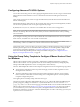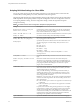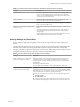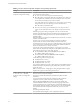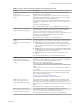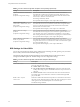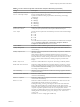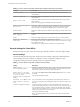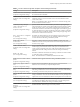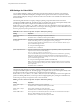User manual
Table Of Contents
- Using VMware Horizon Client for Windows
- Contents
- Using VMware Horizon Client for Windows
- System Requirements and Setup for Windows-Based Clients
- System Requirements for Windows Clients
- System Requirements for Real-Time Audio-Video
- Requirements for Scanner Redirection
- Requirements for Serial Port Redirection
- Requirements for Multimedia Redirection (MMR)
- Requirements for Flash Redirection
- Requirements for Using Flash URL Redirection
- Requirements for URL Content Redirection
- Requirements for Using Microsoft Lync with Horizon Client
- Smart Card Authentication Requirements
- Device Authentication Requirements
- Supported Desktop Operating Systems
- Preparing Connection Server for Horizon Client
- Configure VMware Blast Options
- Horizon Client Data Collected by VMware
- Installing Horizon Client for Windows
- Configuring Horizon Client for End Users
- Common Configuration Settings
- Using URIs to Configure Horizon Client
- Configuring Certificate Checking for End Users
- Configuring Advanced TLS/SSL Options
- Using the Group Policy Template to Configure VMware Horizon Client for Windows
- Running Horizon Client from the Command Line
- Using the Windows Registry to Configure Horizon Client
- Managing Remote Desktop and Application Connections
- Connect to a Remote Desktop or Application
- Tips for Using the Desktop and Application Selector
- Share Access to Local Folders and Drives
- Hide the VMware Horizon Client Window
- Reconnecting to a Desktop or Application
- Create a Desktop or Application Shortcut on Your Client Desktop or Start Menu
- Switch Desktops or Applications
- Log Off or Disconnect
- Working in a Remote Desktop or Application
- Feature Support Matrix for Windows Clients
- Internationalization
- Enabling Support for Onscreen Keyboards
- Monitors and Screen Resolution
- Connect USB Devices
- Using the Real-Time Audio-Video Feature for Webcams and Microphones
- Copying and Pasting Text and Images
- Using Remote Applications
- Printing from a Remote Desktop or Application
- Control Adobe Flash Display
- Clicking URL Links That Open Outside of Horizon Client
- Using the Relative Mouse Feature for CAD and 3D Applications
- Using Scanners
- Using Serial Port Redirection
- Keyboard Shortcuts
- Troubleshooting Horizon Client
- Index
Table 3‑5. Horizon Client Configuration Template: Security Settings (Continued)
Setting Description
Display option to Log in as
current user
(Computer and User Conguration
seing)
Determines whether the Log in as current user check box is visible on the
Horizon Client connection dialog box.
When the check box is visible, users can select or deselect it and override its
default value. When the check box is hidden, users cannot override its default
value from the Horizon Client connection dialog box.
You can specify the default value for the Log in as current user check box by
using the policy seing Default value of the 'Log in as current user'
checkbox.
This seing is enabled by default.
The equivalent Windows Registry value is LogInAsCurrentUser_Display.
Enable jump list integration
(Computer Conguration seing)
Determines whether a jump list appears in the Horizon Client icon on the
taskbar of Windows 7 and later systems. The jump list lets users connect to
recent View Connection Server instances and remote desktops.
If Horizon Client is shared, you might not want users to see the names of recent
desktops. You can disable the jump list by disabling this seing.
This seing is enabled by default.
The equivalent Windows Registry value is EnableJumplist.
Enable SSL encrypted framework
channel
(Computer and User Conguration
seing)
Determines whether SSL is enabled for View 5.0 and earlier desktops. Before
View 5.0, the data sent over port TCP 32111 to the desktop was not encrypted.
n
Enable: Enables SSL, but allows fallback to the previous unencrypted
connection if the remote desktop does not have SSL support. For example,
View 5.0 and earlier desktops do not have SSL support. Enable is the
default seing.
n
Disable: Disables SSL. This seing is not recommended but might be useful
for debugging or if the channel is not being tunneled and could potentially
then be optimized by a WAN accelerator product.
n
Enforce: Enables SSL, and refuses to connect to desktops with no SSL
support .
The equivalent Windows Registry value is EnableTicketSSLAuth.
Configures SSL protocols and
cryptographic algorithms
(Computer and User Conguration
seing)
Congures the cipher list to restrict the use of certain cryptographic algorithms
and protocols before establishing an encrypted SSL connection. The cipher list
consists of one or more cipher strings separated by colons.
N The cipher string is case-sensitive.
The default value is TLSv1:TLSv1.1:TLSv1.2:!aNULL:kECDH
+AESGCM:ECDH+AESGCM:RSA+AESGCM:kECDH+AES:ECDH+AES:RSA
+AES.
That means that TLS v1, TLS v1.1 and TLS v1.2 are enabled. (SSL v2.0 and v3.0
are removed.)
Cipher suites use 128- or 256-bit AES, remove anonymous DH algorithms, and
then sort the current cipher list in order of encryption algorithm key length.
Reference link for the conguration:
hp://www.openssl.org/docs/apps/ciphers.html
The equivalent Windows Registry value is SSLCipherList.
Enable Single Sign-On for
smart card authentication
(Computer Conguration seing)
Determines whether single sign-on is enabled for smart card authentication.
When single sign-on is enabled, Horizon Client stores the encrypted smart card
PIN in temporary memory before submiing it to View Connection Server.
When single sign-on is disabled, Horizon Client does not display a custom PIN
dialog.
The equivalent Windows Registry value is EnableSmartCardSSO.
Ignore bad SSL certificate
date received from the server
(Computer Conguration seing)
(View 4.6 and earlier releases only) Determines whether errors that are
associated with invalid server certicate dates are ignored. These errors occur
when a server sends a certicate with a date that has passed.
The equivalent Windows Registry value is IgnoreCertDateInvalid.
Chapter 3 Configuring Horizon Client for End Users
VMware, Inc. 45