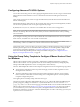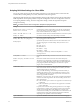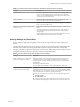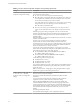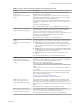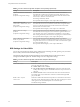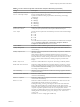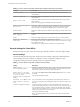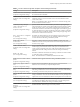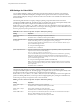User manual
Table Of Contents
- Using VMware Horizon Client for Windows
- Contents
- Using VMware Horizon Client for Windows
- System Requirements and Setup for Windows-Based Clients
- System Requirements for Windows Clients
- System Requirements for Real-Time Audio-Video
- Requirements for Scanner Redirection
- Requirements for Serial Port Redirection
- Requirements for Multimedia Redirection (MMR)
- Requirements for Flash Redirection
- Requirements for Using Flash URL Redirection
- Requirements for URL Content Redirection
- Requirements for Using Microsoft Lync with Horizon Client
- Smart Card Authentication Requirements
- Device Authentication Requirements
- Supported Desktop Operating Systems
- Preparing Connection Server for Horizon Client
- Configure VMware Blast Options
- Horizon Client Data Collected by VMware
- Installing Horizon Client for Windows
- Configuring Horizon Client for End Users
- Common Configuration Settings
- Using URIs to Configure Horizon Client
- Configuring Certificate Checking for End Users
- Configuring Advanced TLS/SSL Options
- Using the Group Policy Template to Configure VMware Horizon Client for Windows
- Running Horizon Client from the Command Line
- Using the Windows Registry to Configure Horizon Client
- Managing Remote Desktop and Application Connections
- Connect to a Remote Desktop or Application
- Tips for Using the Desktop and Application Selector
- Share Access to Local Folders and Drives
- Hide the VMware Horizon Client Window
- Reconnecting to a Desktop or Application
- Create a Desktop or Application Shortcut on Your Client Desktop or Start Menu
- Switch Desktops or Applications
- Log Off or Disconnect
- Working in a Remote Desktop or Application
- Feature Support Matrix for Windows Clients
- Internationalization
- Enabling Support for Onscreen Keyboards
- Monitors and Screen Resolution
- Connect USB Devices
- Using the Real-Time Audio-Video Feature for Webcams and Microphones
- Copying and Pasting Text and Images
- Using Remote Applications
- Printing from a Remote Desktop or Application
- Control Adobe Flash Display
- Clicking URL Links That Open Outside of Horizon Client
- Using the Relative Mouse Feature for CAD and 3D Applications
- Using Scanners
- Using Serial Port Redirection
- Keyboard Shortcuts
- Troubleshooting Horizon Client
- Index
Table 3‑5. Horizon Client Configuration Template: Security Settings (Continued)
Setting Description
Certificate verification mode
(Computer Conguration seing)
Congures the level of certicate checking that is performed by Horizon Client.
You can select one of these modes:
n
No Security. View does not perform certicate checking.
n
Warn But Allow. A self-signed certicate is provided by View. In this case,
it is acceptable if the certicate name does not match the View Connection
Server name provided by the user in Horizon Client.
If any other certicate error condition occurs, View displays an error dialog
and prevents the user from connecting to View Connection Server.
Warn But Allow is the default value.
n
Full Security. If any type of certicate error occurs, the user cannot
connect to View Connection Server. View displays certicate errors to the
user.
When this group policy seing is congured, users can view the selected
certicate verication mode in Horizon Client but cannot congure the seing.
The SSL conguration dialog box informs users that the administrator has
locked the seing.
When this seing is not congured or disabled, Horizon Client users can select a
certicate verication mode.
To allow a View server to perform checking of certicates provided by
Horizon Client, the client must make HTTPS connections to the View
Connection Server or security server host. Certicate checking is not supported
if you o-load SSL to an intermediate device that makes HTTP connections to
the View Connection Server or security server host.
If you do not want to congure this seing as a group policy, you can also
enable certicate verication by adding the CertCheckMode value name to one
of the following registry keys on the client computer:
n
For 32-bit Windows: HKEY_LOCAL_MACHINE\Software\VMware,
Inc.\VMware VDM\Client\Security
n
For 64-bit Windows: HKLM\SOFTWARE\Wow6432Node\VMware,
Inc.\VMware VDM\Client\Security
Use the following values in the registry key:
n
0 implements No Security.
n
1 implements Warn But Allow.
n
2 implements Full Security.
If you congure both the group policy seing and the CertCheckMode seing in
the Windows Registry key, the group policy seing takes precedence over the
registry key value.
N In a future release, conguring this seing using the Windows registry
might not be supported. A GPO seing must be used.
Default value of the 'Log in
as current user' checkbox
(Computer and User Conguration
seing)
Species the default value of the Log in as current user check box on
theHorizon Client connection dialog box.
This seing overrides the default value specied during Horizon Client
installation.
If a user runs Horizon Client from the command line and species the
logInAsCurrentUser option, that value overrides this seing.
When the Log in as current user check box is selected, the identity and
credential information that the user provided when logging in to the client
system is passed to the View Connection Server instance and ultimately to the
remote desktop. When the check box is deselected, users must provide identity
and credential information multiple times before they can access a remote
desktop.
This seing is disabled by default.
The equivalent Windows Registry value is LogInAsCurrentUser.
Using VMware Horizon Client for Windows
44 VMware, Inc.