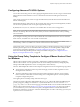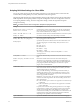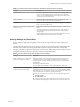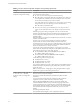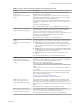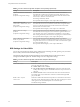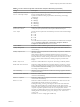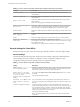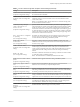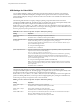User manual
Table Of Contents
- Using VMware Horizon Client for Windows
- Contents
- Using VMware Horizon Client for Windows
- System Requirements and Setup for Windows-Based Clients
- System Requirements for Windows Clients
- System Requirements for Real-Time Audio-Video
- Requirements for Scanner Redirection
- Requirements for Serial Port Redirection
- Requirements for Multimedia Redirection (MMR)
- Requirements for Flash Redirection
- Requirements for Using Flash URL Redirection
- Requirements for URL Content Redirection
- Requirements for Using Microsoft Lync with Horizon Client
- Smart Card Authentication Requirements
- Device Authentication Requirements
- Supported Desktop Operating Systems
- Preparing Connection Server for Horizon Client
- Configure VMware Blast Options
- Horizon Client Data Collected by VMware
- Installing Horizon Client for Windows
- Configuring Horizon Client for End Users
- Common Configuration Settings
- Using URIs to Configure Horizon Client
- Configuring Certificate Checking for End Users
- Configuring Advanced TLS/SSL Options
- Using the Group Policy Template to Configure VMware Horizon Client for Windows
- Running Horizon Client from the Command Line
- Using the Windows Registry to Configure Horizon Client
- Managing Remote Desktop and Application Connections
- Connect to a Remote Desktop or Application
- Tips for Using the Desktop and Application Selector
- Share Access to Local Folders and Drives
- Hide the VMware Horizon Client Window
- Reconnecting to a Desktop or Application
- Create a Desktop or Application Shortcut on Your Client Desktop or Start Menu
- Switch Desktops or Applications
- Log Off or Disconnect
- Working in a Remote Desktop or Application
- Feature Support Matrix for Windows Clients
- Internationalization
- Enabling Support for Onscreen Keyboards
- Monitors and Screen Resolution
- Connect USB Devices
- Using the Real-Time Audio-Video Feature for Webcams and Microphones
- Copying and Pasting Text and Images
- Using Remote Applications
- Printing from a Remote Desktop or Application
- Control Adobe Flash Display
- Clicking URL Links That Open Outside of Horizon Client
- Using the Relative Mouse Feature for CAD and 3D Applications
- Using Scanners
- Using Serial Port Redirection
- Keyboard Shortcuts
- Troubleshooting Horizon Client
- Index
Scripting Definition Settings for Client GPOs
You can set policies for many of the same seings used when you run VMware Horizon Client from the
command line, including desktop size, name, and domain name, among others.
The following table describes the scripting denition seings in the VMware Horizon Client Conguration
ADM template le. The template provides a Computer Conguration and a User Conguration version of
each scripting denition seing. The User Conguration seing overrides the equivalent Computer
Conguration seing.
Table 3‑4. VMware Horizon Client Configuration Template: Scripting Definitions
Setting Description
Automatically connect if only one
launch item is entitled
(Automatically connects to the desktop if it is the only one entitled for
the usr. This seing spares the user from having to select the desktop
from a list that contains only one desktop.
Connect all USB devices to the
desktop on launch
Determines whether all of the available USB devices on the client system
are connected to the desktop when the desktop is launched.
Connect all USB devices to the
desktop when they are plugged in
Determines whether USB devices are connected to the desktop when
they are plugged in to the client system.
DesktopLayout
Species the layout of the VMware Horizon Client window that a user
sees when logging into a remote desktop. The layout choices are as
follows:
n
Full Screen
n
Multimonitor
n
Window - Large
n
Window - Small
This seing is available only when the DesktopName to select
setting is also set.
DesktopName to select
Species the default desktop that VMware Horizon Client uses during
login.
Disable 3rd-party Terminal Services
plugins
Determines whether VMware Horizon Client checks third-party
Terminal Services plugins that are installed as normal RDP plugins. If
you do not congure this seing,VMware Horizon Client checks third-
party plugins by default. This seing does not aect View-specic
plugins, such as USB redirection.
Locked Guest Size
Species the screen resolution of the remote desktop if the display is
used on one monitor. That is, this seing does not work if you set the
remote desktop display to All Monitors.
After you enable the seing, remote desktop autot functionality is
disabled. The minimum screen size is 640x480. The maximum screen
size is 4096x4096. This seing applies only to PCoIP connections and
does not apply to RDP connections.
I As a best practice, do not set the resolution higher than the
maximum resolution supported for the remote desktop, which is set in
View Administrator:
n
If 3D is enabled, up to 2 monitors are supported at a resolution of up
to 1920x1200.
n
If 3D is not enabled, up to 4 monitors are supported at a resolution
of up to 2560x1600.
In practice, this client-side seing will be ignored if it is set to a higher
resolution than is possible, given operating system version, amount of
vRAM, and color depth of the remote desktop. For example, if the
resolution for the desktop is set to 1920x1200 in View Administrator, the
resolution shown on the client might not be higher than 1920x1200,
depending on the capabilities of the remote desktop.
Logon DomainName
Species the NetBIOS domain that Horizon Client uses during login.
Using VMware Horizon Client for Windows
42 VMware, Inc.