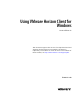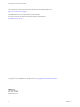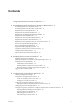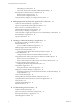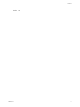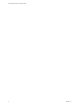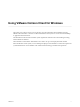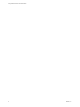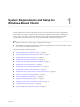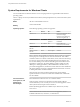User manual
Table Of Contents
- Using VMware Horizon Client for Windows
- Contents
- Using VMware Horizon Client for Windows
- System Requirements and Setup for Windows-Based Clients
- System Requirements for Windows Clients
- System Requirements for Real-Time Audio-Video
- Requirements for Scanner Redirection
- Requirements for Serial Port Redirection
- Requirements for Multimedia Redirection (MMR)
- Requirements for Flash Redirection
- Requirements for Using Flash URL Redirection
- Requirements for URL Content Redirection
- Requirements for Using Microsoft Lync with Horizon Client
- Smart Card Authentication Requirements
- Device Authentication Requirements
- Supported Desktop Operating Systems
- Preparing Connection Server for Horizon Client
- Configure VMware Blast Options
- Horizon Client Data Collected by VMware
- Installing Horizon Client for Windows
- Configuring Horizon Client for End Users
- Common Configuration Settings
- Using URIs to Configure Horizon Client
- Configuring Certificate Checking for End Users
- Configuring Advanced TLS/SSL Options
- Using the Group Policy Template to Configure VMware Horizon Client for Windows
- Running Horizon Client from the Command Line
- Using the Windows Registry to Configure Horizon Client
- Managing Remote Desktop and Application Connections
- Connect to a Remote Desktop or Application
- Tips for Using the Desktop and Application Selector
- Share Access to Local Folders and Drives
- Hide the VMware Horizon Client Window
- Reconnecting to a Desktop or Application
- Create a Desktop or Application Shortcut on Your Client Desktop or Start Menu
- Switch Desktops or Applications
- Log Off or Disconnect
- Working in a Remote Desktop or Application
- Feature Support Matrix for Windows Clients
- Internationalization
- Enabling Support for Onscreen Keyboards
- Monitors and Screen Resolution
- Connect USB Devices
- Using the Real-Time Audio-Video Feature for Webcams and Microphones
- Copying and Pasting Text and Images
- Using Remote Applications
- Printing from a Remote Desktop or Application
- Control Adobe Flash Display
- Clicking URL Links That Open Outside of Horizon Client
- Using the Relative Mouse Feature for CAD and 3D Applications
- Using Scanners
- Using Serial Port Redirection
- Keyboard Shortcuts
- Troubleshooting Horizon Client
- Index
USB Seings for Client GPOs 50
View PCoIP Client Session Variables ADM Template Seings 52
Running Horizon Client from the Command Line 55
Horizon Client Command Usage 55
Horizon Client Conguration File 57
Using the Windows Registry to Congure Horizon Client 58
4
Managing Remote Desktop and Application Connections 61
Connect to a Remote Desktop or Application 61
Tips for Using the Desktop and Application Selector 64
Share Access to Local Folders and Drives 64
Hide the VMware Horizon Client Window 66
Reconnecting to a Desktop or Application 67
Create a Desktop or Application Shortcut on Your Client Desktop or Start Menu 67
Switch Desktops or Applications 68
Log O or Disconnect 68
5
Working in a Remote Desktop or Application 71
Feature Support Matrix for Windows Clients 71
Internationalization 74
Use a Local IME with Remote Applications 75
Enabling Support for Onscreen Keyboards 76
Monitors and Screen Resolution 76
Change the Display Mode While a Desktop Window Is Open 79
Connect USB Devices 79
Congure Clients to Reconnect When USB Devices Restart 82
Using the Real-Time Audio-Video Feature for Webcams and Microphones 83
When You Can Use Your Webcam 83
Select a Preferred Webcam or Microphone on a Windows Client System 83
Copying and Pasting Text and Images 84
Conguring the Client Clipboard Memory Size 85
Using Remote Applications 85
Saving Documents in a Remote Application 85
Printing from a Remote Desktop or Application 86
Set Printing Preferences for the Virtual Printer Feature on a Remote Desktop 86
Using USB Printers 87
Control Adobe Flash Display 87
Clicking URL Links That Open Outside of Horizon Client 88
Using the Relative Mouse Feature for CAD and 3D Applications 88
Using Scanners 89
Using Serial Port Redirection 90
Keyboard Shortcuts 91
6
Troubleshooting Horizon Client 95
Problems with Keyboard Input 95
What to Do If Horizon Client Exits Unexpectedly 95
Reset a Remote Desktop or Application 96
Uninstalling Horizon Client 96
Using VMware Horizon Client for Windows
4 VMware, Inc.