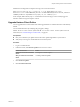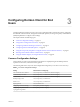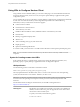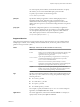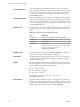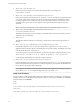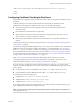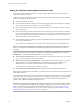User manual
Table Of Contents
- Using VMware Horizon Client for Windows
- Contents
- Using VMware Horizon Client for Windows
- System Requirements and Setup for Windows-Based Clients
- System Requirements for Windows Clients
- System Requirements for Real-Time Audio-Video
- Requirements for Scanner Redirection
- Requirements for Serial Port Redirection
- Requirements for Multimedia Redirection (MMR)
- Requirements for Flash Redirection
- Requirements for Using Flash URL Redirection
- Requirements for URL Content Redirection
- Requirements for Using Microsoft Lync with Horizon Client
- Smart Card Authentication Requirements
- Device Authentication Requirements
- Supported Desktop Operating Systems
- Preparing Connection Server for Horizon Client
- Configure VMware Blast Options
- Horizon Client Data Collected by VMware
- Installing Horizon Client for Windows
- Configuring Horizon Client for End Users
- Common Configuration Settings
- Using URIs to Configure Horizon Client
- Configuring Certificate Checking for End Users
- Configuring Advanced TLS/SSL Options
- Using the Group Policy Template to Configure VMware Horizon Client for Windows
- Running Horizon Client from the Command Line
- Using the Windows Registry to Configure Horizon Client
- Managing Remote Desktop and Application Connections
- Connect to a Remote Desktop or Application
- Tips for Using the Desktop and Application Selector
- Share Access to Local Folders and Drives
- Hide the VMware Horizon Client Window
- Reconnecting to a Desktop or Application
- Create a Desktop or Application Shortcut on Your Client Desktop or Start Menu
- Switch Desktops or Applications
- Log Off or Disconnect
- Working in a Remote Desktop or Application
- Feature Support Matrix for Windows Clients
- Internationalization
- Enabling Support for Onscreen Keyboards
- Monitors and Screen Resolution
- Connect USB Devices
- Using the Real-Time Audio-Video Feature for Webcams and Microphones
- Copying and Pasting Text and Images
- Using Remote Applications
- Printing from a Remote Desktop or Application
- Control Adobe Flash Display
- Clicking URL Links That Open Outside of Horizon Client
- Using the Relative Mouse Feature for CAD and 3D Applications
- Using Scanners
- Using Serial Port Redirection
- Keyboard Shortcuts
- Troubleshooting Horizon Client
- Index
'vmware-view://view.mycompany.com/Primary%20Desktop?action=start-session'"></form> <br>
</body>
</html>
Configuring Certificate Checking for End Users
Administrators can congure the certicate verication mode so that, for example, full verication is always
performed.
Certicate checking occurs for SSL connections between Connection Server and Horizon Client.
Administrators can congure the verication mode to use one of the following strategies:
n
End users are allowed to choose the verication mode. The rest of this list describes the three
verication modes.
n
(No verication) No certicate checks are performed.
n
(Warn) End users are warned if a self-signed certicate is being presented by the server. Users can
choose whether or not to allow this type of connection.
n
(Full security) Full verication is performed and connections that do not pass full verication are
rejected.
For details about the types of verication checks performed, see “Seing the Certicate Checking Mode for
Horizon Client,” on page 40.
Use the Client Conguration ADM template le (vdm_client.adm) to set the verication mode. All ADM and
ADMX les that provide group policy seings are available in a .zip le named VMware-Horizon-Extras-
Bundle-x.x.x-yyyyyyy.zip, where x.x.x is the version and yyyyyyy is the build number. You can download
this GPO bundle from the VMware Horizon download site at hp://www.vmware.com/go/downloadview.
For information about using this template to control GPO seings, see “Using the Group Policy Template to
Congure VMware Horizon Client for Windows,” on page 41.
N You can also use the Client Conguration ADM template le to restrict the use of certain
cryptographic algorithms and protocols before establishing an encrypted SSL connection. For more
information about this seing, see“Security Seings for Client GPOs,” on page 43.
If you do not want to congure the certicate verication seing as a group policy, you can also enable
certicate verication by adding the CertCheckMode value name to one of the following registry keys on the
client computer:
n
For 32-bit Windows: HKEY_LOCAL_MACHINE\Software\VMware, Inc.\VMware VDM\Client\Security
n
For 64-bit Windows: HKLM\SOFTWARE\Wow6432Node\VMware, Inc.\VMware VDM\Client\Security
Use the following values in the registry key:
n
0 implements Do not verify server identity certificates.
n
1 implements Warn before connecting to untrusted servers.
n
2 implements Never connect to untrusted servers.
If you congure both the group policy seing and the CertCheckMode seing in the registry key, the group
policy seing takes precedence over the registry key value.
N In a future release, conguring this seing using the Windows registry might not be supported. A
GPO seing must be used.
Chapter 3 Configuring Horizon Client for End Users
VMware, Inc. 39