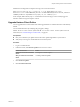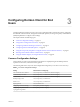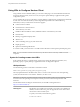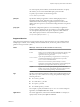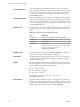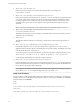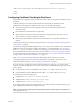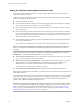User manual
Table Of Contents
- Using VMware Horizon Client for Windows
- Contents
- Using VMware Horizon Client for Windows
- System Requirements and Setup for Windows-Based Clients
- System Requirements for Windows Clients
- System Requirements for Real-Time Audio-Video
- Requirements for Scanner Redirection
- Requirements for Serial Port Redirection
- Requirements for Multimedia Redirection (MMR)
- Requirements for Flash Redirection
- Requirements for Using Flash URL Redirection
- Requirements for URL Content Redirection
- Requirements for Using Microsoft Lync with Horizon Client
- Smart Card Authentication Requirements
- Device Authentication Requirements
- Supported Desktop Operating Systems
- Preparing Connection Server for Horizon Client
- Configure VMware Blast Options
- Horizon Client Data Collected by VMware
- Installing Horizon Client for Windows
- Configuring Horizon Client for End Users
- Common Configuration Settings
- Using URIs to Configure Horizon Client
- Configuring Certificate Checking for End Users
- Configuring Advanced TLS/SSL Options
- Using the Group Policy Template to Configure VMware Horizon Client for Windows
- Running Horizon Client from the Command Line
- Using the Windows Registry to Configure Horizon Client
- Managing Remote Desktop and Application Connections
- Connect to a Remote Desktop or Application
- Tips for Using the Desktop and Application Selector
- Share Access to Local Folders and Drives
- Hide the VMware Horizon Client Window
- Reconnecting to a Desktop or Application
- Create a Desktop or Application Shortcut on Your Client Desktop or Start Menu
- Switch Desktops or Applications
- Log Off or Disconnect
- Working in a Remote Desktop or Application
- Feature Support Matrix for Windows Clients
- Internationalization
- Enabling Support for Onscreen Keyboards
- Monitors and Screen Resolution
- Connect USB Devices
- Using the Real-Time Audio-Video Feature for Webcams and Microphones
- Copying and Pasting Text and Images
- Using Remote Applications
- Printing from a Remote Desktop or Application
- Control Adobe Flash Display
- Clicking URL Links That Open Outside of Horizon Client
- Using the Relative Mouse Feature for CAD and 3D Applications
- Using Scanners
- Using Serial Port Redirection
- Keyboard Shortcuts
- Troubleshooting Horizon Client
- Index
6
vmware-view://view.mycompany.com/
Horizon Client starts and the user is taken to the login prompt for connecting to the
view.mycompany.com server.
7
vmware-view://view.mycompany.com/Primary%20Desktop?action=reset
Horizon Client starts and connects to the view.mycompany.com server. The login box prompts the user for
a user name, domain name, and password. After a successful login, Horizon Client displays a dialog
box that prompts the user to conrm the reset operation for Primary Desktop. After the reset occurs,
depending on the type of client, the user might see a message that indicates whether the reset was
successful.
N This action is available only if a View administrator has enabled this feature for end users.
8
vmware-view://view.mycompany.com/Primary%20Desktop?action=start-
session&connectUSBOnStartup=true
This URI has the same eect as the rst example, and all USB devices connected to the client system are
redirected to the remote desktop.
9
vmware-view://
This URI starts Horizon Client if it is not running, or brings Horizon Client to the foreground if it is
running.
10
vmware-view://10.10.10.10/My%20Notepad++?args=%22My%20new%20file.txt%22
Launches My Notepad++ on server 10.10.10.10 and passes the argument My new file.txt in the
application launch command. Spaces and double quotes use percent escaping. The lename is enclosed
in double quotes because it contains spaces.
You can also type this command at the Windows command line prompt by using the following syntax:
vmware-view.exe --serverURL 10.10.10.10 --appName "My Notepad++" --args "\"my new.txt\""
In this example, double quotes are escaped by using the characters \".
11
vmware-view://10.10.10.10/Notepad++%2012?args=a.txt%20b.txt
Launches Notepad++ 12 on server 10.10.10.10 and passes the argument a.text b.txt in the application
launch command. Because the argument is not enclosed in quotes, a space separates the lenames and
the two les are opened separately in Notepad++.
N Applications can dier in the way they use command line arguments. For example, if you pass
the argument a.txt b.txt to Wordpad, Wordpad will open only one le, a.txt.
HTML Code Examples
You can use URIs to make hypertext links and buons to include in emails or on Web pages. The following
examples show how to use the URI from the rst URI example to code a hypertext link that says, Test Link,
and a buon that says, .
<html>
<body>
<a href="vmware-view://view.mycompany.com/Primary%20Desktop?action=start-session">Test
Link</a><br>
<form><input type="button" value="TestButton" onClick="window.location.href=
Using VMware Horizon Client for Windows
38 VMware, Inc.