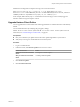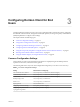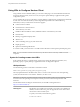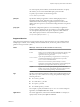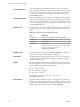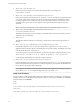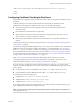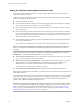User manual
Table Of Contents
- Using VMware Horizon Client for Windows
- Contents
- Using VMware Horizon Client for Windows
- System Requirements and Setup for Windows-Based Clients
- System Requirements for Windows Clients
- System Requirements for Real-Time Audio-Video
- Requirements for Scanner Redirection
- Requirements for Serial Port Redirection
- Requirements for Multimedia Redirection (MMR)
- Requirements for Flash Redirection
- Requirements for Using Flash URL Redirection
- Requirements for URL Content Redirection
- Requirements for Using Microsoft Lync with Horizon Client
- Smart Card Authentication Requirements
- Device Authentication Requirements
- Supported Desktop Operating Systems
- Preparing Connection Server for Horizon Client
- Configure VMware Blast Options
- Horizon Client Data Collected by VMware
- Installing Horizon Client for Windows
- Configuring Horizon Client for End Users
- Common Configuration Settings
- Using URIs to Configure Horizon Client
- Configuring Certificate Checking for End Users
- Configuring Advanced TLS/SSL Options
- Using the Group Policy Template to Configure VMware Horizon Client for Windows
- Running Horizon Client from the Command Line
- Using the Windows Registry to Configure Horizon Client
- Managing Remote Desktop and Application Connections
- Connect to a Remote Desktop or Application
- Tips for Using the Desktop and Application Selector
- Share Access to Local Folders and Drives
- Hide the VMware Horizon Client Window
- Reconnecting to a Desktop or Application
- Create a Desktop or Application Shortcut on Your Client Desktop or Start Menu
- Switch Desktops or Applications
- Log Off or Disconnect
- Working in a Remote Desktop or Application
- Feature Support Matrix for Windows Clients
- Internationalization
- Enabling Support for Onscreen Keyboards
- Monitors and Screen Resolution
- Connect USB Devices
- Using the Real-Time Audio-Video Feature for Webcams and Microphones
- Copying and Pasting Text and Images
- Using Remote Applications
- Printing from a Remote Desktop or Application
- Control Adobe Flash Display
- Clicking URL Links That Open Outside of Horizon Client
- Using the Relative Mouse Feature for CAD and 3D Applications
- Using Scanners
- Using Serial Port Redirection
- Keyboard Shortcuts
- Troubleshooting Horizon Client
- Index
Installation and conguration example for the Log In as Current User feature:
VMware-Horizon-Client-x86_64-y.y.y-xxxxxx.exe /s /v"/qn INSTALLDIR=install_folder
ADDLOCAL=Core,TSSO LOGINASCURRENTUSER_DISPLAY=1 LOGINASCURRENTUSER_DEFAULT=1 DESKTOP_SHORTCUT=1
STARTMENU_SHORTCUT=1 VDM_SERVER=view.mycompany.com /l*v "%TEMP%\log.txt""
In this example, REBOOT=ReallySuppress is omied because the TSSO (log in as the currently logged-in
Windows domain user) option requires a reboot.
Upgrade Horizon Client Online
You can upgrade Horizon Client online if the online upgrade feature is enabled. This feature is disabled by
default.
You can enable this feature by modifying the group policy seings
Enable Horizon Client online update and URL for Horizon Client online update. For more
information, see “General Seings for Client GPOs,” on page 48.
Prerequisites
n
Save your work before you update Horizon Client. The update might initiate a system reboot.
n
Verify that you can log in as an administrator on the client system.
Procedure
1 Log in as an administrator.
2 In Horizon Client, click Software Updates from one of two screens.
Horizon Client Screen Action
Before you connect to a Connection
Server
Click Options > Software Updates.
After you connect to a Connection
Server
Click Help > Software Updates
3 Click Check for Updates.
4 Click Download and Install.
Chapter 2 Installing Horizon Client for Windows
VMware, Inc. 31