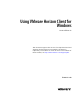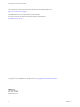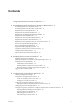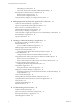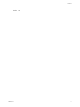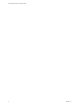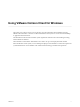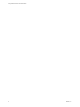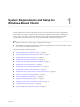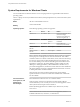User manual
Table Of Contents
- Using VMware Horizon Client for Windows
- Contents
- Using VMware Horizon Client for Windows
- System Requirements and Setup for Windows-Based Clients
- System Requirements for Windows Clients
- System Requirements for Real-Time Audio-Video
- Requirements for Scanner Redirection
- Requirements for Serial Port Redirection
- Requirements for Multimedia Redirection (MMR)
- Requirements for Flash Redirection
- Requirements for Using Flash URL Redirection
- Requirements for URL Content Redirection
- Requirements for Using Microsoft Lync with Horizon Client
- Smart Card Authentication Requirements
- Device Authentication Requirements
- Supported Desktop Operating Systems
- Preparing Connection Server for Horizon Client
- Configure VMware Blast Options
- Horizon Client Data Collected by VMware
- Installing Horizon Client for Windows
- Configuring Horizon Client for End Users
- Common Configuration Settings
- Using URIs to Configure Horizon Client
- Configuring Certificate Checking for End Users
- Configuring Advanced TLS/SSL Options
- Using the Group Policy Template to Configure VMware Horizon Client for Windows
- Running Horizon Client from the Command Line
- Using the Windows Registry to Configure Horizon Client
- Managing Remote Desktop and Application Connections
- Connect to a Remote Desktop or Application
- Tips for Using the Desktop and Application Selector
- Share Access to Local Folders and Drives
- Hide the VMware Horizon Client Window
- Reconnecting to a Desktop or Application
- Create a Desktop or Application Shortcut on Your Client Desktop or Start Menu
- Switch Desktops or Applications
- Log Off or Disconnect
- Working in a Remote Desktop or Application
- Feature Support Matrix for Windows Clients
- Internationalization
- Enabling Support for Onscreen Keyboards
- Monitors and Screen Resolution
- Connect USB Devices
- Using the Real-Time Audio-Video Feature for Webcams and Microphones
- Copying and Pasting Text and Images
- Using Remote Applications
- Printing from a Remote Desktop or Application
- Control Adobe Flash Display
- Clicking URL Links That Open Outside of Horizon Client
- Using the Relative Mouse Feature for CAD and 3D Applications
- Using Scanners
- Using Serial Port Redirection
- Keyboard Shortcuts
- Troubleshooting Horizon Client
- Index
System Requirements for Windows Clients
You can install Horizon Client for Windows on PCs or laptops that use a supported Microsoft Windows
operating system.
The PC or laptop on which you install Horizon Client, and the peripherals it uses, must meet certain system
requirements.
Model
All x86 or x86-64 Windows devices
Memory
At least 1GB of RAM
Operating systems
The following operating systems are supported:
OS Version SP Edition
Windows 10 32- or 64-bit N/A Home, Pro, Enterprise, IoT
(Internet of Things)
Enterprise, and LTSB (Long
Term Servicing Branch)
Windows 8 or 8.1 32- or 64-bit None or
Update 2
Pro , Enterprise, and Industry
Embedded
Windows 7 32- or 64-bit SP1 Home, Enterprise,
Professional, and Ultimate
Windows Server
2008 R2
64-bit Latest Update Standard
Windows Server
2012 R2
64-bit Latest Update Standard
N Windows Server 2008 R2 and Windows Server 2012 R2 are supported
for the purposes of running Horizon Client in nested mode. This mode is
sometimes used for zero clients or thin clients, where, when the end user logs
in to the zero client, Horizon Client automatically starts and logs the user
into a remote desktop. From this remote desktop, the user launches hosted
applications. In this setup, the remote desktop is either a single-user VDI
desktop or a desktop provided by a Microsoft RDS host. In either case, to
provide hosted applications, the Horizon Client software must be installed in
the remote desktop. This setup is called nested because the client connects to
a desktop that also has the client installed.
When the user runs Horizon Client in nested mode, remote desktop
experience features such as device redirection and Real-Time Audio-Video
are not available.
Connection Server,
Security Server, and
View Agent or
Horizon Agent
Latest maintenance release of View 5.3.x and later releases
If client systems connect from outside the corporate rewall, VMware
recommends that you use a security server or Access Point appliance so that
client systems will not require a VPN connection.
Remote (hosted) applications are available only on Horizon 6.0 (or later)
View servers.
N Clients can also connect to the Access Point appliance, which is
available with Horizon 6, version 6.2, or a later release.
Using VMware Horizon Client for Windows
10 VMware, Inc.