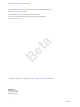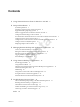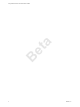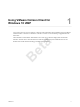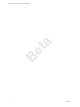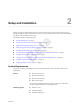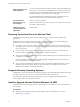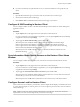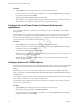User manual
Table Of Contents
- Using VMware Horizon Client for Windows 10 UWP
- Contents
- Using VMware Horizon Client for Windows 10 UWP
- Setup and Installation
- System Requirements
- Preparing Connection Server for Horizon Client
- Supported Desktop Operating Systems
- Install or Upgrade Horizon Client for Windows 10 UWP
- Configure H.264 Decoding in Horizon Client
- Save Information About Recent Servers on the Horizon Client Home Window
- Configure Screen Lock for Horizon Client
- Configure the Local Zoom Feature for Remote Desktops and Applications
- Configure Advanced TLS/SSL Options
- Displaying Help for Horizon Client
- Managing Remote Desktop and Application Connections
- Using a Remote Desktop or Application
- Troubleshooting Horizon Client
- Index
Beta
External keyboards and
other peripherals
You can use Horizon Client for Windows 10 UWP with an external keyboard
and mouse. You can use a Microsoft Display Dock to connect your Windows
10 smartphone to an external display and mouse and use Horizon Client for
Windows UWP just as you would use it on a desktop PC.
For information about the external devices that are supported with your
device, see the manufacturer's documentation for your device.
Connection Server,
Security Server, and
Horizon Agent
Horizon 7 version 7.0 and later.
VMware recommends that you use a security server so that your device does
not require a VPN connection.
Display protocol for
remote desktops and
applications
VMware Blast
Preparing Connection Server for Horizon Client
Administrators must perform specic tasks to enable end users to connect to remote desktops and
applications.
Before end users can connect to Connection Server or a security server and access a remote desktop or
application, you must congure certain pool seings and security seings:
n
If you plan to use Access Point, congure Connection Server to work with Access Point. See Deploying
and Conguring Access Point. Access Point appliances fulll the same role that was previously played by
only security servers.
n
If you are using a security server, verify that you are using Horizon 7 version 7 or a later release of
Connection Server. For more information, see the View Installation document.
n
Verify that a desktop or application pool has been created and that the user account that you plan to use
is entitled to access the pool.
For more information, see the topics about creating desktop and application pools in the Seing Up
Desktop and Application Pools in View document.
n
To use two-factor authentication with Horizon Client, such as RSA SecurID authentication, you must
enable this feature on Connection Server. For more information, see the topics about two-factor
authentication in the View Administration document.
Supported Desktop Operating Systems
Administrators create virtual machines with a guest operating system and install agent software in the guest
operating system. End users can log in to these virtual machines from a client device.
For a list of the supported Windows guest operating systems, see "Supported Operating Systems for
Horizon Agent" in the View Installation document.
Install or Upgrade Horizon Client for Windows 10 UWP
The VMware Horizon Client app is a Windows 10 UWP app, and you install just as you do other Windows
10 UWP apps.
Prerequisites
n
Verify that your client device meets the system requirements for Horizon Client. See “System
Requirements,” on page 7.
Using VMware Horizon Client for Windows 10 UWP
8 VMware, Inc.