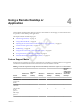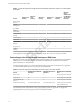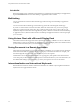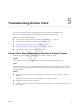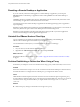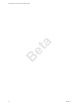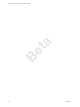User manual
Table Of Contents
- Using VMware Horizon Client for Windows 10 UWP
- Contents
- Using VMware Horizon Client for Windows 10 UWP
- Setup and Installation
- System Requirements
- Preparing Connection Server for Horizon Client
- Supported Desktop Operating Systems
- Install or Upgrade Horizon Client for Windows 10 UWP
- Configure H.264 Decoding in Horizon Client
- Save Information About Recent Servers on the Horizon Client Home Window
- Configure Screen Lock for Horizon Client
- Configure the Local Zoom Feature for Remote Desktops and Applications
- Configure Advanced TLS/SSL Options
- Displaying Help for Horizon Client
- Managing Remote Desktop and Application Connections
- Using a Remote Desktop or Application
- Troubleshooting Horizon Client
- Index
Beta
Collect Logs to Send to Technical Support
You can enable logging and collect a log bundle to send to technical support.
To troubleshoot some issues, you might be directed to collect logs to send to technical support. Logging will
aect the performance of Horizon Client if a secure tunnel session is being used to connect to the remote
desktop. Be sure to turn the advanced logging feature o when logging is no longer necessary.
Prerequisites
Contact VMware technical support so that you can determine where to send the log les you collect.
Procedure
1 In Horizon Client, tap the Option menu in the upper-left corner of the menu bar.
If you are connected to a remote desktop or application, you can tap the Option buon in the desktop
or application window and tap .
2 In the Logging section, tap to toggle the Enable advanced logging option to on.
3 Tap Collect support information, navigate to the location on your device to store the log les, select the
directory, and tap Select folder.
For example, for convenience you might tap the Desktop item to save the logs in a folder on your local
desktop.
A folder called vmware-view-logs-timestamp is created in the location you specied.
4 (Optional) To create a .zip le of the log folder before sending it to technical support, right-click the
folder and select Send to > Compressed (zipped) folder.
What to do next
Send the logs to VMware technical support.
Chapter 5 Troubleshooting Horizon Client
VMware, Inc. 23