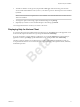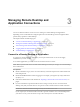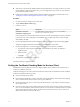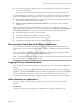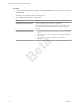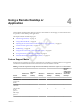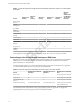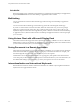User manual
Table Of Contents
- Using VMware Horizon Client for Windows 10 UWP
- Contents
- Using VMware Horizon Client for Windows 10 UWP
- Setup and Installation
- System Requirements
- Preparing Connection Server for Horizon Client
- Supported Desktop Operating Systems
- Install or Upgrade Horizon Client for Windows 10 UWP
- Configure H.264 Decoding in Horizon Client
- Save Information About Recent Servers on the Horizon Client Home Window
- Configure Screen Lock for Horizon Client
- Configure the Local Zoom Feature for Remote Desktops and Applications
- Configure Advanced TLS/SSL Options
- Displaying Help for Horizon Client
- Managing Remote Desktop and Application Connections
- Using a Remote Desktop or Application
- Troubleshooting Horizon Client
- Index
Beta
Ctrl+Alt+Del
Because the Windows key combination Ctrl+Alt+Del is not supported in remote desktops and applications,
tap the Ctrl+Alt+Del buon in the remote desktop or application window instead.
Multitasking
You can switch between Horizon Client and other apps without losing a remote desktop or application
connection.
You can resize the Horizon Client app so that it takes up part of the screen alongside another app.
If you leave a session idle for some amount of time, before the session times out, you receive a prompt,
asking if you want to keep the session alive. Tap or click anywhere on the screen or press a key on your
keyboard to keep the session alive. If enough time has passed so that the connection to the remote desktop
or application was lost, Horizon Client returns to the desktop and application selector screen and prompts
you to reconnect.
Using Horizon Client with a Microsoft Display Dock
The VMware Horizon Client app works with Continuum for Windows 10 Mobile. You can use a Microsoft
Display Dock to connect your Windows 10 smartphone to an external display and mouse. With this feature,
you can use Horizon Client just as you would use it on a desktop PC.
Saving Documents in a Remote Application
With certain remote applications, such as Microsoft Word or WordPad, you can create and save documents.
Where these documents are saved depends on your company's network environment. For example, your
documents might be saved to a home share mounted on your local computer.
Administrators can use an ADMX template le to set a group policy that species where documents are
saved. This policy is called "Set Remote Desktop Services User Home Directory." For more information, see
the "RDS Proles Seings" topic in the Seing Up Desktop and Application Pools in View document.
Internationalization and International Keyboards
Both the Horizon Client user interface and the documentation are available only in English. International
keyboards are not supported in this release.
Using VMware Horizon Client for Windows 10 UWP
20 VMware, Inc.