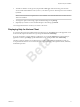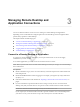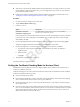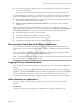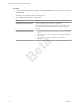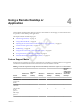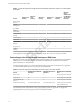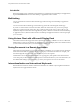User manual
Table Of Contents
- Using VMware Horizon Client for Windows 10 UWP
- Contents
- Using VMware Horizon Client for Windows 10 UWP
- Setup and Installation
- System Requirements
- Preparing Connection Server for Horizon Client
- Supported Desktop Operating Systems
- Install or Upgrade Horizon Client for Windows 10 UWP
- Configure H.264 Decoding in Horizon Client
- Save Information About Recent Servers on the Horizon Client Home Window
- Configure Screen Lock for Horizon Client
- Configure the Local Zoom Feature for Remote Desktops and Applications
- Configure Advanced TLS/SSL Options
- Displaying Help for Horizon Client
- Managing Remote Desktop and Application Connections
- Using a Remote Desktop or Application
- Troubleshooting Horizon Client
- Index
Beta
Procedure
1 From within the remote desktop or application, tap the Disconnect buon at the top of the window and
tap Disconnect.
The desktop and application selector window appears.
2 Select a dierent remote desktop or application.
Option Action
Choose a different remote desktop
or application on the same server
From the desktop and application selector window, tap the icon that
represents the dierent remote desktop or application.
If you connect to multiple remote applications in the same farm, you can
switch between the applications by clicking or tapping the application
windows.
Choose a different remote desktop
or application on a different server
a From the desktop and application selector window, tap the Disconnect
buon in the upper-left corner of the menu bar to disconnect from the
server.
b Tap another server, enter your credentials, and tap Login to connect to
the new server.
c Tap the icon that represents the dierent remote desktop or
application.
Using VMware Horizon Client for Windows 10 UWP
16 VMware, Inc.