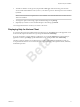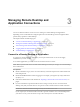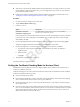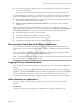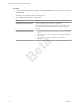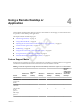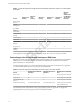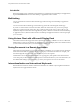User manual
Table Of Contents
- Using VMware Horizon Client for Windows 10 UWP
- Contents
- Using VMware Horizon Client for Windows 10 UWP
- Setup and Installation
- System Requirements
- Preparing Connection Server for Horizon Client
- Supported Desktop Operating Systems
- Install or Upgrade Horizon Client for Windows 10 UWP
- Configure H.264 Decoding in Horizon Client
- Save Information About Recent Servers on the Horizon Client Home Window
- Configure Screen Lock for Horizon Client
- Configure the Local Zoom Feature for Remote Desktops and Applications
- Configure Advanced TLS/SSL Options
- Displaying Help for Horizon Client
- Managing Remote Desktop and Application Connections
- Using a Remote Desktop or Application
- Troubleshooting Horizon Client
- Index
Beta
n
Is the certicate signed by an unknown or untrusted certicate authority (CA)? Self-signed certicates
are one type of untrusted CA.
To pass this check, the certicate's chain of trust must be rooted in the device's local certicate store.
If your administrator has allowed it, you can set the certicate checking mode. On the Horizon Client home
window, tap the Option menu in the upper-left corner of the menu bar. You have the following choices:
n
Never connect to untrusted servers. If any of the certicate checks fails, the client cannot connect to the
server. An error message lists the checks that failed.
n
to connect regardless of server identity . This seing means that no certicate
checking occurs.
Because the certicate mechanism used in Windows 10 UWP apps is more limited than for Windows
desktop applications, the certication check can fail even if the level is set to to connect regardless
of server identity . For example, the certication check can fail for the following reasons:
n
The certicate signed by the root CA has been revoked.
n
The certicate signed by the intermediate CA has been revoked.
n
The certicate is valid but the intermediate CA has been revoked.
n
The certicate in the chain contains an unknown extension that is marked "critical".
Disconnecting From a Remote Desktop or Application
You can disconnect from a remote desktop without logging o, so that applications remain open on the
remote desktop. You can also disconnect from a remote application so that the remote application remains
open.
When you are logged in to the remote desktop or application, you can disconnect by tapping the Power
buon in the desktop or application window and tapping Disconnect.
N A View administrator can congure your desktop to automatically log o when disconnected. In that
case, any open programs in your desktop are stopped.
Logging Off From a Remote Desktop
If you are currently connected to and logged in to a remote desktop, you can use the Windows Start menu
to log o.
You can also log o by tapping the Disconnect buon in the desktop or application window and tapping
, or by tapping the Ctrl+Alt+Del buon in of the desktop or application window and tapping Log .
Any unsaved les that are open on the remote desktop are closed during the logo operation. If you
disconnect from a remote desktop without logging o, applications remain open on the remote desktop.
Switch Desktops or Applications
If you are connected to a remote desktop or application, you can switch to another remote desktop or
application.
Prerequisites
To switch to a remote desktop or application on a dierent server, obtain the credentials to log in.
Chapter 3 Managing Remote Desktop and Application Connections
VMware, Inc. 15