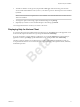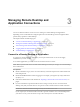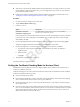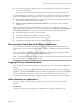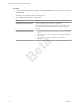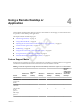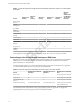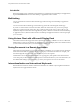User manual
Table Of Contents
- Using VMware Horizon Client for Windows 10 UWP
- Contents
- Using VMware Horizon Client for Windows 10 UWP
- Setup and Installation
- System Requirements
- Preparing Connection Server for Horizon Client
- Supported Desktop Operating Systems
- Install or Upgrade Horizon Client for Windows 10 UWP
- Configure H.264 Decoding in Horizon Client
- Save Information About Recent Servers on the Horizon Client Home Window
- Configure Screen Lock for Horizon Client
- Configure the Local Zoom Feature for Remote Desktops and Applications
- Configure Advanced TLS/SSL Options
- Displaying Help for Horizon Client
- Managing Remote Desktop and Application Connections
- Using a Remote Desktop or Application
- Troubleshooting Horizon Client
- Index
Beta
n
Verify that you have the fully qualied domain name (FQDN) of the server that provides access to the
remote desktop or application. Underscores (_) are not supported in server names. You also need the
port number if the port is not 443.
n
Congure the certicate checking mode for the SSL certicate presented by Connection Server. See
“Seing the Certicate Checking Mode for Horizon Client,” on page 14.
Procedure
1 If a VPN connection is required, turn on the VPN.
2 Tap the VMware Horizon Client app.
3 Connect to a server.
Option Description
Connect to a new server
Tap +New Server, enter the name of a server, and tap Connect.
Connect to an existing server
Tap the server icon the home window.
Connections between Horizon Client and servers always use SSL. The default port for SSL connections
is 443. If the server is not congured to use the default port, use the format shown in this example:
view.company.com:1443.
4 If you are prompted for RSA SecurID credentials, enter the user name and passcode and tap Login.
The passcode might include both a PIN and the generated number on the token.
5 If you are prompted for a user name and password, supply Active Directory credentials.
a Type the user name and password of a user who is entitled to use at least one desktop or
application pool.
b Select a domain.
c Tap Login.
6 Tap a desktop or application to connect to it.
The remote desktop or application starts.
Setting the Certificate Checking Mode for Horizon Client
Administrators and sometimes end users can congure whether client connections are rejected if any or
some server certicate checks fail.
Certicate checking occurs for SSL connections between Connection Server and Horizon Client. Certicate
verication includes the following checks:
n
Has the certicate been revoked?
n
Is the certicate intended for a purpose other than verifying the identity of the sender and encrypting
server communications? That is, is it the correct type of certicate?
n
Has the certicate expired, or is it valid only in the future? That is, is the certicate valid according to
the computer clock?
n
Does the common name on the certicate match the host name of the server that sends it? A mismatch
can occur if a load balancer redirects Horizon Client to a server that has a certicate that does not match
the host name entered in Horizon Client. Another reason a mismatch can occur is if you enter an IP
address rather than a host name in the client.
Using VMware Horizon Client for Windows 10 UWP
14 VMware, Inc.