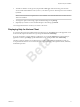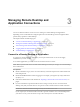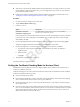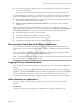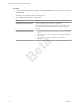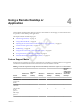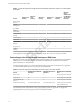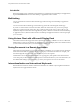User manual
Table Of Contents
- Using VMware Horizon Client for Windows 10 UWP
- Contents
- Using VMware Horizon Client for Windows 10 UWP
- Setup and Installation
- System Requirements
- Preparing Connection Server for Horizon Client
- Supported Desktop Operating Systems
- Install or Upgrade Horizon Client for Windows 10 UWP
- Configure H.264 Decoding in Horizon Client
- Save Information About Recent Servers on the Horizon Client Home Window
- Configure Screen Lock for Horizon Client
- Configure the Local Zoom Feature for Remote Desktops and Applications
- Configure Advanced TLS/SSL Options
- Displaying Help for Horizon Client
- Managing Remote Desktop and Application Connections
- Using a Remote Desktop or Application
- Troubleshooting Horizon Client
- Index
Beta
2 To enable or disable a security protocol, tap the On or toggle under the security protocol name.
You can enable and disable the TLSv1.0, TLSv1.1, and TLSv1.2 protocols. All three protocols are enabled
by default.
N TLSv1.0 and TLSv1.2 require TLSv1.1 to be enabled. You cannot disable TLSv1.1 if TLSv1.0 and
TLSv1.2 are enabled.
3 To change the cipher control string, replace the default string and tap Change.
4 (Optional) If you need to revert to the default cipher control string, tap Default.
Your changes take eect the next time you connect to the server.
Displaying Help for Horizon Client
To access the help system from within the Horizon Client app, tap the Option menu in the upper-left corner
of the menu bar, tap the information icon (!), and tap the link under Online Help.
If you are connected to a remote desktop or application, you can tap the Option buon in the desktop or
application window, tap , tap the information icon (!), and tap the link under Online Help.
The help system uses features of your Web browser, as well as some additional capabilities, to help you
access product information. You can search the help using queries that contain quotation marks, wildcards,
and Boolean operators.
Chapter 2 Setup and Installation
VMware, Inc. 11