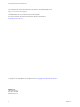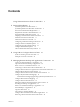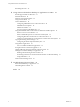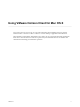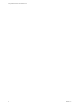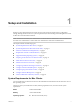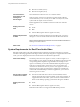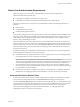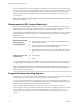User manual
Table Of Contents
- Using VMware Horizon Client for Mac OS X
- Contents
- Using VMware Horizon Client for Mac OS X
- Setup and Installation
- System Requirements for Mac Clients
- System Requirements for Real-Time Audio-Video
- Smart Card Authentication Requirements
- Requirements for URL Content Redirection
- Supported Desktop Operating Systems
- Preparing Connection Server for Horizon Client
- Install Horizon Client on Mac OS X
- Add Horizon Client to Your Dock
- Configuring Certificate Checking for End Users
- Configure Advanced TLS/SSL Options
- Configuring Log File Collection Values
- Configure VMware Blast Options
- Horizon Client Data Collected by VMware
- Using URIs to Configure Horizon Client
- Managing Remote Desktop and Application Connections
- Connect to a Remote Desktop or Application
- Open a Recent Remote Desktop or Application
- Share Access to Local Folders and Drives
- Connecting to a Server When Horizon Client Starts
- Configure Horizon Client to Forget the Server User Name and Domain
- Hide the VMware Horizon Client Window
- Configure Horizon Client to Select a Smart Card Certificate
- Configure Keyboard Shortcut Mappings
- Configure Mouse Shortcut Mappings
- Configure Horizon Client Shortcuts
- Setting the Certificate Checking Mode for Horizon Client
- Searching for Desktops or Applications
- Select a Favorite Remote Desktop or Application
- Switch Desktops or Applications
- Log Off or Disconnect
- Autoconnect to a Remote Desktop
- Configure Reconnect Behavior for Remote Applications
- Removing a Server Shortcut from the Home Screen
- Reordering Shortcuts
- Using a Microsoft Windows Desktop or Application on a Mac
- Feature Support Matrix for Mac OS X
- Internationalization
- Monitors and Screen Resolution
- Using Exclusive Mode
- Connect USB Devices
- Using the Real-Time Audio-Video Feature for Webcams and Microphones
- Copying and Pasting Text and Images
- Using Remote Applications
- Saving Documents in a Remote Application
- Clicking URL Links That Open Outside of Horizon Client
- Printing from a Remote Desktop or Application
- PCoIP Client-Side Image Cache
- Troubleshooting Horizon Client
- Index
Smart Card Authentication Requirements
Client systems that use a smart card for user authentication must meet certain requirements.
VMware tested the following smart cards:
n
U.S. Department of Defense Common Access Card (CAC)
n
U.S. Federal Government Personal Identity Verication (PIV), also called FIPS-201
Each client system that uses a smart card for user authentication must have the following software and
hardware:
n
Horizon Client
n
A compatible smart card reader
n
Product-specic application drivers
You must also install product-specic application drivers on the remote desktops or Microsoft RDS host. For
Windows 7 remote desktops, the operating system installs the related driver when you insert a smart card
reader and PIV card. For Windows XP and Windows Vista remote desktops, you can install the related
driver by using ActivIdentify ActivClient.
Users who authenticate with smart cards must have a smart card and each smart card must contain a user
certicate. When you generate a certicate for a blank PIV card, enter the path to the server truststore le on
the Connection Server or security server host on the Crypto Provider tab in the PIV Data Generator tool. For
information about creating a server truststore le, see "Seing Up Smart Card Authentication" in the View
Administration document.
In addition to meeting these requirements for Horizon Client systems, other View components must meet
certain conguration requirements to support smart cards:
n
For information about conguring Connection Server to support smart card use, see "Seing Up Smart
Card Authentication" in the View Administration document.
N Smart cards are supported only with View 5.3.2 and later servers and desktops.
You must add all applicable Certicate Authority (CA) certicates for all trusted user certicates to a
server truststore le on the Connection Server host or security server host. These certicates include
root certicates and must include intermediate certicates if the user's smart card certicate was issued
by an intermediate certicate authority.
n
For information about tasks you might need to perform in Active Directory to implement smart card
authentication, see "Seing Up Smart Card Authentication" in the View Administration document.
Username Hint Field in Horizon Client
In some environments, smart card users can use a single smart card certicate to authenticate to multiple
user accounts. Users enter their user name in the Username hint eld during smart card sign-in.
To make the Username hint eld appear on the Horizon Client login dialog box, you must enable the smart
card user name hints feature for the Connection Server instance in View Administrator. The smart card user
name hints feature is supported only with Horizon 7 version 7.0.2 and later servers and agents. For
information about enabling the smart card user name hints feature, see "Seing Up Smart Card
Authentication" in the View Administration document.
Chapter 1 Setup and Installation
VMware, Inc. 9