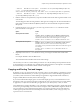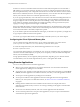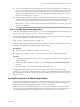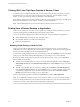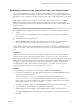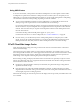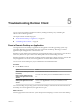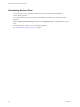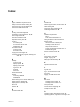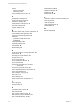User manual
Table Of Contents
- Using VMware Horizon Client for Mac OS X
- Contents
- Using VMware Horizon Client for Mac OS X
- Setup and Installation
- System Requirements for Mac Clients
- System Requirements for Real-Time Audio-Video
- Smart Card Authentication Requirements
- Requirements for URL Content Redirection
- Supported Desktop Operating Systems
- Preparing Connection Server for Horizon Client
- Install Horizon Client on Mac OS X
- Add Horizon Client to Your Dock
- Configuring Certificate Checking for End Users
- Configure Advanced TLS/SSL Options
- Configuring Log File Collection Values
- Configure VMware Blast Options
- Horizon Client Data Collected by VMware
- Using URIs to Configure Horizon Client
- Managing Remote Desktop and Application Connections
- Connect to a Remote Desktop or Application
- Open a Recent Remote Desktop or Application
- Share Access to Local Folders and Drives
- Connecting to a Server When Horizon Client Starts
- Configure Horizon Client to Forget the Server User Name and Domain
- Hide the VMware Horizon Client Window
- Configure Horizon Client to Select a Smart Card Certificate
- Configure Keyboard Shortcut Mappings
- Configure Mouse Shortcut Mappings
- Configure Horizon Client Shortcuts
- Setting the Certificate Checking Mode for Horizon Client
- Searching for Desktops or Applications
- Select a Favorite Remote Desktop or Application
- Switch Desktops or Applications
- Log Off or Disconnect
- Autoconnect to a Remote Desktop
- Configure Reconnect Behavior for Remote Applications
- Removing a Server Shortcut from the Home Screen
- Reordering Shortcuts
- Using a Microsoft Windows Desktop or Application on a Mac
- Feature Support Matrix for Mac OS X
- Internationalization
- Monitors and Screen Resolution
- Using Exclusive Mode
- Connect USB Devices
- Using the Real-Time Audio-Video Feature for Webcams and Microphones
- Copying and Pasting Text and Images
- Using Remote Applications
- Saving Documents in a Remote Application
- Clicking URL Links That Open Outside of Horizon Client
- Printing from a Remote Desktop or Application
- PCoIP Client-Side Image Cache
- Troubleshooting Horizon Client
- Index
Troubleshooting Horizon Client 5
You can solve most problems with Horizon Client by reseing the desktop or by reinstalling the
VMware Horizon Client application.
This chapter includes the following topics:
n
“Reset a Remote Desktop or Application,” on page 63
n
“Uninstalling Horizon Client,” on page 64
Reset a Remote Desktop or Application
You might need to reset a desktop or application if the application or desktop operating system stops
responding. Reseing a remote desktop shuts down and restarts the desktop. Reseing your remote
applications quits the applications. Unsaved data is lost.
Reseing a remote desktop is the equivalent of pressing the Reset buon on a physical PC to force the PC to
restart. Any les that are open on the remote desktop will be closed without being saved rst.
Reseing applications is the equivalent of quiing all remote applications without saving any unsaved data.
All open applications are closed, even if the applications come from dierent RDS server farms.
You can reset a remote desktop only if your administrator has enabled this feature.
Procedure
u
Use the Reset command.
Option Action
Reset a remote desktop from within
the desktop
Select Connection > Reset from the menu bar.
Reset a remote desktop from the
desktop and application selection
window
Select the remote desktop and select Connection > Reset from the menu
bar.
Reset remote applications from the
desktop and application selection
window
Click the buon (gear icon) in the upper right corner of the
window, select Applications in the left pane, click Reset, and click
Continue.
For a remote desktop, the operating system in the remote desktop is rebooted. The client disconnects from
the desktop. For remote applications, the applications are quit.
What to do next
Wait an appropriate amount of time for system startup before aempting to connect to the remote desktop.
VMware, Inc.
63