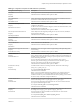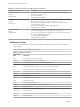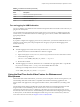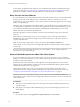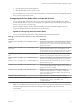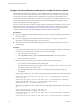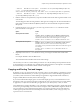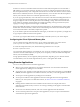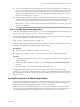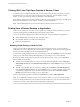User manual
Table Of Contents
- Using VMware Horizon Client for Mac OS X
- Contents
- Using VMware Horizon Client for Mac OS X
- Setup and Installation
- System Requirements for Mac Clients
- System Requirements for Real-Time Audio-Video
- Smart Card Authentication Requirements
- Requirements for URL Content Redirection
- Supported Desktop Operating Systems
- Preparing Connection Server for Horizon Client
- Install Horizon Client on Mac OS X
- Add Horizon Client to Your Dock
- Configuring Certificate Checking for End Users
- Configure Advanced TLS/SSL Options
- Configuring Log File Collection Values
- Configure VMware Blast Options
- Horizon Client Data Collected by VMware
- Using URIs to Configure Horizon Client
- Managing Remote Desktop and Application Connections
- Connect to a Remote Desktop or Application
- Open a Recent Remote Desktop or Application
- Share Access to Local Folders and Drives
- Connecting to a Server When Horizon Client Starts
- Configure Horizon Client to Forget the Server User Name and Domain
- Hide the VMware Horizon Client Window
- Configure Horizon Client to Select a Smart Card Certificate
- Configure Keyboard Shortcut Mappings
- Configure Mouse Shortcut Mappings
- Configure Horizon Client Shortcuts
- Setting the Certificate Checking Mode for Horizon Client
- Searching for Desktops or Applications
- Select a Favorite Remote Desktop or Application
- Switch Desktops or Applications
- Log Off or Disconnect
- Autoconnect to a Remote Desktop
- Configure Reconnect Behavior for Remote Applications
- Removing a Server Shortcut from the Home Screen
- Reordering Shortcuts
- Using a Microsoft Windows Desktop or Application on a Mac
- Feature Support Matrix for Mac OS X
- Internationalization
- Monitors and Screen Resolution
- Using Exclusive Mode
- Connect USB Devices
- Using the Real-Time Audio-Video Feature for Webcams and Microphones
- Copying and Pasting Text and Images
- Using Remote Applications
- Saving Documents in a Remote Application
- Clicking URL Links That Open Outside of Horizon Client
- Printing from a Remote Desktop or Application
- PCoIP Client-Side Image Cache
- Troubleshooting Horizon Client
- Index
Clicking URL Links That Open Outside of Horizon Client
An administrator can congure URL links that you click inside a remote desktop or application to open in
the default browser on your client system. A link might be to a Web page, a phone number, an email
address, or other type of link. This feature is called URL Content Redirection.
Each company congures its own URL redirection policies. If you have questions about how the URL Client
Redirection feature behaves at your company, contact your system administrator.
N URL Content Redirection is a Tech Preview feature in Horizon Client for Mac OS X 4.2.
Printing from a Remote Desktop or Application
From a remote desktop, you can print to a virtual printer or to a USB printer that is aached to your client
computer. Virtual printing and USB printing work together without conict.
You can use the virtual printing feature with the following types of remote desktops and applications:
n
Remote desktops that run Windows Server operating systems
n
Session-based desktops (on virtual machine RDS hosts)
n
Remote hosted applications
Enabling Virtual Printing in Horizon Client
When you use the VMware Blast display protocol or the PCoIP display protocol, you can use printers
congured for your local computer from a remote desktop or application. You do not need to install printer
drivers on the remote desktop to use the virtual printing feature.
You can enable virtual printing the rst time you start Horizon Client. Click Continue when Horizon Client
prompts you to start remote desktop USB and printing services and type your system credentials.
If you do not enable virtual printing the rst time you start Horizon Client, you can use the Connection
menu to enable virtual printing.
n
To enable virtual printing before you connect to a remote desktop or application, select Connection >
Start Printing Services from the VMware Horizon Client menu. Click Continue and type your system
credentials.
n
To enable virtual printing after you connect to a desktop, select Connection > Start Printing Services
from the VMware Horizon Client menu. Click Continue, type your system credentials, and reconnect
to the desktop or application. If you cancel the reconnection, you can select Connection > Enable
Printing and Horizon Client prompts you to reconnect again.
When the virtual printing feature is enabled, the Connection menu displays Printing Enabled.
N If you install Horizon Client on a Mac on which VMware Fusion was previously started, printing
services are already enabled when you start Horizon Client. This behavior occurs because VMware Fusion
and Horizon Client use some of the same les to implement virtual printing.
Using VMware Horizon Client for Mac OS X
60 VMware, Inc.