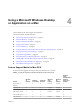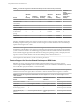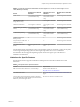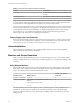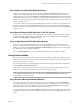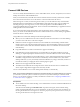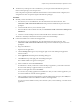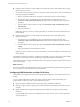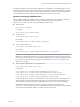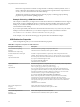User manual
Table Of Contents
- Using VMware Horizon Client for Mac OS X
- Contents
- Using VMware Horizon Client for Mac OS X
- Setup and Installation
- System Requirements for Mac Clients
- System Requirements for Real-Time Audio-Video
- Smart Card Authentication Requirements
- Requirements for URL Content Redirection
- Supported Desktop Operating Systems
- Preparing Connection Server for Horizon Client
- Install Horizon Client on Mac OS X
- Add Horizon Client to Your Dock
- Configuring Certificate Checking for End Users
- Configure Advanced TLS/SSL Options
- Configuring Log File Collection Values
- Configure VMware Blast Options
- Horizon Client Data Collected by VMware
- Using URIs to Configure Horizon Client
- Managing Remote Desktop and Application Connections
- Connect to a Remote Desktop or Application
- Open a Recent Remote Desktop or Application
- Share Access to Local Folders and Drives
- Connecting to a Server When Horizon Client Starts
- Configure Horizon Client to Forget the Server User Name and Domain
- Hide the VMware Horizon Client Window
- Configure Horizon Client to Select a Smart Card Certificate
- Configure Keyboard Shortcut Mappings
- Configure Mouse Shortcut Mappings
- Configure Horizon Client Shortcuts
- Setting the Certificate Checking Mode for Horizon Client
- Searching for Desktops or Applications
- Select a Favorite Remote Desktop or Application
- Switch Desktops or Applications
- Log Off or Disconnect
- Autoconnect to a Remote Desktop
- Configure Reconnect Behavior for Remote Applications
- Removing a Server Shortcut from the Home Screen
- Reordering Shortcuts
- Using a Microsoft Windows Desktop or Application on a Mac
- Feature Support Matrix for Mac OS X
- Internationalization
- Monitors and Screen Resolution
- Using Exclusive Mode
- Connect USB Devices
- Using the Real-Time Audio-Video Feature for Webcams and Microphones
- Copying and Pasting Text and Images
- Using Remote Applications
- Saving Documents in a Remote Application
- Clicking URL Links That Open Outside of Horizon Client
- Printing from a Remote Desktop or Application
- PCoIP Client-Side Image Cache
- Troubleshooting Horizon Client
- Index
Table 4‑3. Requirements for Specific Features (Continued)
Feature Requirements
Smart cards For session-based desktops on RDS hosts, View Agent 6.1
and later.
Client drive redirection View Agent 6.1.1 and later or Horizon Agent 7.0 and later.
N You can also use Horizon Client to securely access remote Windows-based applications, in addition
to remote desktops. Selecting an application in Horizon Client opens a window for that application on the
local client device, and the application looks and behaves as if it were locally installed.
You can use remote applications only if you are connected to Connection Server 6.0 or later. For information
about which operating systems are supported for the RDS (Remote Desktop Sessions) host, which provides
remote applications and session-based desktops, see "Supported Operating Systems for Horizon Agent"
topic in the View 5.x or 6.x installation documentation. See the "Supported Operating Systems for
Horizon Agent" topic in the Horizon 7 installation documentation.
Feature Support for Linux Desktops
Some Linux guest operating systems are supported if you have View Agent 6.1.1 or later or Horizon Agent
7.0 or later. For a list of supported Linux operating systems and information about supported features, see
Seing Up Horizon 6 for Linux Desktops or Seing Up Horizon 7 for Linux Desktops.
Internationalization
The user interface and documentation are available in English, Japanese, French, German, Simplied
Chinese, Traditional Chinese, Korean, and Spanish.
Monitors and Screen Resolution
When you use the VMware Blast display protocol or the PCoIP display protocol, you can extend a remote
desktop to multiple monitors. If you have a Mac with Retina Display, you can see the remote desktop in full
resolution.
Using Multiple Monitors
With the VMware Blast display protocol or the PCoIP display protocol, a remote desktop screen resolution
of 4K (3840 x 2160) is supported. The number of 4K displays that are supported depends on the hardware
version of the desktop virtual machine and the Windows version.
Hardware Version Windows Version
Number of 4K Displays
Supported
10 (ESXi 5.5.x compatible) 7, 8, 8.x, 10 1
11 (ESXi 6.0 compatible) 7 (3D rendering feature disabled and Windows Aero
disabled)
3
11 7 (3D rendering feature enabled) 1
11 8, 8.x, 10 1
The remote desktop must have View Agent 6.2 or later, or Horizon Agent 7.0 or later, installed. For best
performance, the virtual machine should have at least 2 GB of RAM and 2 vCPUs. This feature might
require good network conditions, such as a bandwidth of 1000Mbps with low network latency and a low
package loss rate.
Using VMware Horizon Client for Mac OS X
44 VMware, Inc.